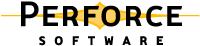
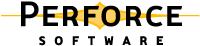
|
The p4 delete command marks the latest revision as deleted, but leaves the file information intact in the depot. As such, recovery from the server data is always possible.In contrast, p4 obliterate deletes the file data itself, precluding any possibility of recovery.Use p4 obliterate with caution. This is the only command in Perforce that actually removes file data.p4 obliterate can be used by Perforce administrators to permanently remove files from the depot. All information about the files is wiped out, including the files' revisions, the files' metadata, and any records in any labels or client workspace records that refer directly to those files. Once p4 obliterate completes, it appears to the server as if the affected file(s) had never existed. Copies of files in client workspaces are left untouched, but are no longer recognized as being under Perforce control.p4 obliterate requires at least one file pattern as an argument. To actually perform the obliteration, the -y flag is required; without it, p4 obliterate merely reports what it would do without actually performing the obliteration.If you specify a single revision (for instance, p4 obliterate file#3), only that revision of the file is obliterated. If you specify a revision range (for instance, p4 obliterate file#3,5), only the revisions in that range are obliterated.
Revision Specifier?
Revision Range?
... #1 change 1231 add on 2001/04/12 by user@dev1 (binary) 'First try'In this case, a developer using the #4 in the first line of the output to assume the existence of four change descriptions in the output of p4 filelog would be in trouble.
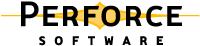
|