Manual workspace
Manually define the workspace view and sync options. Creates the workspace if it does not already exist or updates the workspace spec by setting the various options if it already exists. Jenkins will fill out the workspace root and may override the CLOBBER option.
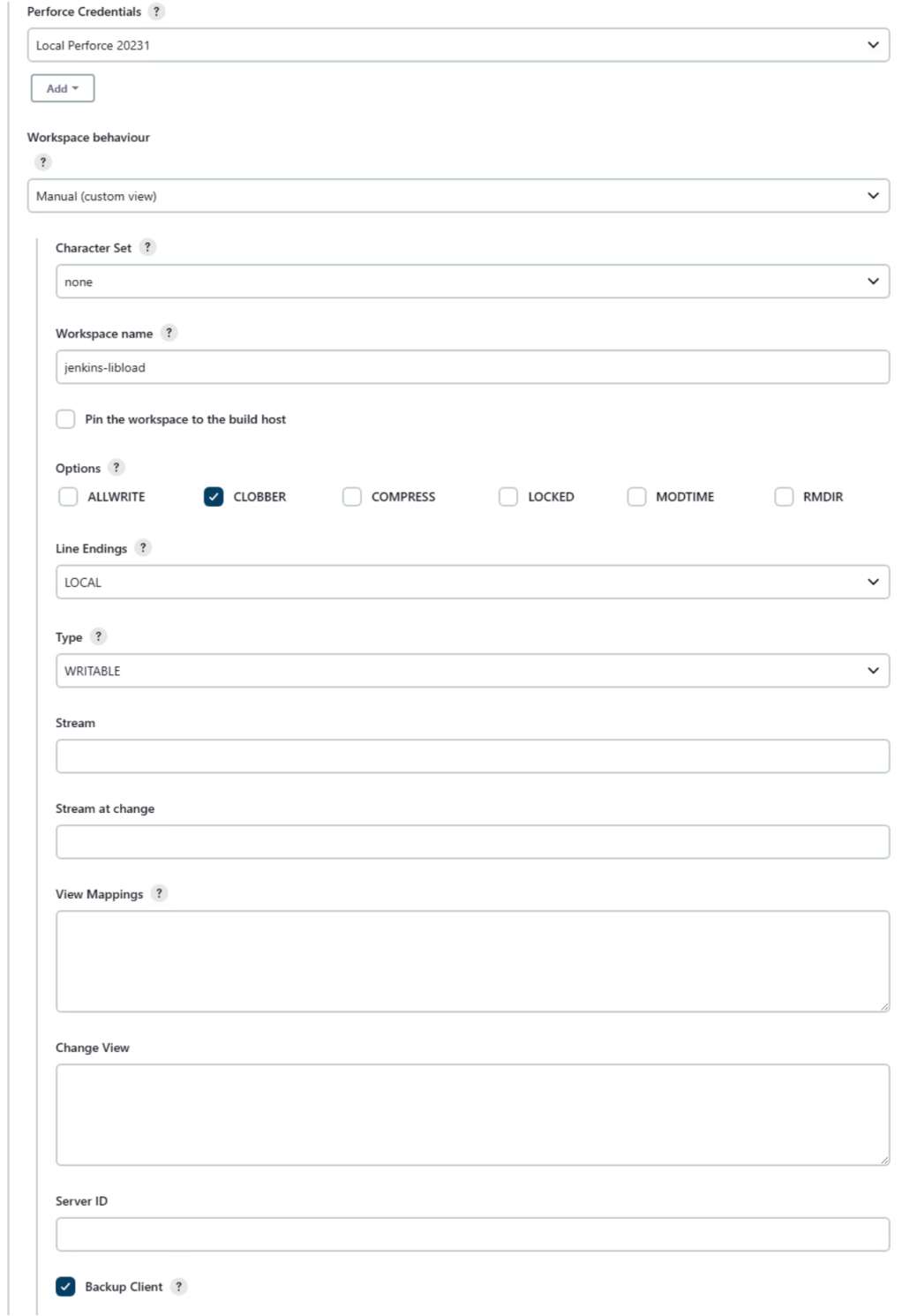
- Workspace behaviour: select Manual (Custom View) from the dropdown list.
- Character Set: sets the character set used by Jenkins when syncing files from the Perforce Helix Core Server. This should be set to none unless the workspace is connected to a Unicode enabled Helix Server.
- Workspace name: Jenkins slave nodes must each use a unique Perforce workspace. The format string configures the workspace name by substituting the specified variables. At least one variable must be used, but it is recommended that, as a minimum, the following variables are used:
- Use a unique workspace name for the Jenkinsfile that will not get reused by the sync steps in the script. A postfix of -script will help to identify the workspace's use and make it unique from code sync steps.
-
Variables in the script for the workspace name must be surrounded by single quotes as shown:
- Pin the workspace to the build host: usually left unselected because the ${NODE_NAME} variable in the Workspace name field does this for you.
- Options there are a number of options that can be set to configure client behavior:
- ALL WRITE: select to leave all files writable on the client. By default, only files opened by p4 edit are writable. If set, files might be clobbered as a result of ignoring the CLOBBER option (see below).
- CLOBBER: select to permit p4 sync to overwrite writable files on the client. noclobber is ignored if allwrite is set.
- COMPRESS: select to compress data sent between the client and Helix Server. This is used to speed up slow connections.
- LOCKED: select to allow only the client owner to use or change the client spec. Prevents the client spec from being deleted or unloaded.
- MODTIME: select to make p4 sync and p4 submit preserve file modification times, as with files with the +m type modifier. For more information about MODTIME, see p4 help filetypes. With nomodtime, file timestamps are updated by sync and submit operations.
- RMDIR: select to delete a workspace folder if all the files contained in the folder are removed.
- Line Endings: there are a number of options to set line-ending characters for client text files:
- Local: line endings are automatically set to match the build machine operating system style.
- UNIX: linefeed, UNIX style.
- MAC: carriage return, Macintosh style. (obsolete).
- WIN: carriage return-linefeed, Windows style.
- SHARE: hybrid, writes UNIX style but reads UNIX, Mac, or Windows style.
- Type: there are a number of options for setting the client type:
- WRITABLE: by default all clients are writable. Certain clients are short lived and perform long sync and build cycles. Over time these build clients can fragment the Perforce db.have database table that is used to track which files a client has synced.
- GRAPH: Helix Server 2017.2 and later required. When working with Git Connector, select to enable Jenkins to use P4 commands with Graph depot.
- READONLY: select readonly to give the client its own personal db.have database table. A readonly client cannot edit or submit files. For build automation this is not usually a requirement and the performance tradeoff is worth considering if your build automation is causing issues with the db.have table. The client.readonly.dir setting must be configured by an administrator before using this option.
- PARTITIONED: select if changes are submitted as part of your build. You can specify a partitioned client like a readonly client. This type also has a separate db.have table under the client.readonly.dir directory, but allows journaled edit and submit of files.
- Stream: if using streams, specify the full Helix Server depot path for the stream that will be used to create or update the Jenkins build workspace. If you are connected to a Helix Server, streams will be auto suggested as you type.
- Stream at change: when specified the client view is generated from the stream specification version at or before the change number.
- View Mappings: map files in the depot to your client workspace. This defines the files that you want in your client workspace and specifies where you want them to reside. The default view maps all depot files onto the client. For information about the view syntax, see Client Views in the Helix Core Command-Line (P4) Reference. A new view takes effect on the next p4 sync.
- Only map the Jenkinsfile (and perhaps Pipeline libraries) in the workspace view. Jenkins may create an @script directory on the master and you don't want to unnecessarily sync code to an area not used for the actual build.
- When using variables in a script they must be surrounded by single quotes as shown in the following example:
-
Change View: restricts depot paths to a particular point in time. Files specified for the Change View field are read-only, they can be opened but not submitted.
Example:
//depot/path/...@1000
Revisions submitted to the path after the specified changelist will not be visible. Files matching a Change View path cannot be submitted.
TipAutomatic labels can also be used to specify a particular point in time. The Revision field of the label must be set to a changelist number or date. If the label has a view, only files that match the intersection of the Change View path and the label view will be restricted to the point in time specified by the Revision field. Any other files matching the Change View path may sync to #head, but cannot be submitted.
- Server ID: if set, restricts usage to the named server. If unset, usage is allowed on the master Helix Server and on any replicas of the master other than Edge Servers.
- Backup Client Not currently in use: applies only to clients bound to cluster workspace servers. Server clustering is no longer supported in Helix Server, see Perforce Server Clustering Update.
jenkins-${NODE_NAME}-${JOB_NAME}-${EXECUTOR_NUMBER}
For more information about variables, see Variable Expansion
Pipeline:
name: 'jenkins-${NODE_NAME}-${JOB_NAME}-${EXECUTOR_NUMBER}',
Using full double quotes " expands the variables early and the script will fail.
Pipeline:
view: '//depot/projects/alpha/... //${P4_CLIENT}/...'
If you have multiple View Mappings, the variables are surrounded by three single quotes:
view: '''//depot/projects/alpha/... //${P4_CLIENT}/... //depot/projects/beta/... //${P4_CLIENT}/...'''
Using full double quotes " expands the variables early and the script will fail.






