Access the web UI
The Helix Search web User Interface (UI) enables you to search submitted changes, file revisions, file content, and assets in your Helix Core Server.
Get the web address for the Helix Search web UI from your administrator and open the UI in your web browser.
For example, http://myhelixsearch.mydomain.com:1601
The actual URL and port number used depends on your system configuration.
In the header you have the following elements:
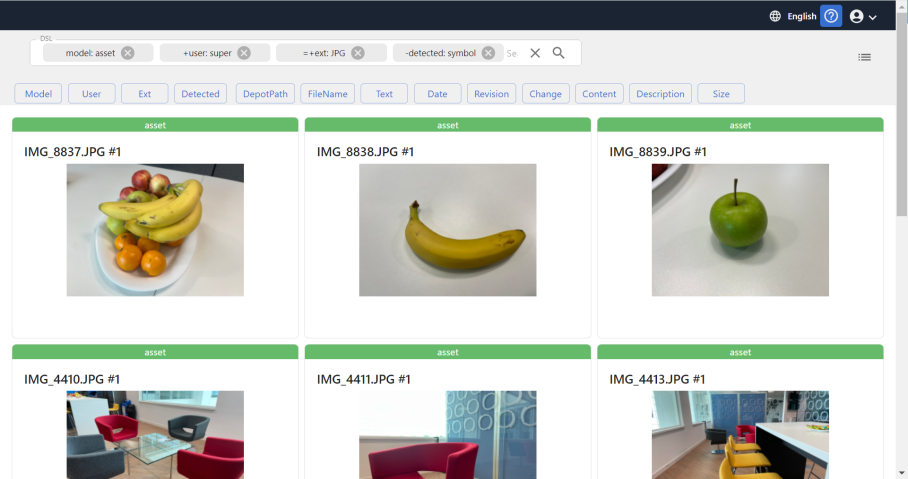
Switch language
Select Globe to change your language preference for the Helix Search UI. Currently, you can view the Helix Search UI in English, Japanese, and Chinese.
Get online help
To open the Helix Search help documentation, on the title bar, select Help.
Account
Select Account arrow to manage Helix Search:
- Theme: select to change the Helix Search theme.
- Search: select to search your Helix Server for submitted changes, file revisions, or file content.
- Status: displays the overall status of the Helix Search system. See View status.
- Configure (administrators only): select to open the Helix Search configuration page. See Configure Helix Search.
- Logger (administrators only): select to view live logging details for the current log file, configure the log file, or manage the logs. See View live logs.
- Indexing (administrators only): select to open the Helix Search indexing page, see Index Helix Search.
- Sign Out: select to sign out of the Helix Search web user interface.
Basic search
Search your Helix Server for submitted changes, file revisions, or file content as follows:
-
Enter your search term in the Search box at the top of the page and press Enter.
In the results, each file displays a ribbon with the name of the data model it belongs to.
- Search exact match: wrap the your search term with quotes ". For example, to find results that exactly match foo.bar.bong enter:
- Search for a term-x and term-y (AND): To find results that contain term-x and term-y, separate your search terms with a space. For example, to find results that contain foo and bar enter the following search term:
-
To filter and order the results further, select a combination of the DSL keywords, see Search using a DSL query below.
"foo.bar.bong"
foo bar
Search using a DSL query
To find results with different combinations of the DSL keywords, do the following:
-
Select one or more of the following keywords to create a DSL query:
-
Model: Specifies the data model you want to search for. For example, model: contentModel
-
User: Specifies the user name. For example, user: xyz
-
Ext: Specifies the file extension or the file name. For example, ext: jpeg png
-
Detected: Specifies the detected AI (Artificial Intelligence) tag. For example, detected: tree rock
-
Depot Path: Specifies the depot path that you want to perform the search on. For example, depotFile: //depot/main/*
-
Filename: Specifies the file name. For example, fileName: sky*
-
Text: Specifies any text or phrase. For example, text: "Hello World" or text: tree sky
-
Date: Specifies the submitted files date range. For example, date: 1996/9/19 2000/2/22:23:59:59
-
Revision: Specifies a revision range. For example, rev: latest
-
Change: Specifies a changelist range. For example, change: 10223 10230
-
Content: Specifies any text or phrase that exists in the file contents. For example, content: "fixed bug"
-
Description: Specifies the changelist description you want to search for. For example, description: "fixed a bug"
-
Size: Specifies the file size in KB, MB, GB, TB, PB, or EB. For example, size: 3MB 8MB
-
-
Each DSL keyword may use one of the following three boolean queries:
-
Should: Specifies one term or another term that should be included in the search results.
-
Must: Specifies the term that must exist in the search results.
-
Must Not: Specifies the term that must not be included in the search results.
-
For more information about DSL queries, see Domain specific language query.
To build a DSL query:
-
Select a keyword. The keyword dialog displays.
-
Select the required boolean query.
-
Select the Case Sensitive checkbox if you want to implement case sensitivity for matching a keyword value in the results. Case sensitivity option is only available for User, Ext, Depot Path, and FileName.
-
Select a value from the dropdown list or enter a search string.
-
Select Apply. Your search term is displayed in the Search box at the top of the page.
-
Select Enter to filter your search.
Domain specific language query
This section describes how to access data in Helix Search using the Domain Specific Language (DSL). All users, admins, and super users can perform search using a DSL query.
You must use the DSL keywords in conjunction with Boolean queries to perform complex searches in Helix Search.
DSL keywords
Here is a list of all the DSL keywords that you can use to perform a search. The DSL keywords must be used in conjunction with the Boolean queries.
| Keyword | Description | Query type | Case | Example |
|---|---|---|---|---|
|
text |
Specify any text or phrase you want to search for. |
multiMatch |
insensitive |
text: "Hello World" or text: tree sky |
|
model |
Specify the data model you want to search for. See Data model. |
term |
insensitive |
model: content |
|
depotFile |
Specify the depot path using a wildcard character '*'. If you have special characters in your depot path then you can use double quotes in the DSL query. |
wildcard |
Yes |
depotFile: //depot/main/* depotFile: "//depot/- 200/tests/*" |
|
fileName |
Specify the file name using a wildcard character '*'. |
wildcard |
Yes |
fileName: sky* |
|
detected |
Specify the detected AI (Artificial Intelligence) tags. |
list of match |
insensitive |
tags: tree rock |
|
ext |
Specify the file extension or the file name. |
list of wildcard |
Yes |
ext: jpeg png |
|
description |
Specify the changelist description within quotes. |
match_phrase_prefix |
insensitive |
description: "fixed a bug" |
|
date |
Specify a date range. |
range |
not applicable |
date: 2020/9/19 2023/2/22:23:59:59 |
|
size |
Specify the file size. Accepts values in KB or KiB up to EiB. |
range |
not applicable |
size: 3MB 8MB |
|
user |
Specify the user name. |
term |
Yes |
user: axyz |
|
rev |
Specify the revision range or use 'latest'. |
range |
not applicable |
rev: latest |
|
change |
Specify the changelist range or use 'latest'. |
range |
not applicable |
|
|
content |
Specify the content of a file to match a query. |
match_phrase_prefix |
--- |
content: "fixed bug" |
Boolean queries
| Query | Description | Bool type | Example |
|---|---|---|---|
|
MUST + |
Specify the term that must exist in the search results. |
must |
MUST user: axyz Returns all the files in the results where the user name matches 'axyz'. |
|
NOT - |
Specify the term that must not be included in the search results. |
must_not |
-depotFile: //depot/test/* Returns files from all depot paths except for '//depot/test/' |
|
<empty> |
Specify one term or another term that should be included in the search results. |
should |
tags: tree description: "Pine tree" Returns all the files that have AI tags 'tree' or has 'Pine tree' in the description. |
|
CASE = |
Specify case sensitivity for a DSL keyword that should be included in the search results. |
case |
=depotFile: //DEPOT/test/* Returns all files from the path '//DEPOT/test/*' |
Usage examples
This section outlines a few DSL example queries run from the Helix Search web UI.
Sample DSL query 1
MUST model: asset tags: tree rock -depotFile: "//depot/- 200/tests/*" +user: axyz
This DSL query will perform a search and get results for all the files in Helix Search that match the following criteria:
-
the data model type is 'asset'
-
the search matches the AI tags 'tree' or 'rock'
-
excludes all files in the depot file path '//depot/tests/'
-
and matches the user name 'axyz' only
Sample DSL query 2
+date: 2022/7/26 2022/8/1 +model: asset
This DSL query will preform a search and get results for all the assets that were submitted in the specified date range.
Sample DSL query 3
ext: fbx obj MUST tags: white light MUST size: 3MB 100MB +model: asset
This DSL query will preform a search and get results for all the files in Helix Search that match the following criteria:
-
the file extension can be fbx or obj
-
the AI tags in a file must contain both the tags 'white' and 'light'
-
the file size must be between 3MB and 100MB
-
the data model type must be an 'asset'
Sample DSL query 4
MUST ext: fbx obj MUST size: 3MB 100MB
This DSL query will preform a search and get results for all the files in Helix Search that match the following criteria:
-
the file extension can either be fbx or obj but not both, so this will not return any results
-
the file size must be between 3MB and 100MB
Sample DSL query 5
=+ext: JPG MUST size: 3MB 100MB +model: asset
This DSL query will preform a search and get results for all the files in Helix Search that match the following criteria:
-
the file extension must be JPG (case sensitive)
-
the file size must be between 3MB and 100MB
-
the data model type must be an 'asset'
For more information about the DSL query API endpoints, see DSL query API endpoints.






