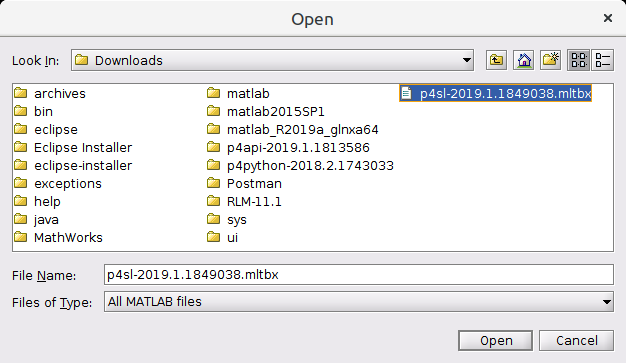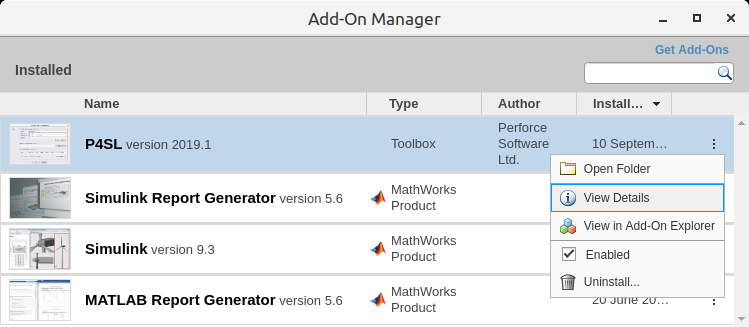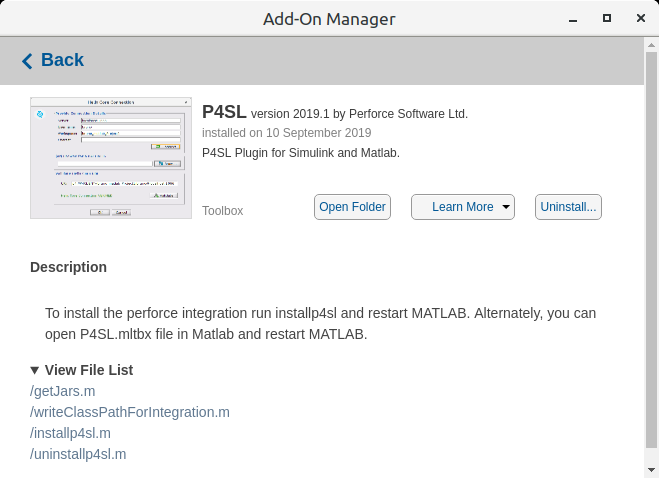Install the Helix Plugin for MATLAB and Simulink (P4SL)
This chapter describes the installation process for the Helix Plugin for MATLAB and Simulink (P4SL).
P4SL is compatible with MATLAB 2017b and later. For a complete list of requirements and limitations, see the P4SL Release Notes.
Note
If you installed an earlier version of P4SL using a jar file, you must edit the classpath.txt file to delete the Perforce Integration lines and restart MATLAB before you install P4SL. For instructions, see Uninstall the P4SL jar file.
- Download the P4SL MATLAB toolbox file and make a note of where the file is saved.
-
Start MATLAB, click Open > Open... to display the file open dialog.
- Select the P4SL MATLAB toolbox file (.mltbx extension) that you downloaded and click Open
- The P4SL plugin is installed. When the Installation Complete message is displayed, click Finish.
- The MATLAB Add-On Manager is opened, this enables you to manage the P4SL plugin.
- To view the P4SL plugin details, click the three vertical dots for P4SL and select View details.
- Close the Add-On Manager and restart MATLAB.
- Check that Helix Core is loaded: open Simulink and select Home > New > Projects > From Source Control. Check that the Helix Core option is shown in the Source control integration drop-down.