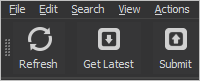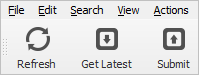What's new in the P4V guide
This page lists what's new in this guide for each release.
2024.1
A convenient Action menu for a pending or submitted changelist.
2023.4
The Activity Monitor allows you to see the commands associated with an action, such as Refresh, Sync, or Submit.
2023.3
The Select Workspace dialog has an additional option, Show workspaces from all servers, which can be useful if the user has workspaces on edge servers or the commit server. See Switch workspaces.
2023.2
-
The Diff Summary feature is a convenient way to diff files.
-
For convenience, multiple pending changelists can be selected and deleted. Shelved files on these changelists will also be deleted as part of this action. See also Delete shelved files.
-
For convenience and saving time in your workflow,
-
P4V can automatically check out files when you revert them. See Step 3 of To revert files
-
Sync and resolve can automatically sync and resolve when unshelving files
-
-
The Merge/Integrate dialog provides options for how to deal with line ending and white space differences. See Step 4 of Open files for merge.
-
The p4vc command line tool supports opening a specified file in P4V, and you can also specify the tab. See workspacewindow in the Launch P4V components from the command-line client, P4VC topic.
-
A developer can use P4VJS to create a set of messages that can appear in the P4V log pane. See "Log test" in the Examples that run in demo mode topic of P4VJS Developer Guide.
2023.1
This release of P4V has been upgraded to use the Qt6 Framework. This allows us to officially support additional platforms, among them is support for Windows 11 and the availability of Universal builds for macOS. These will provide native support for arm64 processor platforms as well as Intel platforms.
2022.3
-
It is easy to Rename a workspace.
-
You might find it convenient to Filter changelists for streams.
-
For flexibility, the Work in this Stream menu offers the Choose at the time of action option. See Streams preferences
-
Delete a stream allows the administrator to permanently delete a stream and its history.
-
Stream components support writeable components,
writeimport+andwriteall -
The Find in Streams dialog can display the Effective Component Type when a view involves a chain of components.
-
To help your organization avoid unwanted downtime, starting seven (7) days before the license expires, the Helix Core administrator is notified of the expiration date when logging in to the Server. The user with the
superaccess level might have modified this default behavior to a different number of days, or to warn all users, or to warn no users. This depends on the settings of theauth.licenseexpiry.warnandauth.licenseexpiry.warnthresholdconfigurables in Helix Core Command-Line (P4) Reference.
2022.2
You can now define a stream to be a "component" of another stream. This enables content to be more easily reused across projects. See Stream components.
Delete a stream explains how to view the history of deleted streams.
2022.1
-
Connections preferences > When the application launches:a new installation defaults to theRestore all previous opened connectionsoption. By default, the user no longer needs to interact with the Open Connection dialog at the start of each session.-
Users who prefer to see the Open Connection dialog will notice that the workspace field defaults to the most recently used workspace.
-
-
Command Line / Terminal / File Manager preferences support the choice of different applications.
-
Behavior preferences has the
Warn before marking files for deleteoption that you can enable. If enabled, you can accept the default threshold of100files, or set a different threshold. -
By default, Preferences > Connections > "Automatically try to reconnect to the server every
30seconds" is enabled for a new installation. See Connections preferences. -
A Helix Core Server property controls whether P4V automatically tries to reconnect to the server, and if so, at what interval. See
P4V.Performance.ReconnectIntervalin Helix Core Server Administrator Guide. -
A Helix Core Server property, if set to
Off, no longer allows anyone to edit a stream spec without first checking it out. SeeP4V.Features.AllowDirectStreamEditin Helix Core Server Administrator Guide.
2021.4
-
Find in Streams enables you to find the streams that map the path that you specify.
-
You might want to know if another user who is connected to a different server than you has a lock on the file that you want to edit. See File globally locked by you and File locked (or globally locked) by other user.
-
When a user is connected to an edge server and locks a file, the lock is global, affecting all servers, instead of merely local to that edge server. See the Note in Edit files.
-
-
Previewing a file has Markdown support on the Files tab.
-
Description columns in list views can have HTML links. See Click a link in a list of Descriptions.
-
P4V supports one-to-many mappings for both classic and stream depot types. See:
-
Map a single depot path to multiple locations in a workspace (ditto mapping with &)
-
the icon for
File is "ditto" mapped to more than one directory in the workspaceat P4V icons
-
-
P4VJS supports the ability to get file icons which can be used in HTML windows and tabs. See the addition of
p4vjs.getFileIcon(path)in Supported functions in P4VJS Developer Guide. -
Building custom HTML tools with the P4VJS Developer Guide is easier because the developer no longer needs to reference a
p4vjs.jsfile from the HTML source file.
2021.3
-
Markdown support in Description fields in forms, such as the Submitted Changelist
-
Adding a tab is easy with the new + button. See View and add tabs.
-
For convenience, a pending changelist
 A changelist that has not been submitted., such as the default changelist, is always listed first on the Pending Changelists tab
A changelist that has not been submitted., such as the default changelist, is always listed first on the Pending Changelists tab -
If a long sync is interrupted by a communication error with the Helix server, and the
Automatically try to reconnect to the serverpreference is enabled, P4V will automatically resume the sync after the connection is re-established. See Connections preferences.
2021.2
-
The Stream Graph feature has enhancements for filtering, navigating, and comparing streams. See Stream Graph.
-
The context menu for the stream spec within a Submitted Changelist tab offers options for Stream History, Stream Revision Graph, Diff Against Previous Revision, and Diff Against Head.
-
Integration with Helix Swarm includes support for reviews of stream specs when the stream spec is the only change in the changelist.
-
When connected to a Helix server version 2021.1 or later, and you reuse your workspace to switch it to an unrelated stream or to a stream in a different depot, your work in progress will be saved. See Unrelated streams versus related streams.
-
Git Refs tab allows you to filter the view by tag or branch, sync a repo to a tag or branch, and diff against head or previous commit.
-
History tab for repos lists the changes made to folders.
-
View effective settings has enhancements for viewing the status of P4V features.
2021.1
Your administrator can override your list of URLs by setting the P4VJS.HTMLAllowList property. You can use the Copy to Clipboard button to help you email a properly-formatted list of URLs for your administrator to consider allowing. See HTML Tools preferences.
For P4VJS (see P4VJS Developer Guide):
-
Additional security for "Restricting pages hosted by P4V" - see Deploy custom HTML pages and note that running or developing P4VJS HTML pages in a browser outside P4V is no longer supported
-
Additional syntax for the
p4vjs.p4(command)in Supported functions -
You can now specify which items to refresh - see
p4vjs.refresh(<object type>, <object name>)in Supported functions -
You can now refresh an array of files - see
p4vjs.refreshFiles(<array of files>)in Supported functions -
You can now manipulate client view mappings. See MapApi support
-
p4vjs.nextPagenow refreshes any pending change before loading P4V submit - see "P4VJS functions for Submit" under HTML Actions -
You can now use "Submit HTML Actions" with P4VC. See Launch P4V components from the command-line client, P4VC.
"Applets" for P4V and P4Admin are no longer supported. This is because the P4V WebKit-based P4JsApi (the JavaScript API for Visual Tools) has been officially retired. It is replaced by P4VJS, which is a WebEngine-based solution that supports HTML5. For more information, see P4VJS Developer Guide and P4JSAPI to P4VJS Conversion Guide.
2020.3
Stream specification and inheritance topic explains the new concept of Parent View inherit versus noinherit.
New conventions for stream display indicate the value of the Parent View - see Stream Graph.
Create streams is affected by the Rules for the default Parent view, which might allow the user to:
- Select a Parent View of
inheritornoinherit- see Basic Settings - Convert the Parent View of a stream to
inheritornoinherit
A user of a stream spec with Parent View noinherit can manually merge changes from the parent stream - see Stream spec integration.
Comments about the stream spec are supported in the Stream Edit dialog's Advanced tab
The Resolve Stream dialog now supports three ways of Resolve stream specs.
The P4V user who submits files to an edge server no longer needs to wait for the submitted archive files to be transferred to the commit server. See Background archive transfer for edge server submits
Graph depot![]() A depot of type graph that is used to store Git repos managed by Helix Core Server. See also Git Connector and classic depot. enhancement: History tab for repos now supports:
A depot of type graph that is used to store Git repos managed by Helix Core Server. See also Git Connector and classic depot. enhancement: History tab for repos now supports:
- History comparison using Folder Diff
- Diff Against Head and Diff Against Previous
- sorting the rows and repositioning the columns
For P4VJS:
- HTML Tools preferences have changed: HTML Tools are now enabled by default.
- P4VJS supports additional p4 commands. See the list at Supported functions in the P4VJS Developer Guide.
Performance enhancements that avoid the wait time while a large list loads:
- Workspace tree list of files now loads files as the user scrolls down
- Depot tree list of files -- If Preferences > Server Data > Number of files per directory fetched at a time in the Depot tree is set to a value other than the default of
0, such as the non-default minimum of500, files will load as the user scrolls down. The user might see "Loading for files ..." while another batch is loading.
Swarm integration - see Show a submitted changelist in Swarm.
2020.2
- Automatic update of P4V to the minimum required version. See Enforce the minimum client version.
- Automatically reconnect to the server if the connection is lost. See Connections preferences.
- New option to prompt the user for confirmation before deleting a large number of files. To learn how to configure the threshold, see "Warn before removing files from workspace" at Behavior preferences.
- Enhanced Integration with Helix Swarm with new types of context menu items. See:
- Graph depot
 A depot of type graph that is used to store Git repos managed by Helix Core Server. See also Git Connector and classic depot. enhancements:
A depot of type graph that is used to store Git repos managed by Helix Core Server. See also Git Connector and classic depot. enhancements:- The Repos tab enables you to view any repo for which you have read permission. See Repos tab.
- The History tab enables you to view the history of commits for repo files and see diffs between commits. See History tab for repos.
- Navigate from any point directly to the address bar with the shortcut named Jump to Address Bar. To configure this shortcut, see Shortcuts preferences.
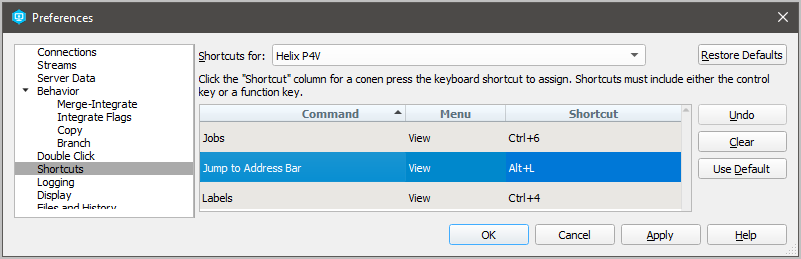
- Syntax highlighting for code when comparing two text files in P4 and P4Merge. To configure this feature, see Diffing text files in P4Merge User Guide.
- P4Admin enables you to develop added functionality. See HTML Tools in P4Admin User Guide.
2020.1
Large changelist area within dialog box
If the number of files in the changelist exceeds the limit of Edit > Preferences > Server Data > Maximum number of files displayed per changelist , the dialogs for Submit, Shelve, Unshelve, Revert, and Resolve display the files differently. See Server Data preferences.
Graph Depot features
Users can create, open, and sync hybrid workspaces![]() A client workspace that supports both repos of type graph (see 'Git Connector') and the classic Helix Core file revision model. to browse and view both Perforce and Git (graph depot
A client workspace that supports both repos of type graph (see 'Git Connector') and the classic Helix Core file revision model. to browse and view both Perforce and Git (graph depot![]() A depot of type graph that is used to store Git repos managed by Helix Core Server. See also Git Connector and classic depot.) source files. See Work with graph depots.
A depot of type graph that is used to store Git repos managed by Helix Core Server. See also Git Connector and classic depot.) source files. See Work with graph depots.
Edit recent workspaces
You can specify how many recent workspaces are listed and remove the recent workspaces you no longer want. See Edit recent workspaces.
Custom page before and after a submit (HTML Actions)
You can make P4V present a custom HTML page before and after the user submits a changelist. See Custom HTML Actions, HTML Tabs, and HTML Windows.
Command-line enhancements
Although P4V is primarily used a graphic user interface, it does have a command-line interface. The new commands are p4vc history, p4vc properties, and p4vc diffprev. In addition, p4vc submit now supports launching with file names. See Launch P4V components from the command-line client, P4VC.
Stream spec enhancements
- displays any custom fields of the stream spec form. (Such fields are created on the server command line by using the p4 streamspec command.)
- supports
diff stream against previous
P4Admin features
- creating and viewing depots of type
graph - setting access control for stream specs (see Managing Permissions in P4Admin User Guide)
2019.2
For a complete list about the product, see the 2019.2 P4V Release Notes. New information in this Guide is at:
- Streams Revision Graph
- Support for P4V connecting to a Helix Core Server that uses Helix Authentication Service - see Step 5 at Connect to Helix Server
Display preferences allow the choice of:
| Dark theme for a dark background with light font: |
|
| or the default Light theme: |
|
2019.1
Following is a summary of new information with links to topics. For a complete list, see 2019.1 P4V Release Notes.
- Introduced private editing of streams. This feature lets you modify a stream in isolation from other users of that stream, as opposed to having changes become global as soon as you save them. Privately edited streams get checked out and added to a changelist, allowing for advanced testing and enhanced traceability. For details, see Edit stream specs and Resolve stream specs.
- Added the option to filter the depot view by stream type. For details, see Customize Depot and Workspace views using filters.
-
When switching streams in the current workspace, P4V now:
- Offers the option to perform a reconcile operation when switching streams in the current workspace. For details, see Streams preferences.
- Automatically shelves files checked out to the default changelist. For details, see Work in a stream
- Prompts you to shelve files checked out to a numbered changelist.
For details, see Streams preferences and Work in a stream.