Activity
Activity streams are also shown on the User, Group, and Project pages. These activity pages show the activity for the user, project, or group you are viewing.
An activity stream displays a list of events that have occurred recently in the associated Helix Core Server.
For example, an event is added to the activity stream whenever:
- Changelists are checked in
- Jobs are created
- Code reviews are updated
- Comments posted
- Projects are created or edited
- Workflows are created, edited, or deleted
- Tests are created, edited, deleted, pass, or fail
To view the main activity stream:
-
Log in to Swarm.
-
Click Activity in the Swarm menu.
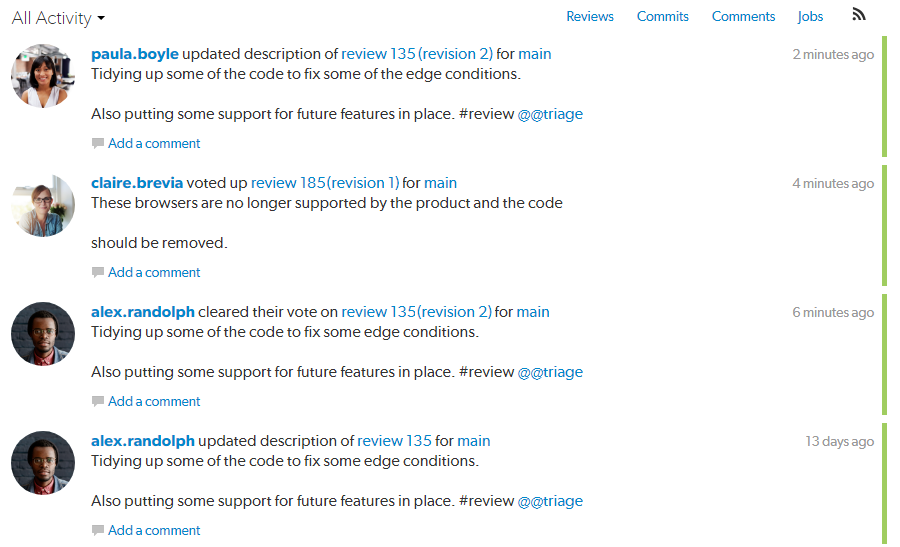
Activity dropdown menu (main activity stream only):
-
All Activity: Select to view all activity on the Helix Core Server
-
Followed Activity: Select to view just the activity of the projects and users that they are following
Activity streams can be filtered to only display events related to Reviews, Commits (changes), Comments, or Jobs. Click a filter label to enable that filter. Click the label again to disable the filter, or click a different filter to change filters. When active, each filter label displays a distinct background color that matches the color stripe on the right side of each event in the activity stream, to help quickly identify each event's type.
![]() (RSS) button: Click to subscribe to an RSS (Really Simply Syndication) feed for a particular activity stream so that events can be monitored in your favorite feed reader.
(RSS) button: Click to subscribe to an RSS (Really Simply Syndication) feed for a particular activity stream so that events can be monitored in your favorite feed reader.
Events within an activity stream contain links to their resources. Click the links to visit users, changelists, projects, comments, and more.
Each activity stream starts with as many as 50 events. As you scroll down the page, Swarm fetches additional events in batches of 50 until the stream is exhausted. For a long-running server, or a server with significant activity, it could take quite a while to receive all of the events.






