Viewing Codeline History in the Revision Graph
The Revision Graph displays file integration history, showing when a file was added, branched, edited, merged, copied, or deleted.
To launch Revision Graph, context-click a file or folder in the Depot pane, Workspace pane, or Revision History dialog and choose Revision Graph.
Read the Revision Graph
Each revision of a file is represented by a shape. The shape denotes the action that created the revision. For example, the following shape indicates that the revision was created by branching the file:
When multiple revisions contribute to an integration, Revision Graph displays a bracket below the contributing revision, as shown in the following figure:
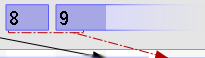
To display details about the meaning of the shapes and the lines that connect them, click the Legend tab in the lower right pane.
The top bar of the revision graph displays the changelist that created the file revision. To view the changelist (or sync to it or integrate it), context-click the changelist number.
Filter the Revision Graph
To reduce the detail displayed in the main window, you can filter the information. To remove a file or folder from the main window, uncheck it in the File Filter tree.
To enter a more precise file filter, click Advanced… and enter the file specification for the files and folders you want to retain in the main window (or, for files and folders you want to exclude, exclusionary lines preceded by "-"), check any filtering options you want to apply, then click Filter. To retain this filter in effect for future invocations of Revision Graph, click Set as Default.
To further compress the detail displayed in the main window, toggle the options on the View menu as follows:
- File Renames Collapsed: displays renamed files on a single line instead of multiple lines.
- Compressed Integration History: displays only revisions that were branched or integrated.
To compress file rename operations by omitting intervening revisions, choose View > File Renames Collapsed. Revision Graph displays the original and renamed file, indicating the operation with an angled arrow, as follows:

Display details
To display details about a file revision, click the revision in the main window. Details are displayed in the lower left pane.
Related revisions are listed on the Integrations tab. To get the revision, diff it, or display its history, context-click the revision on the Integration tab. To view integrated revisions in the main window, click the corresponding icon on the Integrations tab.