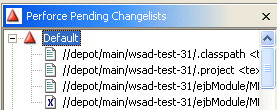
To check out files in a project that you intend to modify, you open the files for edit.
To open project files for edit:
You can also open files or an entire project by dragging it from the Navigator to the changelist in which you want to open it. To configure whether files are automatically opened in the default changelist, set the Always open files in default changelist preference. See Setting Preferences for details.
To verify that the project files are open for edit, expand the changelist in the Perforce Pending Changelist pane. The files are displayed as shown in the following figure.
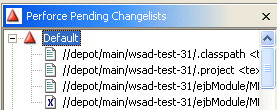
To configure WebSphere Studio Application Developer to automatically open a file for edit when you change it (that is, when you start typing in the file or paste something into it), enable the Automatically open files when editing in workspace preference. See Setting Preferences for details.
