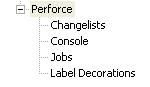
To change Perforce preferences, choose Window>Preferences and expand the Team node. Click the node for the preferences you want to change.
There are five preferences panes, as shown in the following figure.
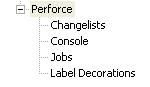
The following sections describe the preferences in more detail.
| Setting | What it does |
| When adding a file | Create a marker: Tasks are created when files are added to the workspace
Open for add: Files are added to the Perforce default changelist |
| Show changelist selection dialog when opening files for add, edit, and delete | To display a dialog that enables you to choose the changelist, enable this option. To open files in the default changelist, disable this option. |
| Enable support for Workbench edit, delete, rename and refactoring operations | To automatically perform the Perforce operations corresponding to the
changes you make to the files in your project, enable this option.
(If you disable the option, your workspace and depot files can become inconsistent. To ensure consistency between the workspace and depot, do not disable this option.) |
| Open project files for delete when deleting a project | Specifies whether project files are opened for delete by Perforce when you delete project files. |
| Log all commands to a persistent log file | Logs p4 commands to the workspace log file. |
| Location of p4 executable | Specifies how P4WSAD determines where p4, the Perforce Command Line client resides. (P4WSAD uses p4 to issue commands to the Perforce server.) |
This setting determines whether the plug-in fetches all jobs or a limited number of changelists from the server. If your server contains a large number of changelists, setting a limit can minimize server overhead.
These settings determine how text is displayed in the Perforce console pane.
| Setting | What it does |
| Command line | Perforce commands are displayed in the specified color |
| Message | Informative messages from the Perforce server are displayed in the specified color |
| Error | Error messages from the Perforce server are displayed in the specified color |
This setting determines whether the plug-in fetches all jobs or a limited number of jobs from the server. If your server contains a large number of jobs, setting a limit can minimize server overhead.
These settings determine how the status of files under Perforce control is displayed.
| Setting | What it does |
| File decoration text | Specifies the file information displayed in the Navigator panes for each file managed by Perforce. |
| Project decoration text | Specifies the project-level Perforce settings displayed. |
| Ignored Resources Decoration Text | Specifies whether P4WSAD displays decorations for files you have excluded from source control (by listing them in a .p4ignore file). |
| File decoration icons | Enables display and specifies the positions of the icon decorations that indicate the status of files managed by Perforce. For descriptions of the decorations, see Retrieving a Project from Perforce. |
By default, the only file decorations displayed are those that indicate files you have open. To display other file decorations, click the corresponding drop-down list and specify where you want the decorations displayed.
