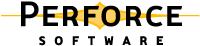
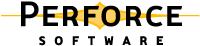
|
p4 [g-opts] monitor show [ -a -l -e ]
p4 [g-opts] monitor terminate [ id ]
p4 [g-opts] monitor clear [ id | all ]You must enable monitoring on the Perforce server for p4 monitor to work. This is done by setting the monitor counter with p4 counter, and restarting the server. You can control server process monitoring by setting the monitor counter to 0 (disable monitoring), 1 (enable monitoring of active processes), or 2 (enable monitoring of both active and idle processes). You must stop and restart the Perforce server for any change in this counter to take effect.p4 monitor allows a system administrator to observe what Perforce-related processes are running on the Perforce server machine. Each line of output consists of the following fields:where pid is the process ID under UNIX (or thread ID under Windows), status is R or T depending on whether the process is running or marked for termination, owner is the Perforce user name of the user who invoked the command, hh:mm:ss is the time elapsed since the command was called, and command and args are the command and arguments as received by the Perforce server.To list current process information, use p4 monitor show. All processes are listed, but only the command (for example, sync, edit, submit) is shown, without arguments. This form of p4 monitor requires list level access.To show the list of arguments associated with each command, use the -a (arguments) flag or -l (long) flag. For additional information from the user environment, use the -e (environment) flag. These options require admin level access.To mark a process for termination, use p4 monitor terminate id. This command requires super level access.To remove an entry from the monitor table, use p4 monitor clear id. You can clear the entire table with p4 monitor clear all. Both of these commands require super level access.
Revision Specifier?
Revision Range?
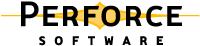
|