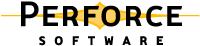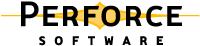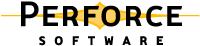There are three types of views: client views,
branch views, and
label views.
Each type of view consists of lines which map files from the depot into the appropriate namespace. For client and branch views, the mappings consist of two file specifications. The left side of the mapping always refers to the depot namespace, and the right side of the mapping refers to the client workspace or depot namespace. For label views, only the left side (the depot namespace) of the mapping need be provided - the files are automatically associated with the desired label.
All views construct a one-to-one mapping between files in the depot and the files in the client workspace, branch, or label. If more than one mapping line refers to the same file(s), the earlier mappings are overridden. Mappings beginning with a hyphen (
-) specifically exclude any files that match that mapping. In client views, mappings beginning with a plus sign (
+) overlay previous mappings. (Overlay mappings do not apply to branch or label views.)
File specifications within mappings are provided in the usual Perforce syntax, beginning with
//, followed by the depot name or workspace name, and followed by the actual file name(s) within the depot or workspace. (You cannot use revision specifiers in views.)
Views are set up through the p4 client,
p4 branch, or
p4 label commands as part of the process of creating a client workspace, label view, or branch view respectively.
the entire depot is mapped to the client workspace, but the file //depot/dir1/file.c is mapped to
//cws/dir2/file.c. If the order of the lines in the view is reversed, however:
then the file //depot/dir1/file.c is mapped to
//cws/dir1/file.c, as the first mapping (mapping the file into
//cws/dir2) is overridden by the second mapping (which maps the entire depot onto the client workspace). A later mapping in a view always overrides an earlier mapping.
To map file and directory names that contain the characters @,
#,
*, or
%, (that is, to interpret such characters as components of path and filenames, and
not as Perforce wildcards), expand the characters to their ASCII equivalents as follows:
Client views are used to map files in the depot to files in client workspaces, and vice versa. A client workspace is an area in which users perform their work; files are synced to a client workspace, opened for editing, edited, and checked back into the depot.
When files are synced, they are copied from the depot to the locations in the client workspace to which they were mapped. Likewise, when files are submitted back into the depot, the mapping is reversed and the files are copied from the client workspace back to their proper locations in the depot.
To create a client view, use p4 client to bring up a screen where you can specify how files in the depot are mapped to the files in your client workspace.
Branching of the source tree allows multiple sets of files to evolve along different paths. The creation of a branch view allows Perforce to automatically manage the file copying and edit propagation tasks associated with branching.
Branch views map existing areas of the depot (the source files) onto new areas of the depot (the target files). They are defined in a manner similar to that used for defining client views, but rather than mapping files directly into a client workspace, they merely set up mappings within the depot. Because integration can take place in either direction, every line in a branch view must be unambiguous in both directions; overlay mappings are therefore not permitted in branch views.
|
|
|
|
|
|
|
|
//depot/main/... //depot/1.1dev/... //depot/main/*.c //depot/1.1dev/src/*.c //depot/main/*.txt //depot/1.1dev/doc/*.txt
|
To create a branch view, use p4 branch newbranch. This will bring up a screen (similar to the one associated with
p4 client) and allow you to map the donor files from the main source tree onto the target files of the new branch.
No files are copied when a branch view is first created. To copy the files, you must ensure that the newly-created files are included in any client workspace view intending to use those files. You can do this by adding the newly-mapped branch of the depot to your current client workspace view and performing a
p4 sync command.
Label views assign a label to a set of files in the depot. Unlike client views and branch views, a label view doesn't copy any files; label views are used to limit the set of files that are taggable by a label. .
To create a label, use p4 label labelname, and enter the depot side of the view. Because a label is merely a list of files and revision levels, only the depot side (the left side) of the view needs to be specified, and overlay mappings are not permitted.
Copyright 1999-2009 Perforce Software.