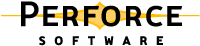
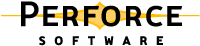
|
Change 633 on 2000/07/1 by bruno@bruno_ws 'First build w/bug fix'
Change 632 on 2000/07/1 by bruno@bruno_ws 'Started work'
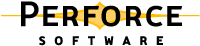
|