GitSwarm 2016.3-2 Documentation
- Backup and restore
Backup and restore
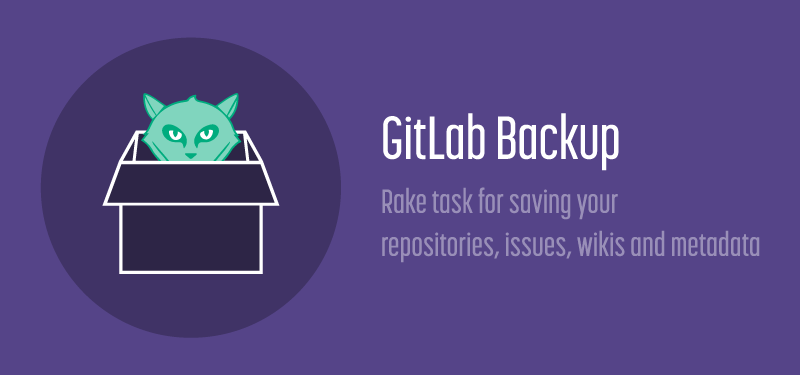
Create a backup of the GitSwarm system
A backup creates an archive file that contains the database, all repositories and all attachments. This archive is saved in backup_path (see /etc/gitswarm/gitswarm.rb for package installations, or config/gitlab.yml for source installations).
The archive filename is constructed as [TIMESTAMP]_gitswarm_backup.tar. This timestamp can be used to restore an specific backup. You can only restore a backup to exactly the same version of GitSwarm (or the corresponding version of GitLab CE; see below for details) that you created it on, for example 2015.4. The best way to migrate your repositories from one server to another is through backup restore.
You need to keep a separate copy of /etc/gitswarm/gitlab-secrets.json (for package installations) or /home/git/gitlab/.secret (for source installations). This file contains the database encryption key used for two-factor authentication. If you restore a GitSwarm backup without restoring the database encryption key, users who have two-factor authentication enabled lose access to your GitSwarm server.
Note: If you have enabled mirroring for any of your projects, you will need to backup any associated Helix server instances separately, after you have performed the GitSwarm backup. See the Backup and Recovery chapter in the Helix Versioning Engine Administrator Guide: Fundamentals.
Note: If you are using the
:auto_provisionedHelix server instance (which we do not recommend for production systems), the following information may be helpful:
- The auto provisioned Helix Server's 'P4ROOT' is
/var/opt/gitswarm/perforce/data - The 'root' user can log in to the auto_provisioned Helix server with the GitSwarm 'root' user's password
- The auto provisioned Helix Server's 'p4d' binary is located under '/opt/perforce/sbin'
# Package installations
sudo gitswarm-rake gitswarm:backup:create
# Source installations
sudo -u git -H bundle exec rake gitswarm:backup:create RAILS_ENV=productionAlso you can choose what should be backed up by adding environment variable SKIP. Available options: db, uploads (attachments), repositories, builds (CI build output logs), artifacts (CI build artifacts), lfs (LFS objects). Use a comma to specify several options at the same time.
sudo gitswarm-rake gitswarm:backup:create SKIP=db,uploadsExample output:
Dumping database tables:
- Dumping table events... [DONE]
- Dumping table issues... [DONE]
- Dumping table keys... [DONE]
- Dumping table merge_requests... [DONE]
- Dumping table milestones... [DONE]
- Dumping table namespaces... [DONE]
- Dumping table notes... [DONE]
- Dumping table projects... [DONE]
- Dumping table protected_branches... [DONE]
- Dumping table schema_migrations... [DONE]
- Dumping table services... [DONE]
- Dumping table snippets... [DONE]
- Dumping table taggings... [DONE]
- Dumping table tags... [DONE]
- Dumping table users... [DONE]
- Dumping table users_projects... [DONE]
- Dumping table web_hooks... [DONE]
- Dumping table wikis... [DONE]
Dumping repositories:
- Dumping repository abcd... [DONE]
Creating backup archive: $TIMESTAMP_gitswarm_backup.tar [DONE]
Deleting tmp directories...[DONE]
Deleting old backups... [SKIPPING]Upload backups to remote (cloud) storage
Starting with GitSwarm 2015.4 you can let the backup script upload the '.tar' file it creates. It uses the Fog library to perform the upload. In the example below we use Amazon S3 for storage. But Fog also lets you use other storage providers.
For package installations:
gitlab_rails['backup_upload_connection'] = {
'provider' => 'AWS',
'region' => 'eu-west-1',
'aws_access_key_id' => 'AKIAKIAKI',
'aws_secret_access_key' => 'secret123'
}
gitlab_rails['backup_upload_remote_directory'] = 'my.s3.bucket'For source installations:
backup:
# snip
upload:
# Fog storage connection settings, see http://fog.io/storage/ .
connection:
provider: AWS
region: eu-west-1
aws_access_key_id: AKIAKIAKI
aws_secret_access_key: 'secret123'
# The remote 'directory' to store your backups. For S3, this would be the bucket name.
remote_directory: 'my.s3.bucket'
# Turns on AWS Server-Side Encryption with Amazon S3-Managed Keys for backups, this is optional
# encryption: 'AES256'If you are uploading your backups to S3 you will probably want to create a new IAM user with restricted access rights. To give the upload user access only for uploading backups create the following IAM profile, replacing my.s3.bucket with the name of your bucket:
{
"Version": "2012-10-17",
"Statement": [
{
"Sid": "Stmt1412062044000",
"Effect": "Allow",
"Action": [
"s3:AbortMultipartUpload",
"s3:GetBucketAcl",
"s3:GetBucketLocation",
"s3:GetObject",
"s3:GetObjectAcl",
"s3:ListBucketMultipartUploads",
"s3:PutObject",
"s3:PutObjectAcl"
],
"Resource": [
"arn:aws:s3:::my.s3.bucket/*"
]
},
{
"Sid": "Stmt1412062097000",
"Effect": "Allow",
"Action": [
"s3:GetBucketLocation",
"s3:ListAllMyBuckets"
],
"Resource": [
"*"
]
},
{
"Sid": "Stmt1412062128000",
"Effect": "Allow",
"Action": [
"s3:ListBucket"
],
"Resource": [
"arn:aws:s3:::my.s3.bucket"
]
}
]
}Uploading to locally mounted shares
You may also send backups to a mounted share (NFS / CIFS / SMB / etc.) by using the Local storage provider. The directory pointed to by the local_root key must be owned by the git user when mounted (mounting with the uid= of the git user for CIFS and SMB) or the user that you are executing the backup tasks under (for package installations, this is the git user).
The backup_upload_remote_directory must be set in addition to the local_root key. This is the sub directory inside the mounted directory that backups will be copied to, and will be created if it does not exist. If the directory that you want to copy the tarballs to is the root of your mounted directory, just use . instead.
For package installations:
gitlab_rails['backup_upload_connection'] = {
:provider => 'Local',
:local_root => '/mnt/backups'
}
# The directory inside the mounted folder to copy backups to
# Use '.' to store them in the root directory
gitlab_rails['backup_upload_remote_directory'] = 'gitswarm_backups'For source installations:
backup:
# snip
upload:
# Fog storage connection settings, see http://fog.io/storage/ .
connection:
provider: Local
local_root: '/mnt/backups'
# The directory inside the mounted folder to copy backups to
# Use '.' to store them in the root directory
remote_directory: 'gitswarm_backups'Backup archive permissions
The backup archives created by GitSwarm (123456_gitswarm_backup.tar) should have owner/group git:git and 0600 permissions by default. This is meant to avoid other system users reading GitSwarm's data. If you need the backup archives to have different permissions you can use the 'archive_permissions' setting.
# In /etc/gitswarm/gitswarm.rb, for package installations:
gitlab_rails['backup_archive_permissions'] = 0644 # Makes the backup archives world-readable# In gitlab.yml, for source installations:
backup:
archive_permissions: 0644 # Makes the backup archives world-readableStoring configuration files
Please be informed that a backup does not store your configuration files. One reason for this is that your database contains encrypted information for two-factor authentication. Storing encrypted information along with its key in the same place defeats the purpose of using encryption in the first place!
If you use a package installation, please see the instructions in the readme to backup your configuration. If you have a source installation, please consider backing up your .secret file, gitlab.yml file, any SSL keys and certificates, and your SSH host keys.
At the very minimum you should backup /etc/gitswarm/gitlswarm-secrets.json (package installations) or /home/git/gitlab/.secret (source installations) to preserve your database encryption key.
Restore a previously created backup
You can only restore a backup to exactly the same version of GitSwarm that you created it on, for example 2015.4.
Prerequisites
You need to have a working GitSwarm installation before you can perform a restore. This is mainly because the system user performing the restore actions ('git') is usually not allowed to create or delete the SQL database it needs to import data into ('gitlabhq_production'). All existing data will be either erased (SQL) or moved to a separate directory (repositories, uploads).
If some or all of your GitSwarm users are using two-factor authentication (2FA) then you must also make sure to restore /etc/gitswarm/gitswarm-secrets.json (package installations) or /home/git/gitlab/.secret (source installations). Note that you need to run gitswarm-ctl reconfigure after changing gitswarm-secrets.json.
Source Installations
# Stop processes that are connected to the database
sudo service gitlab stop
bundle exec rake gitswarm:backup:restore RAILS_ENV=productionOptions:
BACKUP=timestamp_of_backup (required if more than one backup exists)
force=yes (do not ask if the authorized_keys file should get regenerated)Example output:
Unpacking backup... [DONE]
Restoring database tables:
-- create_table("events", {:force=>true})
-> 0.2231s
[...]
- Loading fixture events...[DONE]
- Loading fixture issues...[DONE]
- Loading fixture keys...[SKIPPING]
- Loading fixture merge_requests...[DONE]
- Loading fixture milestones...[DONE]
- Loading fixture namespaces...[DONE]
- Loading fixture notes...[DONE]
- Loading fixture projects...[DONE]
- Loading fixture protected_branches...[SKIPPING]
- Loading fixture schema_migrations...[DONE]
- Loading fixture services...[SKIPPING]
- Loading fixture snippets...[SKIPPING]
- Loading fixture taggings...[SKIPPING]
- Loading fixture tags...[SKIPPING]
- Loading fixture users...[DONE]
- Loading fixture users_projects...[DONE]
- Loading fixture web_hooks...[SKIPPING]
- Loading fixture wikis...[SKIPPING]
Restoring repositories:
- Restoring repository abcd... [DONE]
Deleting tmp directories...[DONE]Package installations
This procedure assumes that:
- You have installed the exact same version of GitSwarm with which the backup was created
- You have run
sudo gitswarm-ctl reconfigureat least once - GitSwarm is running. If not, start it using
sudo gitswarm-ctl start.
First make sure your backup tar file is in the backup directory described in the /etc/gitswarm/gitswarm.rb configuration gitlab_rails['backup_path']. The default is /var/opt/gitswarm/backups.
sudo cp 1393513186_gitswarm_backup.tar /var/opt/gitswarm/backups/Stop the processes that are connected to the database. Leave the rest of GitSwarm running:
sudo gitswarm-ctl stop unicorn
sudo gitswarm-ctl stop sidekiq
# Verify
sudo gitswarm-ctl statusNext, restore the backup, specifying the timestamp of the backup you wish to restore:
# This command will overwrite the contents of your GitSwarm database!
sudo gitswarm-rake gitswarm:backup:restore BACKUP=1393513186Restart and check GitSwarm:
sudo gitswarm-ctl start
sudo gitswarm-rake gitswarm:check SANITIZE=trueIf there is a GitSwarm version mismatch between your backup tar file and the installed version of GitSwarm, the restore command will abort with an error. Install the correct GitSwarm version and try again.
Configure cron to make daily backups
For source installations:
cd /home/git/gitlab
sudo -u git -H editor config/gitlab.yml # Enable keep_time in the backup section to automatically delete old backups
sudo -u git crontab -e # Edit the crontab for the git userAdd the following lines at the bottom:
# Create a full backup of the GitSwarm repositories and SQL database every day at 4am
0 4 * * * cd /home/git/gitlab && PATH=/usr/local/bin:/usr/bin:/bin bundle exec rake gitswarm:backup:create RAILS_ENV=production CRON=1The CRON=1 environment setting tells the backup script to suppress all progress output if there are no errors. This is recommended to reduce cron spam.
For package installations
To schedule a cron job that backs up your repositories and GitSwarm metadata, use the root user:
sudo su -
crontab -eThere, add the following line to schedule the backup for everyday at 2 AM:
0 2 * * * /opt/gitswarm/bin/gitswarm-rake gitswarm:backup:create CRON=1You may also want to set a limited lifetime for backups to prevent regular backups using all your disk space. To do this add the following lines to /etc/gitswarm/gitswarm.rb and reconfigure:
# limit backup lifetime to 7 days - 604800 seconds
gitlab_rails['backup_keep_time'] = 604800Note: This cron job does not backup your GitSwarm configuration or SSH host keys.
Alternative backup strategies
If your GitSwarm server contains a lot of Git repository data you may find the GitSwarm backup script to be too slow. In this case you can consider using filesystem snapshots as part of your backup strategy.
Example: Amazon EBS
A GitSwarm server using a package installation hosted on Amazon AWS. An EBS drive containing an ext4 filesystem is mounted at
/var/opt/gitswarm. In this case you could make an application backup by taking an EBS snapshot. The backup includes all repositories, uploads and Postgres data.
Example: LVM snapshots + rsync
A GitSwarm server using a package installation, with an LVM logical volume mounted at
/var/opt/gitlab. Replicating the/var/opt/gitswarmdirectory using rsync would not be reliable because too many files would change while rsync is running. Instead of rsync-ing/var/opt/gitswarm, we create a temporary LVM snapshot, which we mount as a read-only filesystem at/mnt/gitswarm_backup. Now we can have a longer running rsync job which will create a consistent replica on the remote server. The replica includes all repositories, uploads and Postgres data.
If you are running GitSwarm on a virtualized server you can possibly also create VM snapshots of the entire GitSwarm server. It is not uncommon however for a VM snapshot to require you to power down the server, so this approach is probably of limited practical use.
Troubleshooting
Restoring database backup using package installation outputs warnings
If you are using backup restore procedures you might encounter the following warnings:
psql:/var/opt/gitswarm/backups/db/database.sql:22: ERROR: must be owner of extension plpgsql
psql:/var/opt/gitswarm/backups/db/database.sql:2931: WARNING: no privileges could be revoked for "public" (two occurrences)
psql:/var/opt/gitswarm/backups/db/database.sql:2933: WARNING: no privileges were granted for "public" (two occurrences)
Be advised that, backup is successfully restored in spite of these warnings.
The rake task runs this as the gitlab user which does not have the superuser access to the database. When restore is initiated it will also run as gitlab user but it will also try to alter the objects it does not have access to. Those objects have no influence on the database backup/restore but they give this annoying warning.
For more information see similar questions on postgresql issue trackerhere and here as well as stack overflow.
Note
This documentation is for your installation of GitSwarm. We backup GitLab.com and make sure your data is secure, but you can't use these methods to export / backup your data yourself from GitLab.com.
Issues are stored in the database. They can't be stored in Git itself.
To migrate your repositories from one server to another with an up-to-date version of GitSwarm, you can use the import rake task to do a mass import of the repository. Note that if you do an import rake task, rather than a backup restore, you will have all your repositories, but not any other data.