Projects
A Swarm project is a group of Perforce users who are working together on a specific codebase. A project's definition includes one or more branches of code, and optionally a job filter, automated test integration, or automated deployment.
Projects are listed on the Swarm home page. Anonymous users see a list of all projects:
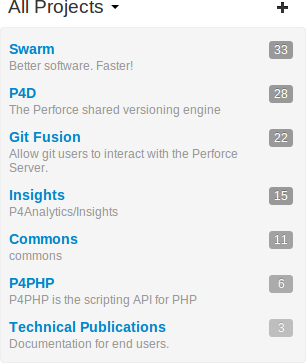
Logged-in users can choose to display all projects or just the projects in which they are a member:
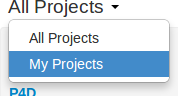
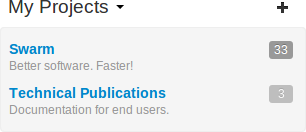
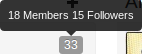 The head icon with following number represents how many members and
followers exist for each project. Hover your mouse over the project
count to display a tooltip with the number of members and followers.
The head icon with following number represents how many members and
followers exist for each project. Hover your mouse over the project
count to display a tooltip with the number of members and followers.
Viewing a project
View a project by clicking on its project name or branch identifier in an activity stream, or by visiting the URL:
http://myswarm/projects/project-name
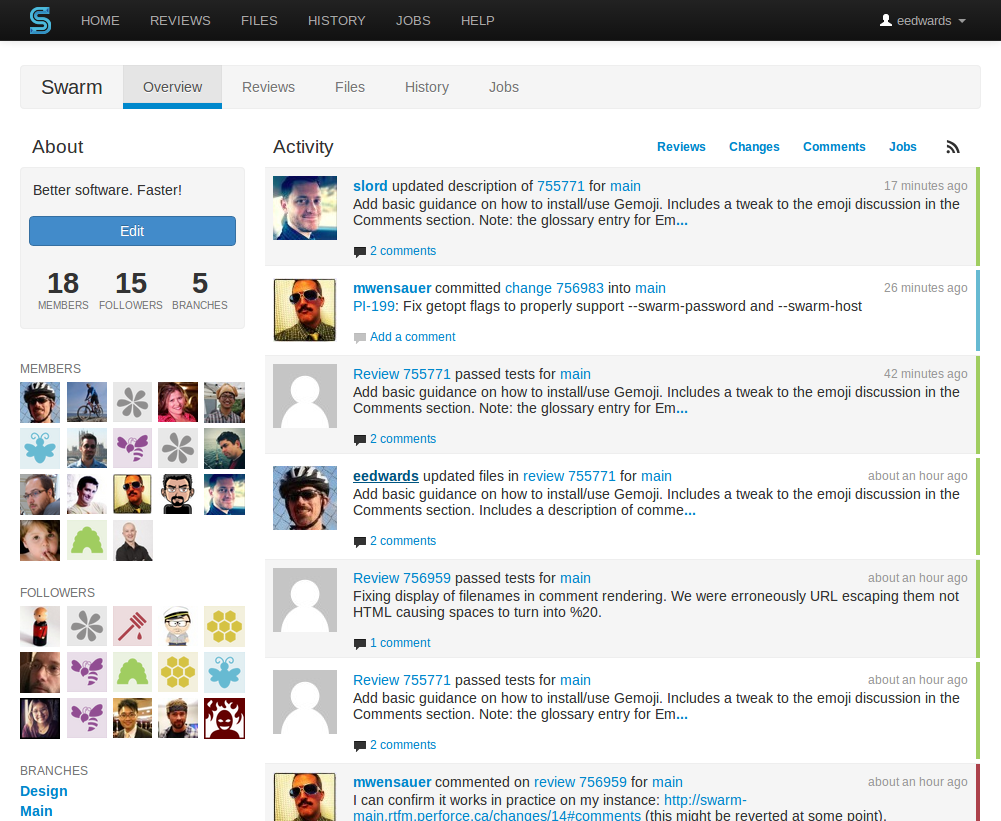
A project's page provides the following information:
-
A description of the project
-
A list of members
-
A list of the project's followers
-
A list of the branches defined for the project
-
The project's activity stream
Reviews
The project's tab shows a list of code reviews specific to the project.
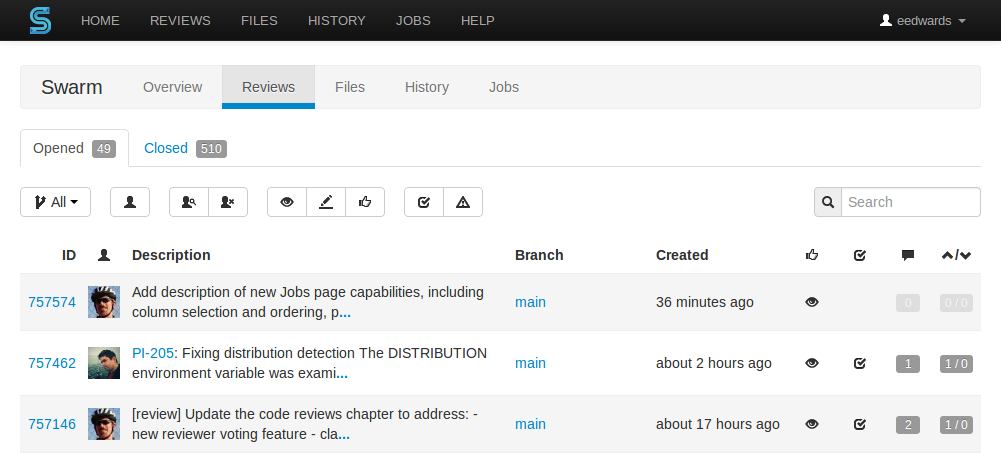
For more details on browsing, filtering, and searching reviews, see “Review queues”.
Files
![]() The project's tab shows a list of the
project's files, starting with a folder view representing each branch.
Branches are designated with the branch icon.
The project's tab shows a list of the
project's files, starting with a folder view representing each branch.
Branches are designated with the branch icon.
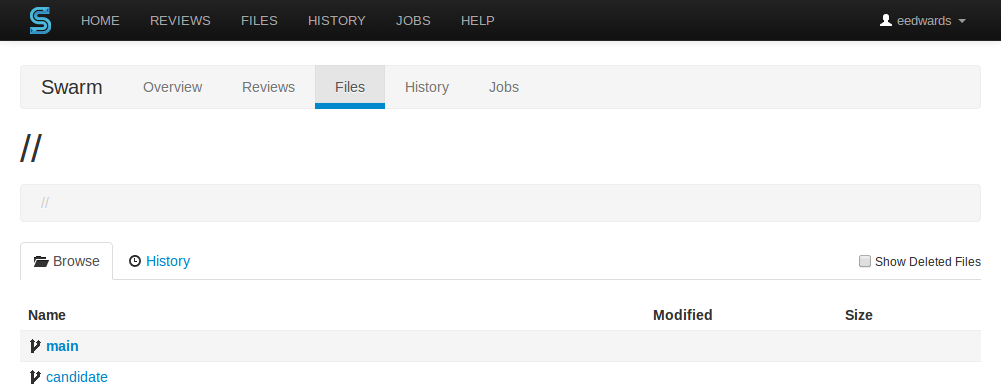
The project's main branch, identified by using a name such as main, mainline, master, trunk, is sorted to the top of the list of branches and appears in bold. The list of names can be configured; see “Mainline branch identification” for details.
For more information on browsing files, see “Files”.
History
The project's tab shows a list of changes made to the project.
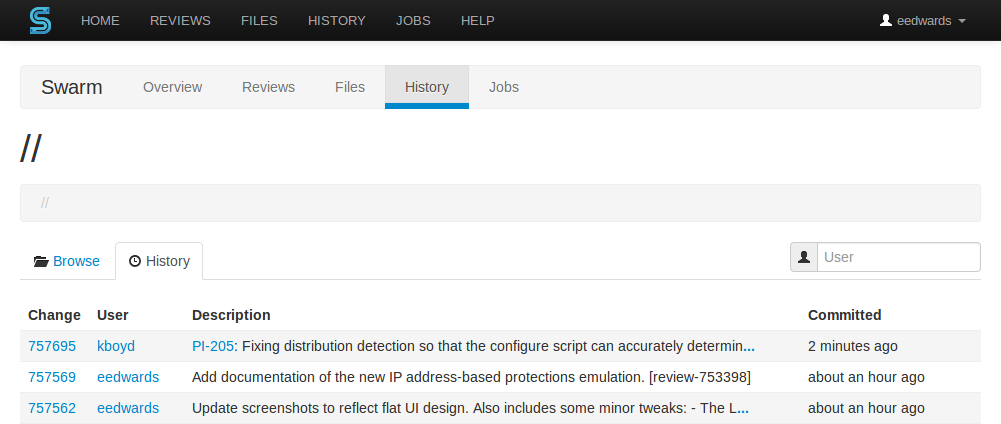
For more details on history browsing, see “History”.
Jobs
The project's tab shows a list of jobs associated with the project. This only works properly when the project configuration includes a job filter. See “Add a project” for details.
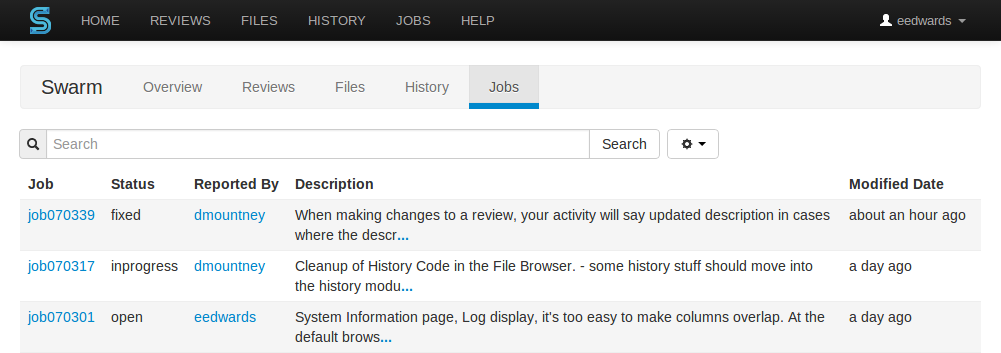
For more details on browsing and searching jobs, see “Jobs”.