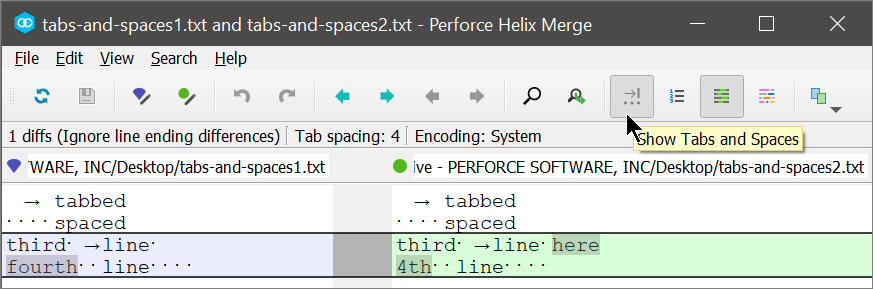Setting preferences
For the current session
Use the View menu or the toolbar for settings that apply only to the current session of P4Merge.
To:
- Display or suppress differences in
white space and line endings for the current session, click
 or
choose File > Comparison Method.
or
choose File > Comparison Method. - Show inline differences, click
 .
. - Adjust tab spacing or insert spaces instead of tabs, click View > Tab and Space Options.
- Change the font for the session, click View > Font.
For current and future sessions
To configure default settings for application font, text format, file format, application language, icon scaling, color scheme, comparison method, or web services, go to Edit > Preferences (Windows) or P4Merge > Preferences (Mac).
Preferences > Color Scheme > Application color scheme has the option for Dark Theme, in addition to the default of Light Theme.
If you are comparing Unicode files, make sure the character set is correct. To select the character set, go to File > Character Encoding or Edit > Preferences > File format > Character encoding.
When you change the setting for the Show Tabs and Spaces toolbar button, the setting does carry over to future sessions.