Add a workflow to a project/branch
The following steps are based on the workflow described at the start of this chapter, see Workflow: a step-by-step walk-through.
This section only describes how to add the Workflow and Minimum up votes to a project and a project branch. For a description of the other project settings, see Project settings overview.
-
On the Swarm Projects page, click Settings to view the project settings.
NoteBy default, any member of a project can edit the project's configuration. Administrators can configure Swarm to prevent changes to the project's name and branch definition(s).
TipIf sharing is switched off for a workflow, any projects or branches that were associated with the workflow while it was shared will remain associated with it.
If you edit a project or branch associated with that unshared workflow, you will still see the name of the workflow in the Workflow field, even if you don't own that workflow. If you remove that workflow from the project/branch you will not be able to see the workflow in the Workflow dropdown list unless you own it.
A project summary with Participants tab, Branches tab, Integrations tab, and General Settings tab is displayed.
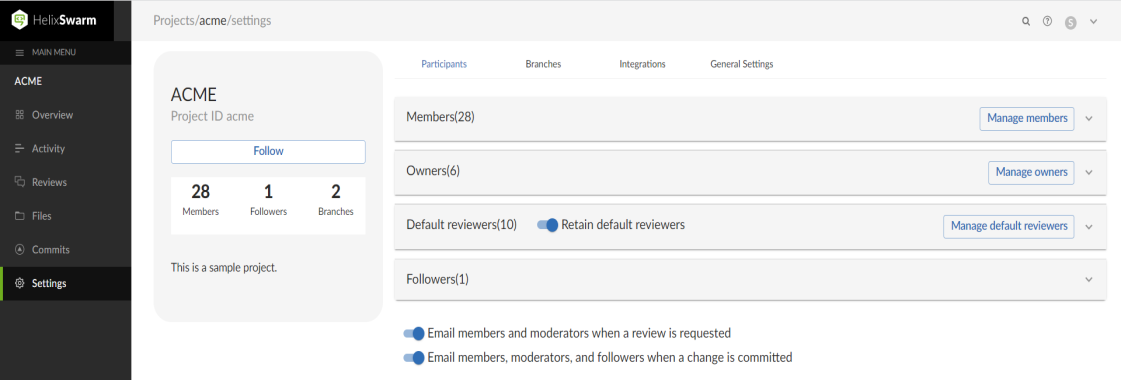
-
Navigate to the General Settings tab and select a Workflow that applies to the whole project. Your selection is auto saved.
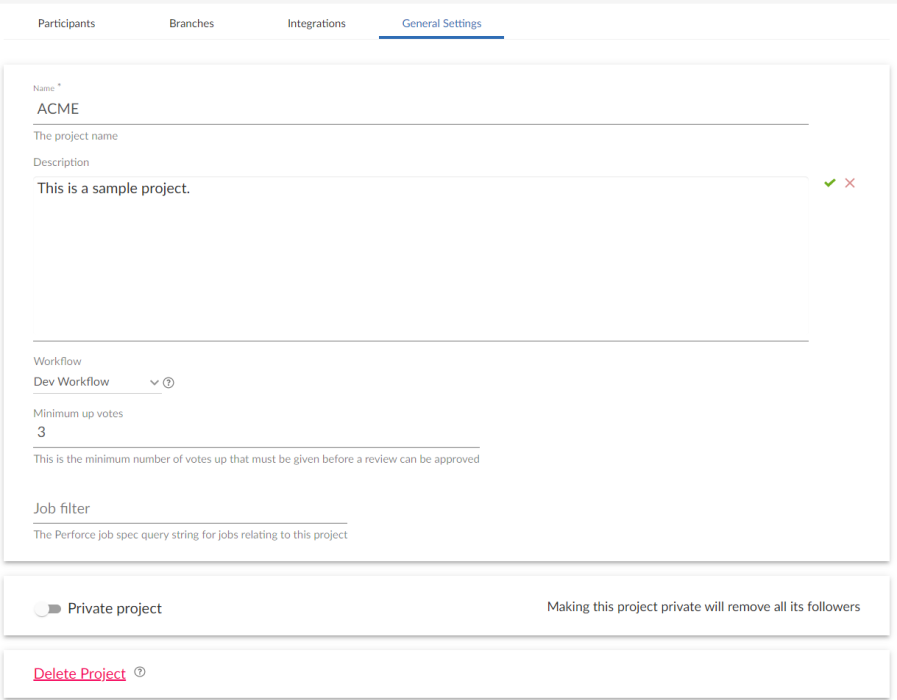
For this example select the workflow you created in the Create a workflow section.
Tip- When a workflow is associated with a project, the workflow is used for all of the branches in that project.
- When a project branch is associated with a workflow, the workflow of the parent project is ignored and the branch workflow is used.
For more information about workflows and how project workflows interact with branch workflows, see Workflow overview.
-
In the General Settings tab, set the Minimum Up votes required for reviews associated with this project.
For this example set to 3. Click the Save
 button to save your changes.
button to save your changes.A review cannot be approved until all of the Required reviewers have voted up the review and the Minimum up votes specified has been satisfied.
- If a review spans projects/branches, the Minimum up votes for each of the projects and branches must be satisfied before you can approve the review.
- Required reviewers are included when up votes are counted.
- When Count votes up from is set to Members for a workflow associated with a project/branch, only the up votes of members of the project contribute to satisfying the Minimum up votes for a project/branch. For more information about the Count votes up from rule, see Workflow rules.
ImportantIf the Workflow feature is disabled, all votes are counted not just votes from project members.
ImportantIf the Minimum up votes required is set higher than the number of reviewers that exist for a review, approval will be blocked for that review. This is true even if all the reviewers on the review have voted up the review.
You can now use the Swarm Workflow on reviews in this project.
(Optional) Add a workflow to a branch
If you want to add a workflow to an existing branch, do the following:
-
Navigate to the Branches tab and expand the branch pane where you want to add a workflow.
-
Select a Workflow to associate with the project branch.
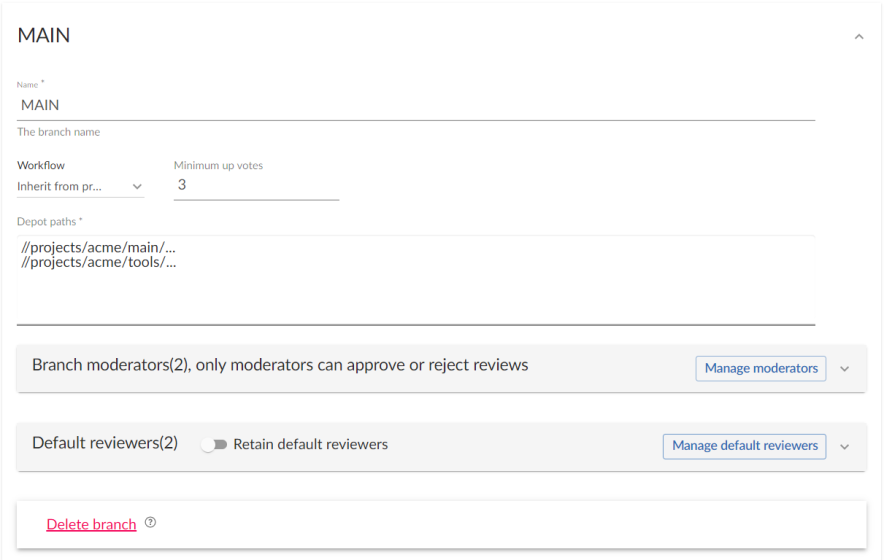
For this example leave workflow set to Inherit from project so that the Main branch uses the workflow you set on the project. Your selection is auto saved.
For more information about workflows and how project workflows interact with branch workflows, see Workflow basics.
Tip- When a workflow is associated with a project, the workflow is used for all of the branches in that project.
- When a project branch is associated with a workflow, the workflow of the parent project is ignored and the branch workflow is used.
-
In the Branch pane, set the Minimum Up votes required for reviews associated with this branch.
For this example leave set to Inherit from project so that the Main branch uses the setting you set on the project. Click the Save
 button to save your changes.
button to save your changes.A review cannot be approved until all of the Required reviewers have voted up the review and the Minimum up votes specified has been satisfied.
- If a review spans projects/branches, the Minimum up votes for each of the projects and branches must be satisfied before you can approve the review.
- Required reviewers are included when up votes are counted.
- When Count votes up from is set to Members for a workflow associated with a project/branch, only the up votes of members of the project contribute to satisfying the Minimum up votes for a project/branch. For more information about the Count votes up from rule, see Workflow rules.
ImportantIf the Workflow feature is disabled, all votes are counted not just votes from project members.
ImportantIf the Minimum up votes required is set higher than the number of reviewers that exist for a review, approval will be blocked for that review. This is true even if all the reviewers on the review have voted up the review.






