Understanding Remotes
A remote describes how depot files are mapped between a local server and a
remote server. (Local servers are also known as personal servers and a
remote server is also known as a shared server.) A remote spec — which
describes a remote — is created by the user and has a unique name. A
remote is used with the p4 push, p4 fetch, and p4 clone commands to
describe source and target directories. The following picture illustrates
mapping depot files between a local and a remote server.
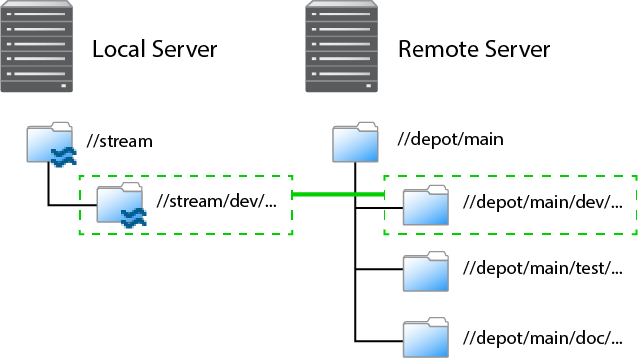
As depicted in the figure above, a remote holds file mappings between depot paths on the remote server and depot paths on the local server.
- For fetch and clone operations, it defines the files from the remote server that you want in your local server and specifies where you want them to reside.
- For a push operation, it defines the files from the local server that you want in the remote server and specifies where you want them to reside.
Remotes provide a convenient way to give you the exact files you need to
work on a particular project. You can simply clone from a shared server,
specifying the remote id of the remote that maps the desired files. These
files are then copied to your personal server. Once they’ve cloned, you can
use p4 fetch to refresh the files initially obtained with the p4 clone
command.
Using remotes allows you to fetch a subset of all the files on the shared server. This is in contrast to other distributed versioning systems, such as Git, which require that you fetch all files.
Note that when you clone a set of files from a shared server by specifying
a remote, Perforce creates a new remote named origin and copies the
remote into your local system. Future invocations of p4 fetch do not need
to pass in -r remote, as origin is now assumed to be the remote.
There are two different scenarios in which remotes are created:
- An administrator creates a remote on a shared server so that users can clone from this server and obtain the files they need to work on a project.
- You, the individual user, create one or more remotes on your personal server so that you can eventually push your work to and fetch files from one or more shared servers.
You can create a remote both on a shared server and on a personal server.
An administrator would create a remote on a shared server to dictate which
subset of the shared server’s respository a personal server retrieves when
it clones from the shared server. After cloning, you use the origin
remote on your personal server. You can then either edit the origin
remote or create a different remote to control which streams the personal
server fetches and pushes when using that remote.
Choose a remote
How you choose a remote depends on whether you’re doing your initial clone or your daily fetching and pushing.
If you’re cloning, run the p4 remotes command on the shared server from
which you’re cloning and choose the remote you want to work with. To look
at the details of each remote, run p4 remote -o. Alternatively, you can
obtain the id of the remote from a shared server administrator or project
leader.
If you want the content of just one depot path, pass the filespec of the
path by running p4 clone -f.
In a typical use case, you’ve cloned from a shared server and the remote
has been copied to your personal server and named origin. Because
origin is the default remote, you don’t have to pass a remote id during
subsequent fetches and pushes.
In the more complicated case, you’re pushing to or fetching from multiple
shared servers, in which case you would run p4 remotes on your personal
server and choose from among the remotes based on which shared server
you’re fetching from or pushing to. Again, you can use p4 remote -o to
get the details of each remote.