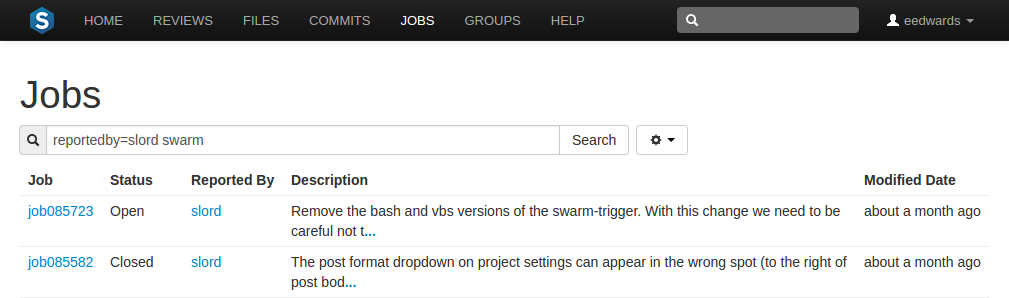
JobsA job is a component of the Helix Versioning Engine's defect tracking system and describes work to be done, such as a bug fix or improvement request. Associating a job with a changelist records which changes fixed the reported problem or added the requested improvement. are a component of Helix Core's defect tracking system and a record of bugs found or improvement requests. Jobs can be associated with changelists to create fix records, indicating the work that solved the problem or provided the requested feature. Begin browsing jobs by clicking the Jobs link in the main toolbar.
You can search available jobs by entering a job filter in the search box. Words, phrases, and field=value pairs can be entered. For example, entering reportedby=slord swarm displays jobs that the user slord has reported that also contain the word swarm in its description.
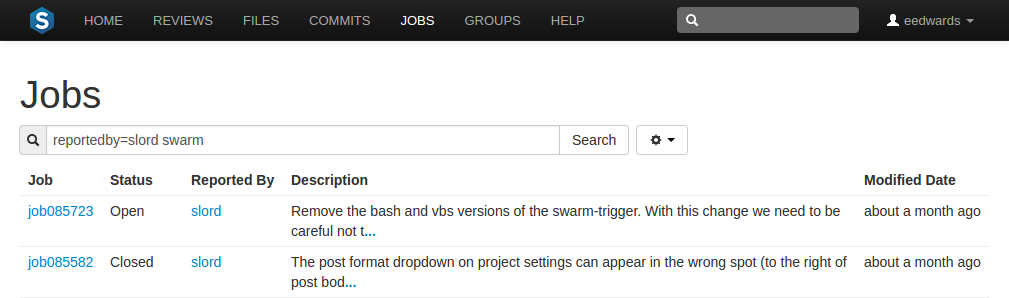
The fields you can search for depend on the jobspecA job specification is a template describing the fields and possible values for each job stored in the Helix Core machine. defined in your Helix server.
You can configure the columns that are displayed:
 to display a tooltip menu showing all of the available jobspecA job specification is a template describing the fields and possible values for each job stored in the Helix Core machine. fields.
to display a tooltip menu showing all of the available jobspecA job specification is a template describing the fields and possible values for each job stored in the Helix Core machine. fields.You can also adjust the order of the columns, in one of two ways:
The column display updates as columns are rearranged:
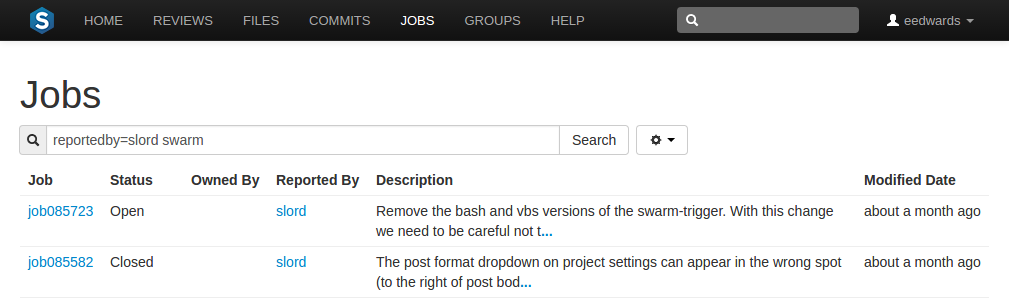
For more information on customizing jobspecs, see "Job Specifications" in Helix Versioning Engine Administrator Guide: Fundamentals.
Jobs are typically identified with the word job followed by six digits, e.g. job000123.
View a specific job by clicking on a linked job identifier, or by visiting the URL: https://myswarm.url/jobs/jobid
When Swarm displays a job, the presentation is similar to:
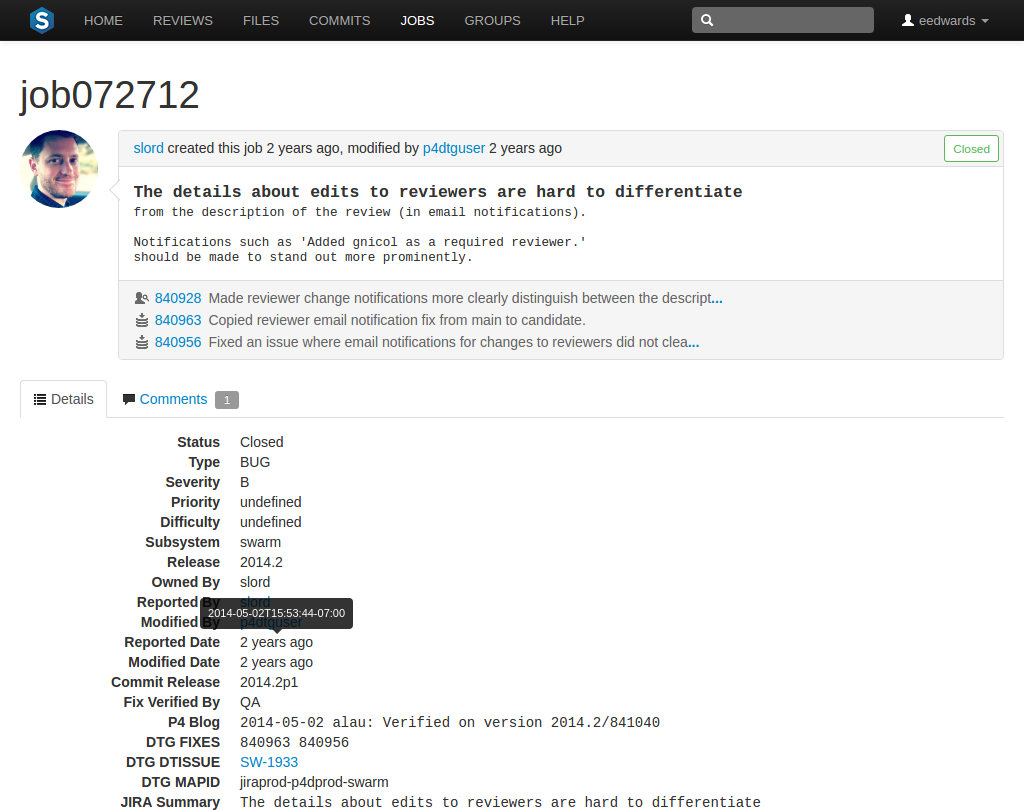
The upper portion of the job presentation includes:
The lower portion of the job presentation lists all of the keys configured in your Helix server's jobspecA job specification is a template describing the fields and possible values for each job stored in the Helix Core machine.. Swarm inspects the jobspec and enhances the presentation of fields it recognizes. For example, date fields display as time ago, and links are created for userids.
Click the Comments tab to view any comments added to the job, or to add a comment.
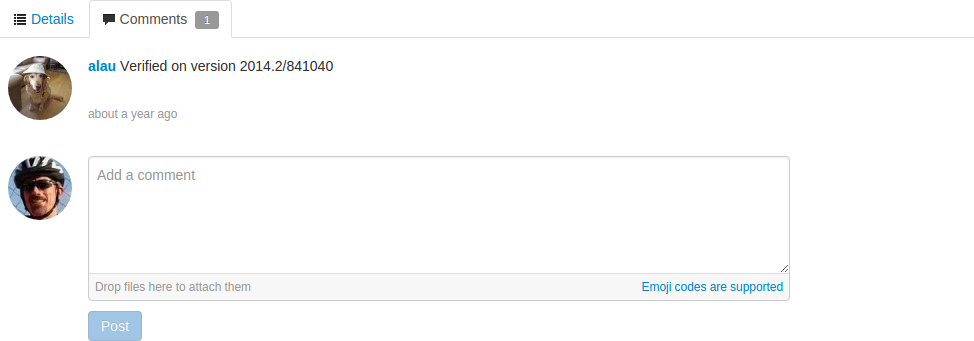
Adding a comment sends a notification. The Comments tab displays the number of open comments associated with the job. If you hover your mouse over the comment count, a tooltip is displayed showing how many comments are archived:
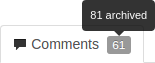
For more information on customizing job specifications, see "Job Specifications" in Helix Versioning Engine Administrator Guide: Fundamentals.
The default Helix Core job specification contains very few fields. Adding fields to record additional information, such as the modification time and userid, reporting time and userid, can assist Swarm use appropriate terminology when describing the current disposition of a job.
Swarm does not provide the ability to create new jobs in the Helix server, but jobs can be added to changelists or reviews:
 .
.Scroll through the available jobs, or enter job search criteria to search available jobs.
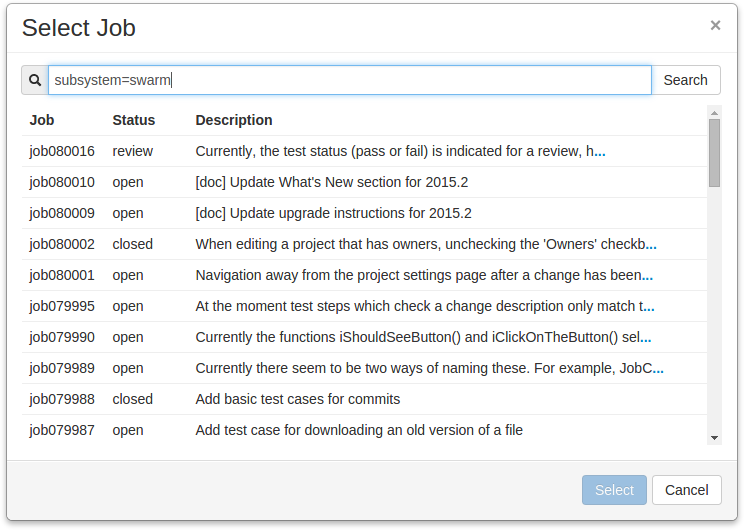
For more information on job search criteria, see "Jobs" in Helix Versioning Engine User Guide.
If you attempt to add a job to a review that affects a single project, Swarm applies the project's job view filter to display only jobs that affect the project. It is not currently possible to expand the filter to include jobs outside of the project.
Swarm does not provide the ability to delete jobs from the Helix server, but jobs can be unlinked from changelists or reviews: