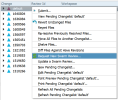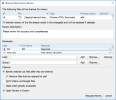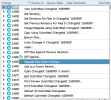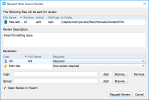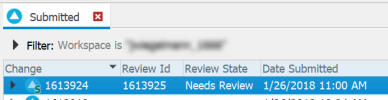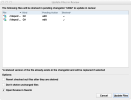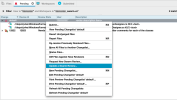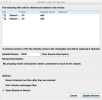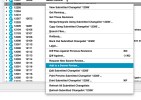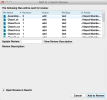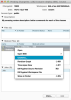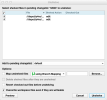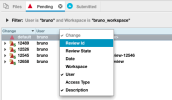Open topic with navigation
Integration with Swarm
Helix Swarm
is a powerful and flexible code review and collaboration solution that
helps teams ship quality software faster.
Swarm
enables review of code and other assets before or after commit and can be
customized to fit into various workflows.
Swarm
stores all of its metadata (including Reviews, Projects, and Comments) in
Helix Server, which
makes it an attractive solution because it does not require backing up of an
external database. For more about using and installing
Swarm, see the
Helix Swarm Guide.
Review workflow
Following is the happy path workflow for a
Swarm
review. For more permutations and variations, see the Helix Swarm Guide.
- Make local changes to files:
Swarm
reviews can follow either a pre-commit or post-commit workflow. In both
models, the author would make some local content changes to one or more
files and then get those content changes into
Perforce.
- Request a review: For pre-commit code reviews, the
Swarm
solution uses
Helix Server
shelving technology to get the content to
Helix Server. For
post-commit code reviews, content committed to
Helix Server
is added to a review. In both cases, a
Swarm
review is created with an ID, a description, a set of files, and other
metadata, including the author, reviewers, and comments made on the
review.
- Provide review feedback: Reviewers can comment on files or individual lines in files using
Swarm.
They can also add follow-up tasks that the author should address before the review can be closed.
- Request revisions: If the reviewers find that the review needs more
work, which is often the case, they can change the state of a review to
Needs Revision, thereby notifying the author that the review is
back in their court.
- Request further review: Authors can request another round of review of
their review content changes and update any of the tasks they were
asked to complete, thereby notifying the reviewers that they are ready
for more feedback.
- Approve or reject review: Reviewers can approve or reject a review using
Swarm. When they approve or reject a
review, the review is considered closed.
- Commit the review: For pre-commit reviews, authors can commit
reviews either using Swarm or their
Helix Server
clients, such as
P4V
or
P4VS. For the latter scenario, committing a pre-commit code review is synonymous with
submitting the changelist associated with the review.
Setting up the Swarm integration
To use the full list of features of the P4V integration with Swarm, you need to have Swarm 2014.4 or later installed. The P4V integration also works with Swarm 2014.3, but some features, such as the required reviewers option, are not visible. For details on how to set up the Swarm integration, see Configuring Swarm connections in the Helix Core Server Administrator Guide: Fundamentals.
Example p4 property command to run:
p4 property -a -n P4.Swarm.URL -v https://swarm.yourcompanydomain.com
where https://swarm.yourcompanydomain.com is the
URL for your
Swarm
server.
If you are testing the
Swarm
integration, you may wish to set the property for a specific user. For
example, to enable the
Swarm
integration for the user username:
p4 property -a -u username -n P4.Swarm.URL -v https://swarm.yourcompanydomain.com
Similarly, you can enable the
Swarm
integration for a specific group of users. For example, to enable the
Swarm
integration for the group group:
p4 property -a -g group -n P4.Swarm.URL -v https://swarm.yourcompanydomain.com
Note
P4V
uses a
Swarm
integration timeout, in seconds, to limit delays in the
P4V
user interface. The timeout can be adjusted by running the following command:
p4 property -a -n P4.Swarm.Timeout -v 10
The default timeout value is 10 seconds. The
timeout can be set for a specific user or a specific group by including
the -u username or
-g group options,
respectively.
Swarm integration features
When
Swarm
integration is enabled, a number of additional features is available in
P4V,
including new context menus, request review and update review dialogs,
badging on pending changes, committed changes, and history, as well as Review ID and
Review State columns.
Request a review
You can request reviews from either pending or submitted changelists.
Note that a changelist cannot be associated with more than one review. However, a review can have more than one changelist associated with
it.
Best practices:
- Pre-commit code reviews are a more popular approach because they allow
validating of code and correcting defects before they become a part of
the committed code base.
Swarm
supports pre-commit code reviews via pending changelists.
- Post-commit code reviews allow reviewers to provide feedback on the
submitted content, and they allow the author to follow on with more
submitted changes when making updates recommended by the reviewers.
Development branches are well-suited for the post-commit review
process.
Reviewers:
- When you select reviewers, you can make them required or optional.
- When you select a group as reviewer, you can make all members optional, all members required, or decide that only one member of the group is required to review.
- If a user is specified as an optional reviewer, but the same user is also the member of a group of which all members are required to review, then this user is actually a required reviewer.
Request a review from a pending changelist
To request a review from a pending changelist, do the following:
-
Go to the pending
changelist tab, right-click the changelist, and select Request New
Swarm
Review.
Note
If the changelist
is already part of a
Swarm
review, this option is not available.
The Request New
Swarm
Review dialog displays a list of files to be shelved in order to
request the review. If the changelist already has shelved files, the
dialog also lists these already shelved files. The aggregate of the
shelved files comprises the review.
-
In the Request New
Swarm
Review dialog, enter a description.
Each review requires a description. The default description is the changelist's description.
-
Optionally, select additional options, including: reviewers (users or groups), reverting checked out files
after they are shelved, not shelving unchanged files, and opening the
review in
Swarm.
-
Click Request Review.
The pending changelist is badged
with a
Swarm
icon, and
P4V
updates the Review Id and Review State fields with their values from
Swarm.
Tip
It is a best practice that you, as the author, keep this pending changelist for
subsequent updates to the review. You can use this same changelist to submit the review. If the review is rejected or the review is
committed from
Swarm, you should manually discard this pending change so that it does not
get accidentally committed.
Request a review from a submitted changelist
To request a review from a submitted changelist, to the folloing:
-
Go to the Submitted
changelist tab, right-click the changelist, and select Request New
Swarm
Review.
Note
If the changelist
is already part of a
Swarm
review, this option is not available.
The Request New
Swarm
Review dialog displays the files to be added to the review.
-
In the Request New
Swarm
Review dialog, enter a description.
Each review requires a description. The default description is the changelist's description.
-
Optionally, select additional options, including reviewers
and opening the review in
Swarm.
-
Click Request Review.
The pending changelist is badged
with a
Swarm
icon, and
P4V
updates the Review Id and Review State fields with their values from
Swarm.
Update a review
If you need to update the files in a review for any reason, such as to
respond to the feedback you received from the reviewers,
P4V
lets you update an existing
Swarm
review.
Update a Swarm review from a pending changelist
When updating a Swarm review from a pending changelist, the changelist can -- but does not have to be -- already associated with the review.
Option 1: Update from an associated pending changelist
To update a review from a pending changelist that is associated with the
review, do the following:
-
On the Pending tab, right-click the changelist and
select Update
Swarm
Review 'xxxx', where
xxxx is the review ID.
The Update Files in Review dialog displays a list of files to be
shelved in order to update the review. If the changelist already has
shelved files, the dialog also lists these already shelved files. The
aggregate of the shelved files comprises the updated review.
- If needed, update the review description.
-
Optionally, select additional
options, including reverting checked out files after they are shelved,
not shelving unchanged files, and opening the review in
Swarm.
-
Click Update Files.
The files in the associated review are updated.
Option 2: Update from a pending changelist not associated with the review
To update a review from a pending changelist that is not yet associated
with the review, do the following:
-
On the Pending tab, right-click the changelist
and select Update
Swarm
Review.
This scenario is typical if
you are working on a different machine than where you originally
requested the review or if you have discarded the original changelist you
used for creating the review. If you already have a changelist associated
with the review, you would likely use that changelist and follow the
instructions in option
1.
The Update Files in Review dialog displays a list of files to be
shelved in order to update the review.
-
In the Update Review field, enter the ID of the review you would like to update with
these files.
- Optionally, to validate if this review is in fact the review you would like to update, click View Review Description.
- Optionally, select additional options,
including reverting checked out files after they are shelved, not
shelving unchanged files, and opening the review in
Swarm.
-
Click Update Review.
The changelist you used to update the review becomes associated with the
review.
Update a Swarm review from a submitted changelist
To associate a submitted changelist with an existing
Swarm
review, do the following:
-
Right-click the submitted changelist and select Add to
Swarm
Review.
The Add to a
Swarm
Review dialog displays a list of files to be added to the review.
-
In the Update Review field, enter the ID of the review to which you would like to add these files.
- Optionally, to validate if this review is in fact the review to which you would like to add these files, click View Review Description.
- Optionally, select additional options.
-
Click Add to Review.
The files get added to the review.
Open a review in Swarm
If you leave the Open Review in Swarm
check box option selected in the Review Request or Review
Update dialogs, P4V launches Swarm
to the review page in your default browser. This serves as confirmation
that the review has been created or updated.
Getting Files from a Review
As a reviewer, you may be inspecting a review in
Swarm
and decide you need to get a local copy of the files. The review ID shown
in
Swarm
corresponds to a pending changelist in
Helix Server
that contains these files. The simplest way to get these files from
P4V
is to use the Go To Spec dialog, as follows:
-
In
P4V, open the Go
To Spec dialog with the keyboard shortcut of +G
(+G
on Mac).
-
Enter the review ID and click OK.
P4V
displays the Pending Changelist dialog.
-
Right-click the files you want
to unshelve and select Unshelve.
P4V
displays the Unshelve dialog.
-
Select the pending changelist
to which you want these files to be unshelved and click Unshelve.
P4V
retrieves a local copy of these files into your workspace.
Review ID and Review State columns
P4V
adds a Review Id and Review State column to the
Submitted and Pending tabs and the History tab for connections that have the
Swarm
integration enabled.
If you are connected to a
Helix Server with the
Swarm
integration enabled and do not see the columns, right-click the header
row and select these fields.
Reconnect to Swarm
If the connection to Swarm is interrupted, you can re-establish it from the Connection > Reconnect to Swarm menu.
Note
This menu item is only available if the P4.Swarm.URL is defined.