Configure Helix Search
-
You must be an admin user to configure Helix Search.
-
The Helix Search service must be configured to view the Service status page and to configure services using the Configuration page:
-
Windows installer: Basic Helix Search services are configured as part of the installation process.
-
Linux installation: The Helix Search service must be configured manually by editing the etc/config.properties file. See Configure the Helix Search service.
-
Helix Search can also be configured using the config.properties file, see Helix Search configuration.
Configure Helix Search from the web UI.
To configure Helix Search from the web UI:
-
Select Account arrow from the top navigation bar.
-
Select Configure and the Configuration page is displayed.
-
Expand the configuration you want to edit, and make your changes.
-
To update the configuration with your changes, select Apply.
Helix Search configuration
| Configurable | Configurable name in config.properties file | Default | Description |
|---|---|---|---|
|
Product Name |
com.perforce.p4search.service.product |
p4search |
The name that is shown in the Helix Server log. |
|
Product version |
com.perforce.p4search.service.version |
0.1 |
The product version that is shown in the Helix Server log. Default value, the installed version of Helix Search. |
|
Log Configuration File |
com.perforce.p4search.service.log |
./etc/log4j2.xml |
Set the log file name the Helix Search log is saved as. |
|
Configuration file location |
com.perforce.p4search.service.location
|
empty
|
The location of the configuration file in the file system.
|
|
Host Address |
com.perforce.p4search.service.host |
0.0.0.0 |
The host IP address for the Helix Search service. |
|
Helix Search service Port |
com.perforce.p4search.service.port |
1601 |
The port number for the Helix Search service. |
|
Protocol |
com.perforce.p4search.service.protocol |
http |
The protocol used for the Helix Search service. Options are: http or https. |
|
Java Keystore Location |
com.perforce.p4search.service.keystore |
empty |
Only if protocol is set to https. The location of the Java Keystore, see Configure SSL security for Helix Search. |
|
Java Keystore Password |
com.perforce.p4search.service.keypass |
empty |
Only if protocol is set to https. The location of the Java Keystore, see Configure SSL security for Helix Search. |
|
Java Truststore Location |
com.perforce.p4search.service.truststore |
./etc/truststore.jks |
Location of the Helix Search's local trust store. |
|
Java Truststore Password |
com.perforce.p4search.service.trustpass |
<PASSWORD> |
Password for the Helix Search's local trust store. This password is randomly generated. |
|
(CORS) Allowed Origin |
com.perforce.p4search.service.access-control-allow-origin |
empty |
Cross Origin Resource Sharing (CORS). Specify an origin for the browser to allow resource access. |
|
Setup Retry Interval |
com.perforce.p4search.service.startup-retry |
30000 |
The retry interval used by Helix Search when locating ElasticSearch and Helix Server Services (milliseconds). |
|
com.perforce.p4search.service.token |
00000000-0000-0000-0000-000000000000 |
An X-Auth-Token to validate configuration requests. |
|
|
Help URL |
com.perforce.p4search.help.url |
https://www.perforce.com/manuals/ |
The URL of the Helix Search help documentation. Enables you to change the URL of the help document. For example, if you are running an isolated system and need to host it on your own server. |
|
External URL |
com.perforce.p4search.service.external-url |
http://localhost:1601 |
The URL of your Helix Search instance as seen by other applications. For example, this external URL can be used by Helix Core Server or Helix DAM to connect to a specific instance of Helix Search. |
|
Live log limit |
com.perforce.p4search.service.live-log-limit |
300 |
The number of live log lines to be displayed through the websocket. |
|
Global rate limit |
com.perforce.p4search.service.global-rate-limit |
600 |
The number of requests per minute for all API endpoints. Default value, 600 requests. |
|
Login rate limit |
com.perforce.p4search.service.login-rate-limit |
5 |
The number of login requests per minute for all API endpoints. Default value, 5 requests. |
Helix Core Server configuration
| Configurable | Configurable name in config.properties file | Default | Description |
|---|---|---|---|
|
Perforce Port |
com.perforce.p4search.core.p4port |
localhost:1666 |
The Helix Server RPC host and port. For example, perforce.com:1666 or ssl.perforce.com:1666 if protocol is set to https. |
|
P4Trust |
com.perforce.p4search.core.p4trust |
empty |
The p4trust trusted fingerprint. |
|
Trusted Services |
com.perforce.p4search.core.allowed |
empty |
A comma-separated list of trusted IP addresses for Proxy services. For example, the IP address for your Swarm instance. |
|
Perforce Service User |
com.perforce.p4search.core.service.p4user |
p4search |
A Standard or Service user with a minimum of admin access. Used to authorize the proxy connection at security level 5 and above. For instructions on creating the Perforce Service User and printing out the ticket, see Create the Perforce Service user .
Important
|
|
Perforce Service Ticket |
com.perforce.p4search.core.service.p4ticket |
AEEB1208CB06479B022D97C2784EEFDA |
The long lived ticket to authorize the Perforce Service User. To print out a long lived ticket for the Perforce service user that is valid for all hosts, run the following command : p4 -p <p4port> -u <p4user> login -a -p
|
|
Perforce index user |
com.perforce.p4search.core.index.p4user |
p4index |
Optional: A Standard user with super access. Used to read content from the Helix Server, to set file attributes, and to install extensions. For instructions on creating the Perforce Index User and printing out the ticket, see Create the index user (optional). If the index user is not defined, the Perforce Service user is used. |
|
Perforce index Ticket |
com.perforce.p4search.core.index.p4ticket |
AEEB1208CB06479B022D97C2784EEFDA |
The long lived ticket to authorize the index user. To print out a long lived ticket for the index user that is valid for all hosts, run the following command : p4 -p <p4port> -u <p4user> login -a -p |
|
Anonymous search user |
com.perforce.p4search.core.anonymous.p4user |
anonymous |
Optional: An Anonymous user with read access in the Helix Server for the areas of the depot you want to allow search result access to. The anonymous search user is used for the unsupported search web pages. For instructions on setting the Anonymous User and printing out the ticket, see Create the anonymous search user (optional). If the anonymous user is not defined, anonymous access is disabled. |
|
Anonymous search ticket |
com.perforce.p4search.core.anonymous.p4ticket |
empty |
The long lived ticket to authorize the anonymous search user. |
|
P4Ignore |
|
empty |
The P4IGNORE file name. |
|
Automatic update flag for extensions |
|
true |
A flag to indicate during start-up that if extensions are out of date, then they must be automatically updated, set to true. |
Indexer configuration
| Configurable | Configurable name in config.properties file | Default | Description |
|---|---|---|---|
|
Perforce index |
com.perforce.p4search.index.name |
perforce1 |
Name for the ElasticSearch Helix Server index. If you are using multiple instances of Helix Search ensure that you use a different index name for each instance. |
|
Restricted changes |
com.perforce.p4search.index.restricted |
true |
Set to true to index restricted Helix Server changelists. |
|
Perforce revision tags |
com.perforce.p4search.index.tags |
empty |
For use with Helix DAM only: A comma separated list of Helix Server file revision attribute tags to index. Any tag that begins with an index tag value in the list is indexed. The index tags are not case sensitive. For example: com.perforce.p4search.index.tags=DAM,FOO If DAM and FOO are index tags, Helix Search will index any tag that begins with DAM or FOO. In this example, the DAM_TAG_bar, DAM_tag_lorry, and FOO_bar tags would all be indexed but a tag called TAG_DAM would not be indexed. |
|
Elasticsearch batch size |
com.perforce.p4search.index.bulksize |
100 |
Maximum ElasticSearch batch size when indexing data. |
|
Indexer thread pool size |
com.perforce.p4search.index.threads |
8 |
The number of threads Helix Search uses when indexing Helix Server changelists. |
|
Generate thumbnail/preview images |
com.perforce.p4search.index.thumbnail |
true |
Set to true to generate the blur and thumbnail/preview images when indexing is run, defaults to true.
|
|
Thumbnail/preview image size |
com.perforce.p4search.index.preview-size |
1440 |
Thumbnail/preview image size in pixels. Set to 0 to disable preview generation. |
| Thumbnail/preview image type | com.perforce.p4search.index.preview-ext | jpg |
Thumbnail/preview image type only supports jpg and webp image file types. |
| com.perforce.p4search.index.tesseract | Disable |
Set to Enable to enable Tesseract OCR.
Important
For Windows operating system, you must install Tesseract to use Optical Character Recognition (OCR). For more information on how to install Tesseract, see Tesseract installer for windows. |
Elasticsearch configuration
| Configurable | Configurable name in config.properties file | Default | Description |
|---|---|---|---|
|
Elasticsearch hosts |
com.perforce.p4search.elastic.hosts |
http://localhost:9200 |
A comma separated list of host addresses for ElasticSearch. For example, http://localhost:9200,http://localhost:9201 |
|
Elasticsearch username |
com.perforce.p4search.elastic.user |
empty |
Elastic Search User for P4Search. |
|
Elasticsearch password |
com.perforce.p4search.elastic.pass |
empty |
Elastic Search Password for P4Search. |
|
Permission Filter Required |
com.perforce.p4search.elastic.filter |
true |
To filter user search results based on their Helix Server permissions (output of the p4 protect command), set to true. This requires the installation of the Helix Server p4search-filter plugin for Elasticsearch, see the Elasticsearch plugin documentation. Use of the Helix Server p4search-filter plugin will introduce a small overhead in the query time. This is mainly determined by the number of protection entries that are applied to the user running the query. In some situations you might want to disable the filter if Helix Search only contains indexed data that is visible to all users. |
|
Elasticsearch track total hits |
com.perforce.p4search.elastic.tracktotalhits |
10000 |
Maximum accurately counted total hit by ElasticSearch. To tune performance, set a limit to the number of results processed by a single query. |
|
Elasticsearch self-signed certificate |
com.perforce.p4search.elastic.insecure |
true |
To allow Helix Search to work with a self-signed Elasticsearch certificate, set to true. To trust a different certificate, see Configure self-signed certificate. |
Tika configuration
| Configurable | Configurable name in config.properties file | Default | Description |
|---|---|---|---|
|
Parsing timeout (ms) |
com.perforce.p4search.tika.timeout |
20000 |
Timeout when parsing a file through Tika (in milliseconds). |
|
Max content file size |
com.perforce.p4search.tika.maxfilesize |
104857600 |
The max file size (in bytes) that Helix Search will try and index it's content to. |
Image auto-tagging configuration
| Configurable | Configurable name in config.properties file | Default | Description |
|---|---|---|---|
|
Enable image auto-tagging |
com.perforce.p4search.auto-detect.model |
empty |
Enable auto-tagging by specifying the detection model. Empty disables auto-image tagging. Valid models are:
|
|
Auto-tagging host |
com.perforce.p4search.auto-detect.host |
empty |
The host IP address for the auto-tagging service. |
|
Auto-tagging language |
com.perforce.p4search.auto-detect.lang |
empty |
The language you want the image tags to be generated in. See your auto-detect engine for supported languages. |
|
Auto-tagging key |
com.perforce.p4search.auto-detect.key |
empty |
The API key for the auto-tagging service you are using. |
|
Auto-tagging threshold |
com.perforce.p4search.auto-detect.threshold |
0.1 |
The automatic image detection threshold as a floating point percentage. For example, 0.1=10% |
|
Auto-tagging best image result |
com.perforce.p4search.auto-detect.best |
10 |
The automatic best image detection results limit. |
|
Auto-tagging classification service |
com.perforce.p4search.auto-detect.service |
empty |
The classification service you want to use for image files. For example: com.perforce.p4search.auto-detect.service=classification_21k In this example, the classification service is set to classification_21k for DeepDetect 21k pre-trained model. For more information about using a pre-trained model, see Getting the pre-trained model section of the Image classifier topic. |
Image Optical Character Recognition (OCR) configuration
The auto-ocr model uses the auto-tagging host, language, and key to configure the auto-ocr service.
| Configurable | Configurable name in config.properties file | Default | Description |
|---|---|---|---|
|
Enable image Optical Character Recognition (OCR) |
com.perforce.p4search.auto-ocr.model |
empty |
Enable image Optical Character Recognition (OCR) by specifying the OCR model. Empty disables auto-OCR. Valid models are:
Important
If Tesseract OCR is disabled or Tesseract OCR is not matched with a result then Helix Search uses the auto-OCR model specified above. For more information about Tesseract OCR, see Indexer configuration. |
|
Auto-tagging host |
com.perforce.p4search.auto-detect.host |
empty |
The host IP address for the auto-tagging service. |
|
Auto-tagging language |
com.perforce.p4search.auto-detect.lang |
empty |
The language you want the image tags to be generated in. See your auto-detect engine for supported languages. |
|
Auto-tagging key |
com.perforce.p4search.auto-detect.key |
empty |
The API key for the auto-tagging service you are using. |
Speech-to-text recognition configuration
-
The Speech-to-text recognition can be used for audio and video files.
-
All audio and video files up to 60 seconds are referred to as short audios.
-
Audio or video files longer than 60 seconds are only supported for the AmazonTranscribeModel.
-
For all audio and video files up to 60 seconds, the audio is transcribed synchronously. Files longer than 60 seconds are skipped unless you are using the AmazonTranscribeModel.
| Configurable | Configurable name in config.properties file | Default | Description |
|---|---|---|---|
|
Enable speech-to-text recognition |
com.perforce.p4search.auto-speech.model |
empty |
Enable speech-to-text recognition by specifying the auto-speech model. Empty disables auto-speech. Valid models are:
|
|
Automatic speech recognition host |
com.perforce.p4search.auto-speech.host |
empty |
The host IP address for the auto-speech service. |
|
Automatic speech recognition transcription language |
com.perforce.p4search.auto-speech.lang |
empty |
The language of the audio you want to be transcribed. This configurable is optional for WhisperSpeechModel. |
|
Automatic speech recognition API key |
com.perforce.p4search.auto-speech.key |
empty |
The API key for the auto-speech recognition service you are using. This configurable is optional for WhisperSpeechModel. |
|
Automatic speech recognition threshold |
com.perforce.p4search.auto-speech.threshold |
0.6 |
Set the automatic speech recognition threshold for your auto-speech service as a floating point percentage. The automatic speech recognition threshold is the accuracy returned by your auto-speech service. For example, 0.6=60%. In this example when auto-speech threshold is set to 0.6, any transcription with 60% accuracy is accepted by the auto-speech service and anything below that is discarded. |
|
Automatic speech recognition short audio transcribe limit |
com.perforce.p4search.auto-speech.short-audio |
|
Set the audio transcribe limit for your auto-speech service in seconds. Currently the default audio transcribe limit is set to 60 seconds and anything above that is discarded. Important
Audio or video files longer than 60 seconds are only supported for the AmazonTranscribeModel. |
|
Automatic speech recognition cloud storage bucket |
com.perforce.p4search.auto-speech.bucket |
empty |
The name of the cloud storage bucket or container where the large audio files will be stored. |
|
Automatic cloud processing timeout |
com.perforce.p4search.auto-speech.timeout |
1200 |
The timeout limit for short audio transcription processing from the cloud services in seconds. |
Limitations
The Speech-to-text recognition has the following limitations:
-
AmazonTranscribeModeldoes not transcribe a mp4 file of 48000 sample rate. -
AzureSpeechModel and GoogleSpeechModel can transcribe only up to 60 seconds of audio and video files.
Rendering configuration
| Configurable | Configurable name in config.properties file | Default | Description |
|---|---|---|---|
|
Render service |
com.perforce.p4search.render.service |
empty |
The render service implementation. For example, AWSRenderService or LocalRenderService. |
|
Rendering host |
com.perforce.p4search.render.host |
empty |
Optional: The rendering service host IP address. For example, http://localhost:1602 |
|
Rendering API key |
com.perforce.p4search.render.key |
empty |
The rendering service API security key for use with AWSRenderService. The LocalRenderService uses the X-Auth-Token configured in Index Auth Token. |
|
Render 3D model |
com.perforce.p4search.render.model |
empty |
The 3D model type for rendering service. For example, GLB. |
Extension configuration
Extensions require Helix Core Server 2021.2 or later. If you are using an earlier version of Helix Server, you must use triggers and not extensions.
Displays all the available extensions for Helix Search. The slider indicates the state of a specific extension. For an available extension, click the slider to install or delete the extension.
Helix Search Perforce extensions:
-
helix-core-search-ping.p4-extension checks if the external URL of your Helix Search instance is reachable.
-
helix-core-search-asset.p4-extension indexes your assets.
-
helix-core-search-indexer.p4-extension indexes your changes.
-
helix-core-search-obliterate.p4-extension removes obliterated files from the index.
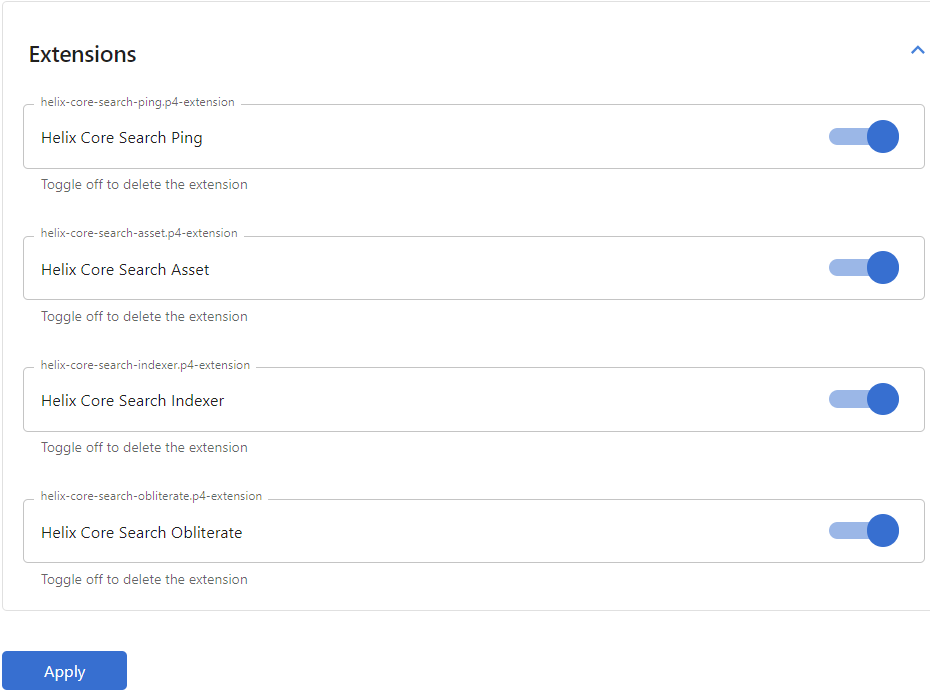
Related information:
-
For more information on extensions, see Helix Core Extensions Developer Guide.
-
For more information on managing extension endpoints, see Extension management API endpoints in Swagger Helix Search REST API.
-
For more information on how to access Swagger Helix Search REST API, see API endpoints.






