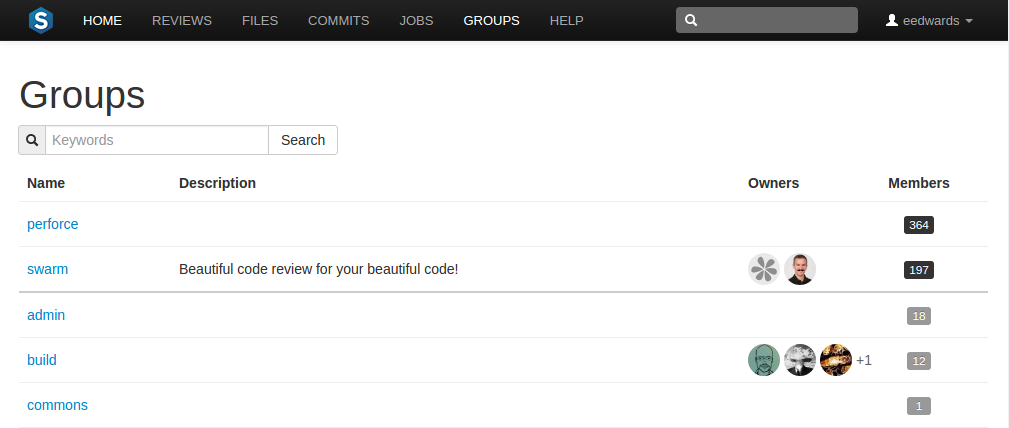
Groups are a feature of Helix server that makes it easier to manage permissions for users.
It is important to be aware of certain aspects of Helix server groups:
p4d). If p4d is at version 2012.1 or newer, users with admin privileges can also add groups.fish that is a member of a group named fish.@@mention a group in a code review comment to ensure the mentioned group receives notifications of code review events. This also creates a link that displays the group's details when clicked. See @@mention for details.More information on adding, editing, and removing groups is included in the Groups chapter.
Begin browsing groups by clicking the Groups link in the main toolbar.
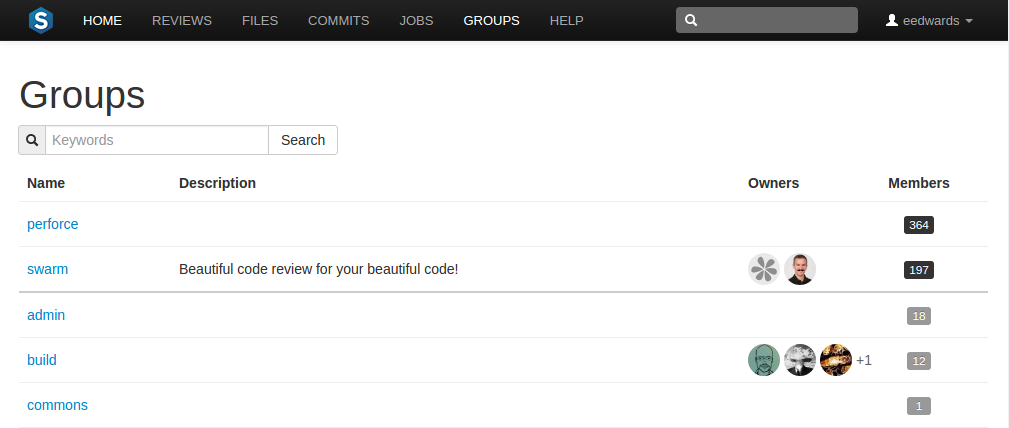
For each group, the group's name, description, list of owner avatars, and a membership count (which has a darker background when you are a member). Click on a group name to display details for that group.
The groups listing is sorted by multiple criteria:
You can search available groups by entering some text in the Search field and clicking Search. Any group names or descriptions that match the entered text are displayed.
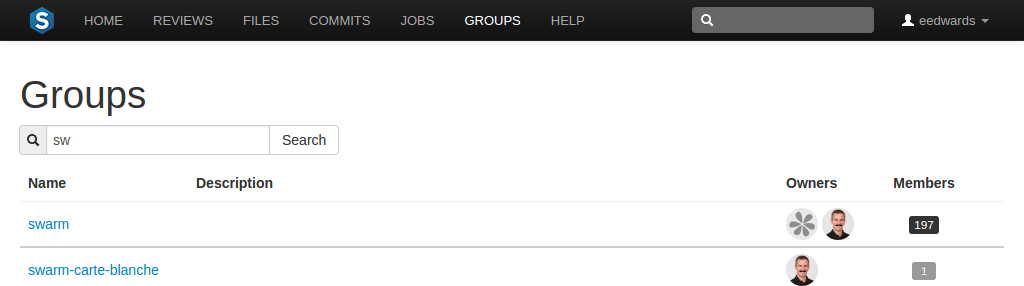
If you have super privileges in Helix server (p4d), or have admin privileges in p4d version 2012.1 or newer, Swarm displays the Add Group button. Click Add Group to add a new group.
If your Helix server has a large number of groups, the time required to display the list of groups might be notable.
View a specific group by clicking on a linked group name, or by visiting the URL: https://myswarm.url/groups/group-id
When Swarm displays a group, the presentation is similar to:
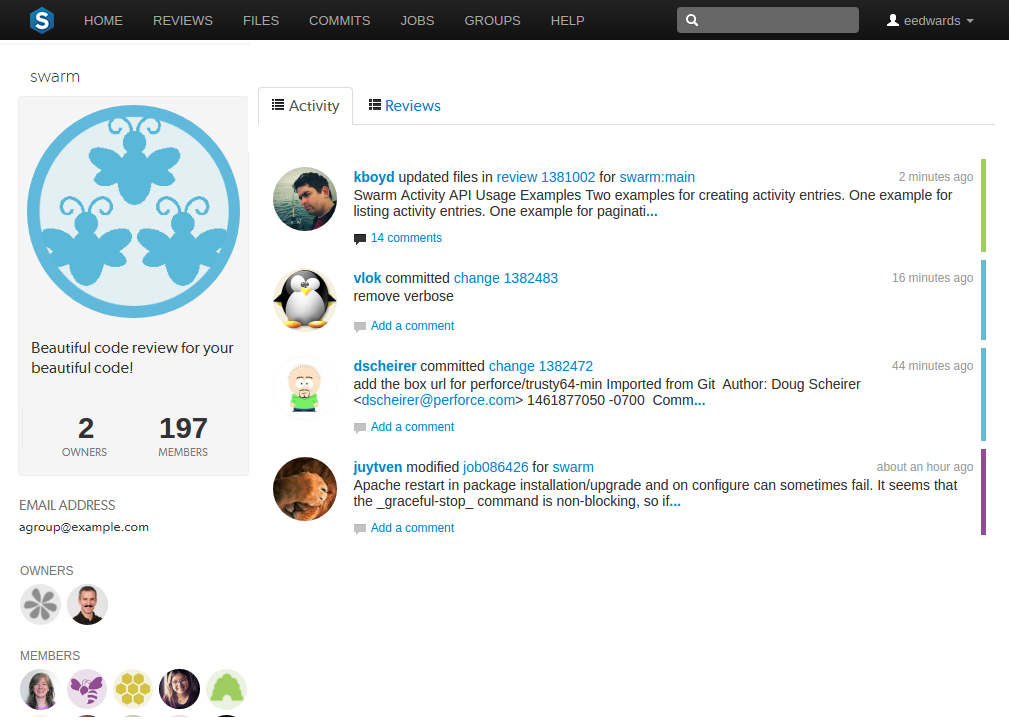
The information presented in the group display includes:
In the left sidebar:
Click the Reviews link in the group toolbar to display the review queue associated with the group, which includes all reviews authored by any of the group's members.