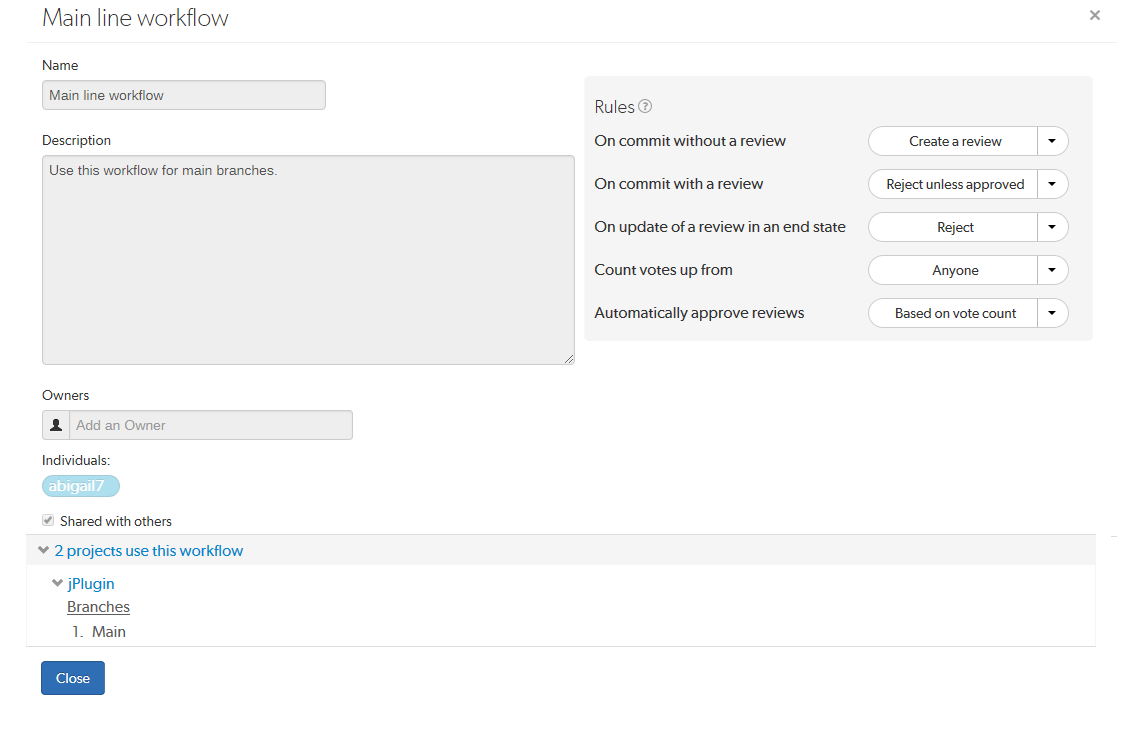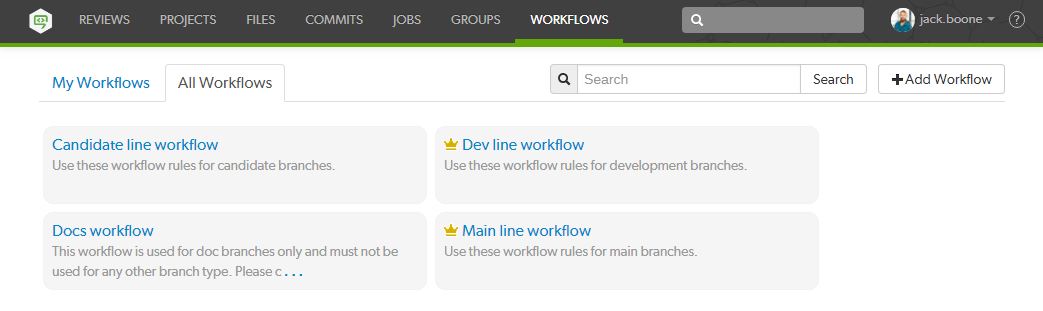
Workflow is a technology preview feature and is disabled by default.
A workflow can be applied to a projectIn Helix Swarm, a group of Helix Server users who are working together on a specific codebase, defined by one or more branches of code, along with options for a job filter, automated test integration, and automated deployment. or project branch to ensure that changelists and code reviews in the project/branch follow the rules specified in that workflow.
The Swarm administrator can enforce a minimum workflow rule setting (by setting the rule to policy mode) for the entire Helix Core Server. If a project or project branch has an associated workflow, the global rule is merged with the workflow rule and the most restrictive setting is used.
This section provides an introduction to listing, searching, and viewing workflows.
To view a list of workflows, click the Workflows link in the main toolbar.
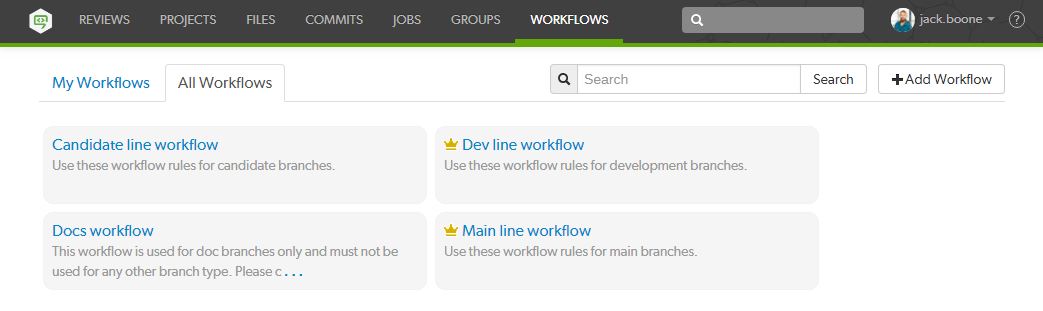
Logged-in users can choose which workflows to display by clicking on the My Workflows tab or the All Workflows tab. Anonymous users only see the shared workflows, the My Workflows tab is not available to anonymous users:
The Workflow Owner icon ![]() is displayed for workflows you own.
is displayed for workflows you own.
You can search for Swarm workflow names and for the content of the workflow description from the workflows page:
Any workflow names, and descriptions that match the search text are displayed in the workflows tab:

Switch to the other workflow tab to display search results for that tab.
To view workflow details:
For information about editing the workflow, see Add a workflow.
You can edit a workflow if you are the owner of the workflow, or if you have super user rights.
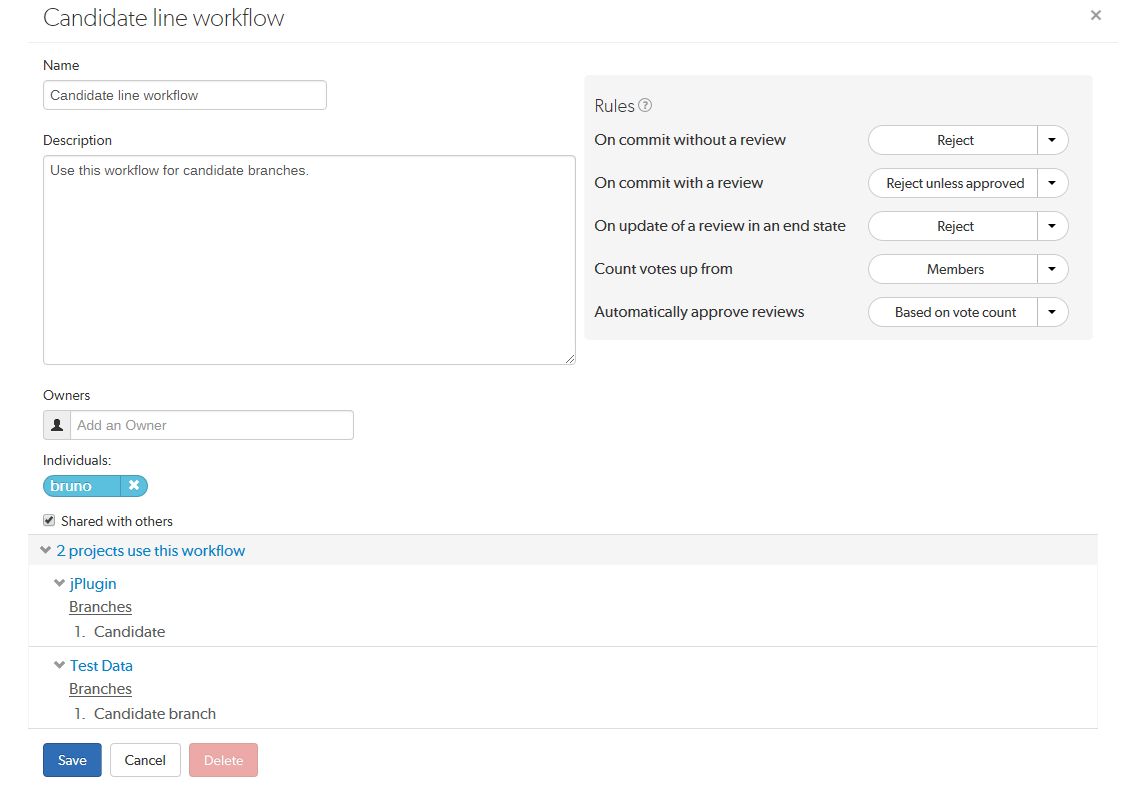
Shared workflows can be viewed and used by all Swarm users.
To view workflow details: