Dashboard page quick reference
The purpose of the dashboard is to allow you to focus on reviews that need to be done, so that other users are not blocked. The dashboard lists the most recently modified reviews first, and shows your role in the review.
Since it is tied to the logged in user, the dashboard is only populated if you are logged in.
- Log in to Swarm.
- If the Swarm dashboard is not already displayed, click the Swarm
 icon above the menu.
icon above the menu.
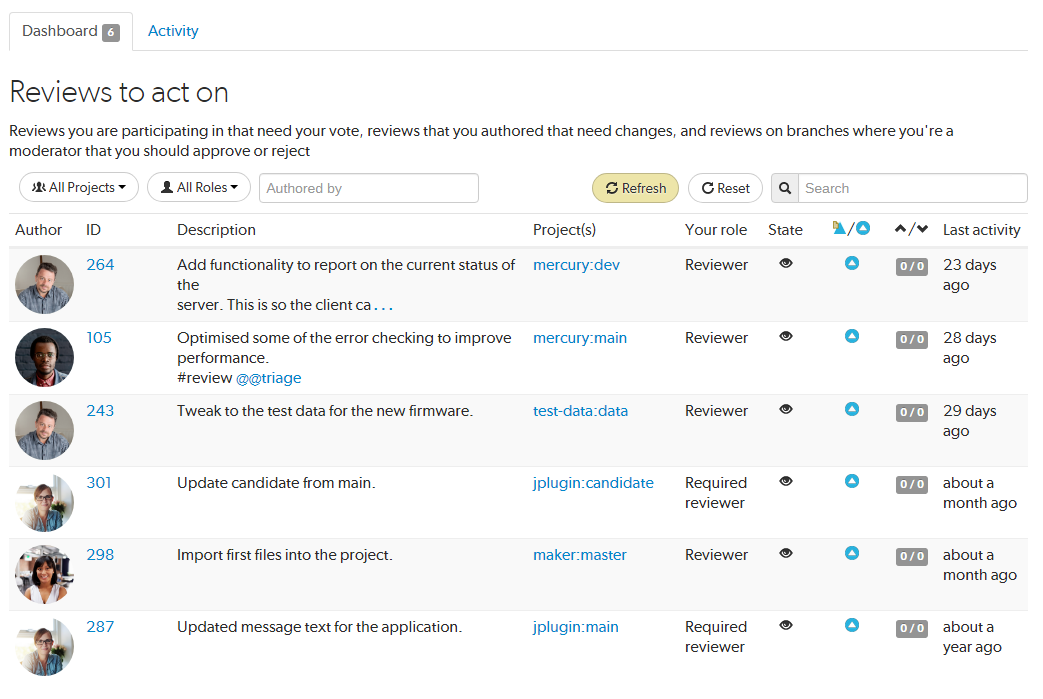
Jump directly to a specific area of the dashboard page using the following links:
Dashboard filters

The filters are used to filter your dashboard reviews, the following filters are available:
- Projects: filter by the project the review is part of, limiting results to My Projects (projects you are an owner of or a member of) or to an individual project. The All Projects drop down will only show projects for which there are reviews in your dashboard.
- Roles: filter by your specific role in a review, limiting results to reviews for which you are the author, a reviewer, a required reviewer, or a moderator. The All Roles drop down will only show roles for which there are reviews in your dashboard.
- Authored by: filter the reviews to only those that have been authored by a certain user. Type in this field to get a drop down list of users to filter by.
- Reset button: click to reset all dashboard filters back to their defaults.
- Search: filter the reviews by searching the review descriptions.
Refresh button
Refresh button (only displayed when new content is available for your dashboard): click Refresh to update your dashboard with the new content.
By default, when your dashboard is open, Swarm checks for new content every five minutes.
Dashboard content
The dashboard displays a summary for each review.

- Author avatar: the review author's avatar, hover over the avatar to see the ID and name of the review author. Click on the avatar to go to the profile of the review author, see Viewing another user's profile.
- ID: the unique number used to identify the Swarm review. Click the review ID to display the review, see Review display.
- Description: the review description may be truncated if it is too long, in which case click on the ellipsis ... to expand it.
- Project(s): lists the project branches this review covers. A review may span multiple branches and projects. Click a branch link to navigate to the project page for that branch.
- Your role: displays your role in the review and is the reason the review is in your dashboard. This can be Author, Reviewer, Required Reviewer, or Moderator.
- State: a review can be in one of the following states:
- Needs Review: the review has started and the changes need to be reviewed.
- Needs Revision: the changes have been reviewed and the reviewer has indicated that further revisions are required.
- Approved: the review has been approved. The changes may need to be committed.
- Type: displays the type of review, either a pre-commit review
 or a post-commit review
or a post-commit review  .
. - Votes up/down: displays the number of up votes and down votes for the review.
- Last activity: displays the last time that any changes were made to the review, including votes, comments, commits, and file changes.
The Approved state only applies to review authors, it is only shown for a review that has been approved but has not been committed.
Your search for returned result(s).






