Working Without a Perforce Service Connection
If P4V loses connectivity to the Perforce service while you are working, it displays the following prompt:
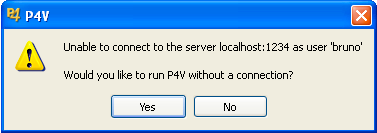
Click Yes and proceed with your work, editing, adding and deleting files as required. If you need to edit files that you did not check out before losing connectivity, enable write permission for the files manually.
When you regain connectivity, choose Connection > Reconnect.
To bring the Perforce depot up to date with the work you did offline:
-
Context-click the folder that contains the files that you have edited, added, or deleted, and select Reconcile Offline Work....
-
If there are files that need to be reconciled, the Reconcile Offline Work dialog appears.
P4V compares your workspace to the depot and lists the following in the dialog:
-
Files that were modified locally without being checked out. Select the files that you want to check out so that you can submit your changes.
-
Local files that are not in the depot. Select the files that you want to mark for add.
-
Depot files that are missing from your local workspace. Select the files that you want to mark for delete.
For renamed files, you must integrate the original file to the new filename and delete the original file. If you have altered the directory structure of your workspace, you might need to adjust your workspace view. For more information, see Renaming and Moving Files or Folders and Defining a Workspace View.
-
-
Optionally, click Advanced Reconcile to open the Folder Diff utility, where you can view a side-by-side comparison of the files in your workspace and in the depot.
Folder Diff shows recommended actions under Reconcile options for each discrepant file. Context-click the file to select the reconcile option you want.
For more information, see Using the Folder Diff Utility.
-
On the Reconcile Offline Work dialog, select the changelist that you want to add your changes to.
-
Click Reconcile to add the changes you selected in the dialog to the selected changelist.
-
Submit the changelist.