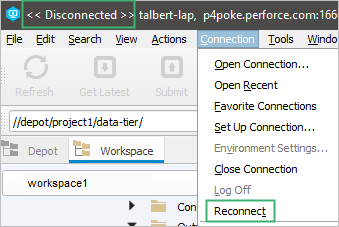Connections preferences
You can configure the following settings for connecting to Helix Core Server:
When the application launches:
- Show the Perforce Connection dialog: Always prompt for connection settings (server:port/user/workspace), and defaults to the most recently used connection.
- Restore all previously opened connections: (default)
- Open the connection specified by your Perforce environment settings.
Opening and closing connections:
- Use IP-specific tickets when logging in: Specifies whether your login ticket is restricted to the IP address from which you are connecting.
- Automatically log off when closing a connection: Specifies whether your ticket is invalidated when you log out.
- Don’t expand Workspace and Depot trees to their previous state when opening connections: Specifies whether the trees are initially displayed expanded only at the top (depot) level.
Whether to:
- Automatically check for Helix P4V updates.
- Contribute your anonymous usage data to help us improve our products.
- Automatically try to reconnect to the server after 30 seconds. (default)
30 is the default value for a new installation, but you can specify a different value or clear the checkbox. The administrator can override your setting.
By default, P4V checks whether the current connection has been lost. If so, it tries to reconnect at the specified interval. This feature is convenient because the user does not need to manually reconnect to the Helix Core Server. For example, if a long sync operation is interrupted, P4V will automatically attempt to resume the sync. However, if a submit, revert, or resolve was interrupted, the user will have to restart that operation.
The administrator can set this preference for the entire company. See the P4V.Performance.ReconnectInterval property in Helix Core Server Administrator Guide.
NoteIf you have chosen to work Disconnected and want to reconnect, on the Connection menu, click Reconnect.