About P4VFS
Helix Core Virtual File Service (P4VFS) allows you to accelerate your work by reducing the initial time you wait when syncing from the depot to your client workspace. You save time, disk space, and network bandwidth because you only download what you need, and only when you need it.
Without P4VFS, the p4 sync command, which corresponds to Get Latest in P4V, downloads both all the file content and the metadata for all the files included in the request.
With P4VFS, your workspace gets file metadata when Retrieving files from the depot with Helix Core Visual Client (P4V) Get Latest or the command-line client p4 sync request.
You might only need to work with a small percentage of the files that mapped to the depot in your client workspace configuration.
A large file might contain many megabytes or gigabytes of content, but the metadata associated with that file might only be a few kilobytes.
The following diagram shows the Helix Core command-line client, P4, sending a request to sync from the Helix Core Server, P4D. The server provides metadata to an intermediary, P4VFS, and the client machine's file system (NTFS) gets a small file placeholder instead of the file content, which might be large. This allows Windows File Explorer to show the location of the file placeholder in the directory tree.
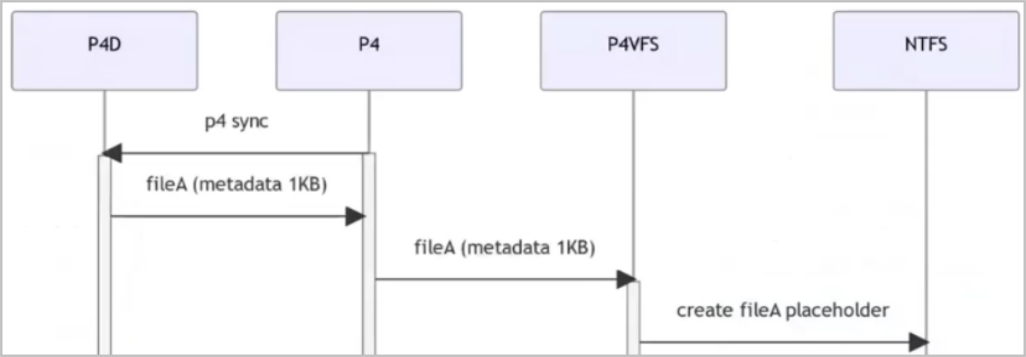
When you use P4V, P4, Windows Explorer, or any other client application that can request file content from the operating system to work with a specific file, P4VFS downloads that file’s content from the Helix Core Server to your client workspace. In this example, when you “open” the specific file you want, the content is downloaded from the P4D Server onto your local computer.
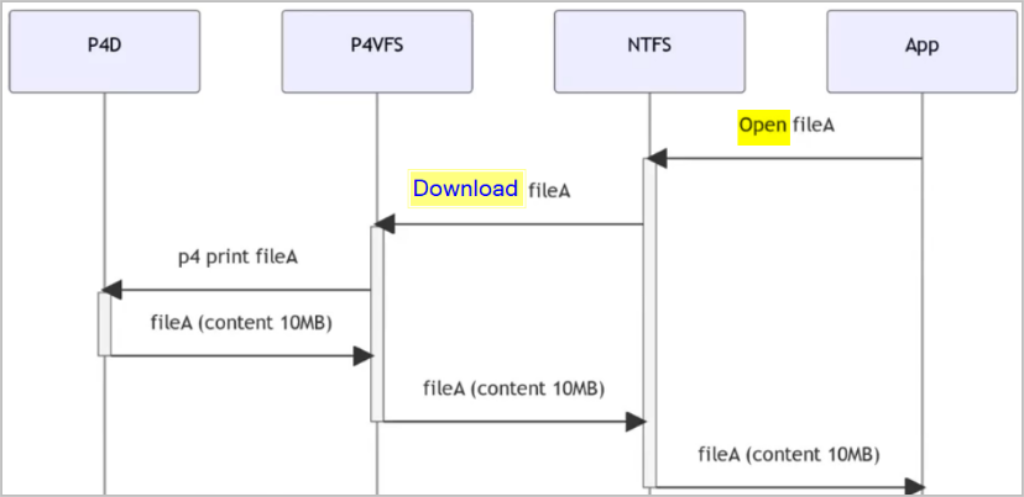
Prerequisites
-
Windows 10.1709 or later, or Windows 11
-
Client application, such as P4V 2023.2 or later, or P4 2023.1 or later, with a connection to Helix Core Server 2023.1 or later
Download and install P4VFS
-
Download P4VFS from the Downloads page at Helix Core Virtual File Service.
-
Verify that you have downloaded the
p4vfs.appxbundlefile, which is a signed appxbundle. -
Install the appx by double-clicking the downloaded file.
For Helix Core Visual Client, see P4V enablement.
For the P4 command-line client, see P4 enablement.
Known limitations
-
Currently incompatible with Helix Sync and P4EXP.
-
P4VFS is available solely on Windows because it depends on Windows-specific APIs. Optional: Custom development is about the P4ALTSYNC protocol, which is cross-platform.
Share your feedback
The P4VFS feature is in Technology Preview.
Features offered in Technology Preview are experimental and not guaranteed to always work as expected. If you have feedback and functionality suggestions, email [email protected].
Disabling the feature
-
Delete all the files from your client workspace, not the depot:
-
For P4V, use Get Revision and specify revision
0 -
For P4, open a command prompt and run
p4 sync //depot/path/...#0
-
-
Confirm that your client workspace is empty:
-
For P4V, you will see that files have been removed.
-
For P4, run
p4 have //depot/path/...
-
-
In Windows Start menu, right-click P4VFS and select Uninstall.
-
Change your client workspace option to
noaltsyncby doing one of the following:-
For P4V, in the Workspace dialog, click the Advanced tab, and, under File Options, clear the Altsync: only get file metadata when getting revisions checkbox, then click OK.
-
For P4, in the client spec, for the
Optionsfield, changealtsynctonoaltsyncand save.
-
-
(Optional) If you want to repopulate your client workspace:
-
For P4V, click Get Latest.
-
For P4, run
p4 sync //depot/path/...
-






