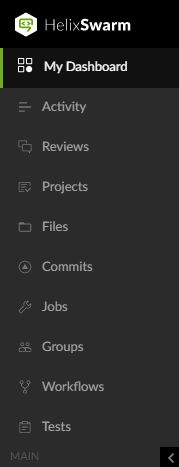Menu quick reference
The Header, Main, and Project menus are used to quickly navigate around Swarm.
Header

-
 click to display a list reviews that need your attention, see the My Dashboard page.
click to display a list reviews that need your attention, see the My Dashboard page. - Search box: search for projects, groups, users, and files that match your search string.
-
 click to view the Swarm help.
click to view the Swarm help. - Log in (only displayed if you are not logged in to Swarm): click to log in to Swarm, see Log in to Swarm.
- User id dropdown menu (only displayed if you are logged in to Swarm):
- My Profile: click for your activity, shelves, profile settings, and notification settings. For more information about your profile, see Viewing your user profile.
- System Information (admin and super users only): click to view the Swarm system information page. For details about the information on this page, see System Information.
- About Swarm: click to view Swarm version information.
- Log Out: log out of Swarm, see Log out of Swarm.
If you are a user with super privileges, Swarm also displays the trigger token required when you configure Helix Core Server for Swarm
Main menu
|
|
|
Project menu
- Click the Projects link in the Swarm main menu.
- Select a project from the Projects page.
The project overview page is displayed:
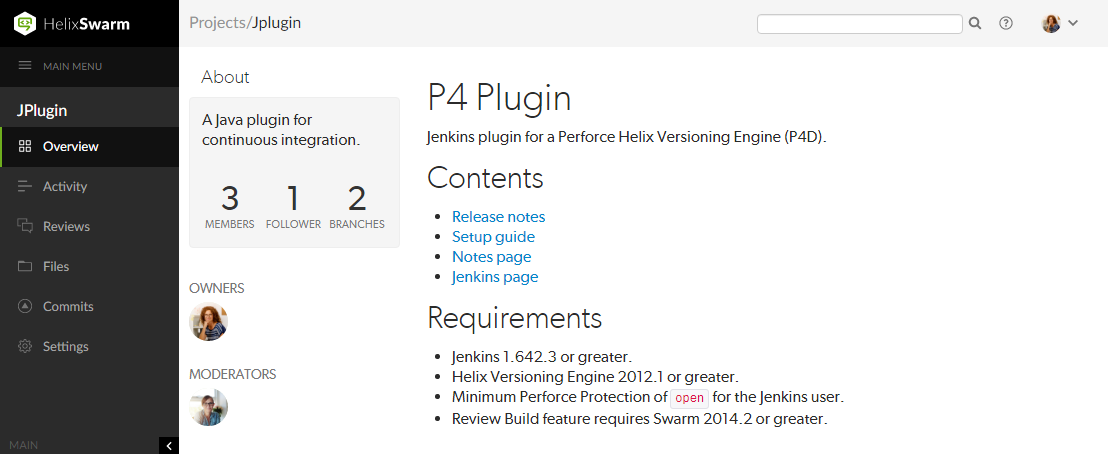
-
 click to display a list reviews that need your attention, see the My Dashboard page.
click to display a list reviews that need your attention, see the My Dashboard page. - MAIN MENU click to display the Main menu.
- Overview (only displayed if there is a README markdown file in the project's mainline, see Markdown in projects): click to display an overview of the project. For more information about the project overview page, see Overview page.
- Activity: click to display the activity stream for the project. For more information about the project activity page, see Activity page.
- Reviews: click to display a list of open and closed code reviews for the project. For more information about the project reviews page, see Reviews page.
- Files: click to display a list of files for the project. The project Files page shows a list of files for the project, starting with a folder view representing each branch. Branches are designated with the branch icon
 . For more information about the files page, see Files page.
. For more information about the files page, see Files page. - Commits: click to display a list of changes made to the project. For more information about the commits page, see Commits page.
- Jobs (only displayed if Perforce jobs are configured): click to display a list of jobs associated with the project. For more information about the jobs page, see Jobs page.
- Settings (only displayed if you have permission to view or edit the project): click to display the project settings. For instructions on how to change the project settings, see Project settings.
- < (only displayed if the project menu is expanded): click to collapse the menu.
- > (only displayed if the project menu is collapsed): click to expand the menu.
- Helix Core Server instance name (only displayed if Swarm is connected to multiple Helix Core Servers): the instance name is displayed in the bottom left of the menu.