Activities
This section describes the major activities that affect code reviews, including starting a review, updating a review, and fetching a review's files.
Start a review
To start a code review, choose one of the following approaches:
-
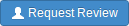 When you use Swarm to view a submitted changelist, click the
button to request a review of
that changelist. This uses the
post-commit model.
When you use Swarm to view a submitted changelist, click the
button to request a review of
that changelist. This uses the
post-commit model.
-
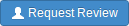 When you use Swarm to view a shelved changelist, click the
button to request a review of
that shelved changelist. This uses the
pre-commit model.
When you use Swarm to view a shelved changelist, click the
button to request a review of
that shelved changelist. This uses the
pre-commit model.
-
When you are about to shelve or submit files:
-
Include
#reviewwithin your changelist (separated from other text with whitespace, or on a separate line).Once the review begins, Swarm replaces
#reviewwith#review-12345, where12345is the review's identifier.Note
The
#reviewkeyword is customizable. For details, see “Review keyword”. -
At this time, you can add reviewers to the code review by using an @mention in the changelist description for each desired reviewer.
-
Complete your shelve or submit operation.
Warning!
If you shelve a changelist and subsequently edit the description to include
#review, a review is not started. You must re-shelve the files after adding#review. -
-
When you are using Git Fusion, you can start a review by pushing your changes to a target branch using the following command:
$ git push origin review/
master/newmasteris the target branch that the proposed changes are intended for.Important
The target branch must be mapped to a named Perforce branch in the Git Fusion repo configuration.
See "Setting up Repos" in the Git Fusion Guide for details on converting a lightweight branch into a fully populated Perforce branch.
When the command completes, the output indicates the review id that has been created:
remote: Perforce: Swarm review assigned: review/master/
where12341234is the review id that was just created.Tip
For more information on Git Fusion, see the Git Fusion Guide
Update a review
To update a code review, use one of the following approaches:
-
For a pre-commit review that you authored:
-
edit the files
-
if the changelist does not already contain
#review-12345, where12345is the review's identifier, update the changelist description to include#review-12345(separated from other text with whitespace, or on a separate line) -
shelve the files
You can repeat these steps as many times as necessary.
Warning!
If you use an invalid review identifier, it will appear that nothing happens. Swarm is currently unable to notify you of this situation.
-
-
For a post-commit review, or a review where you are not the author:
-
fetch the review's files into a new changelist
-
edit the files
-
update the changelist's description to include
#review-12345(separated from other text with whitespace, or on a separate line) -
shelve the changelist's files
Once these steps are complete, you can repeat steps 2-4 using the same changelist for any further updates.
Warning!
If you use an invalid review identifier, it will appear that nothing happens. Swarm is currently unable to notify you of this situation.
-
-
When you are working with Git Fusion:
Important
You can only update Git Fusion-initiated reviews using Git Fusion.
In the following example, the target branch is
master, the review id is1234, the Git Fusion hostname isgfserver, and the remote repo name isp4gf_repo.-
Fetch the review's head version:
$ git fetch
--pruneorigin Fromgfserver:p4gf_repo* [new_branch] review/master/1234-> origin/review/master/1234x [deleted] (none) -> origin/review/dev/newThe
--pruneoption lets the local Git repo delete the unwantedreview/reference created by the initial git push origin review/master/newmaster/new command. -
Check out the review's head version:
$ git checkout review/
master/1234 -
Edit the files as required.
-
Add the edited files to the index of files, in preparation for the next commit.
There are several ways to do this. For example, to add all modified files to the index, run:
$ git add -A
-
Commit the files in Git:
$ git commit -m "made some changes"
-
Push the Git changes to the review:
$ git push origin review/
master/1234Note
If you get review feedback that is better expressed as a Git rebase and cleaned up history, you can make your changes and push them as a new review.
You cannot clean up history and then push your changes to the same review.
Tip
For more information on Git Fusion, see the Git Fusion Guide
-
Fetch a review's files
First, determine the changelist containing the review's files:
-
Visit the review's page.
-
The current review version's changelist appears in the file list heading:

In this example, the changelist is
697707. You use the identified changelist in place of shelved changelist below. -
Decide whether you will use p4, P4V, or Git Fusion to fetch the files, and follow the instructions in the appropriate section below.
Using P4
-
For a shelved changelist, use a command-line shell and type:
$ p4 unshelve -c
shelved changelist -
For a committed changelist, use a command-line shell and type:
$ p4 sync @
committed changelist
Note
Your client's view mappings need to include the changelist's path.
Using P4V
-
For a shelved changelist:
-
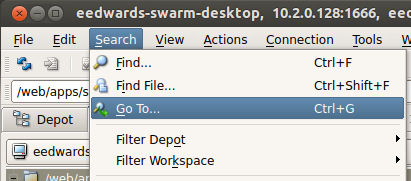 Select .
Select .
-
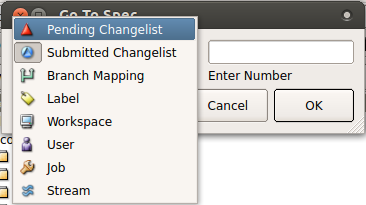 Change the select box to .
Change the select box to .
-
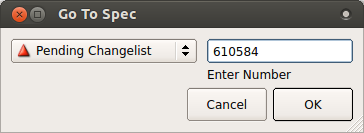 Type in the shelved changelist number and
click .
Type in the shelved changelist number and
click .
-
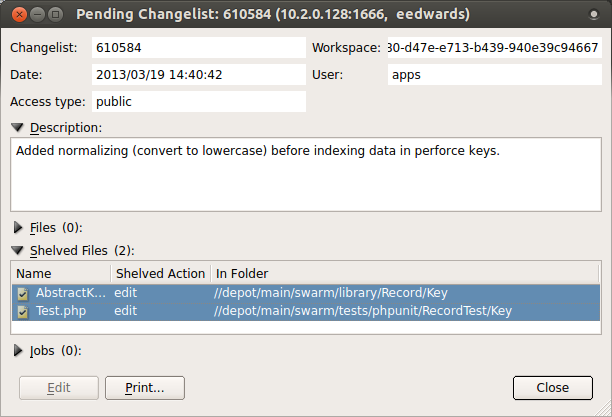 Select the files in the Shelved Files
area.
Select the files in the Shelved Files
area.
-
 Context-click, and select
.
Context-click, and select
.
-
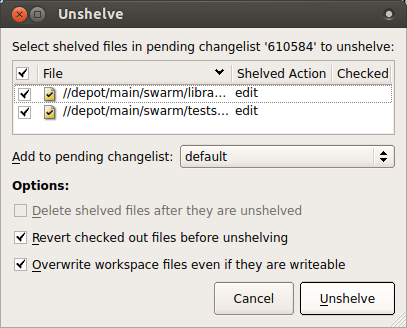 Click .
Click .
-
-
For a committed changelist:
-
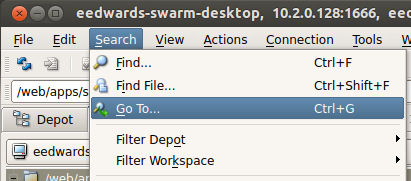 Select
.
Select
.
-
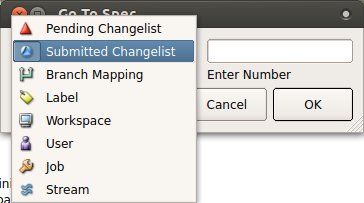 Change the select box to .
Change the select box to .
-
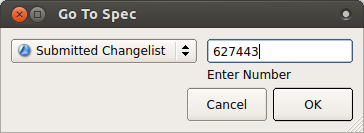 Type in the submitted changelist number
and click .
Type in the submitted changelist number
and click .
-
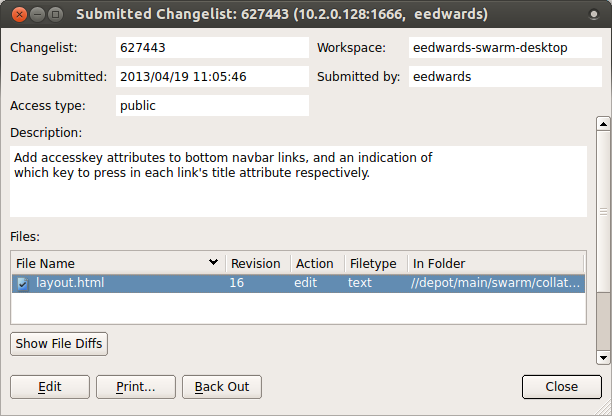 Select the files in the Files area.
Select the files in the Files area.
-
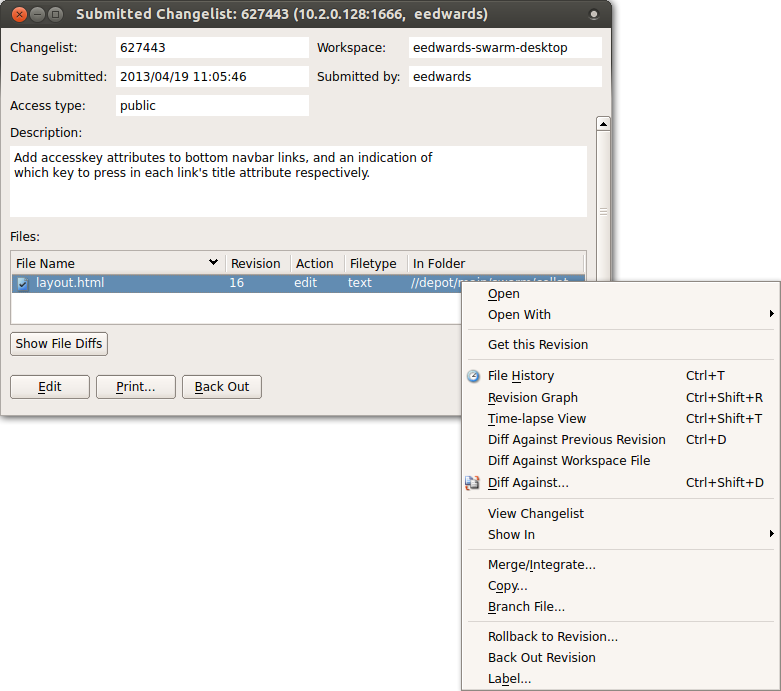 Context-click, and select .
Context-click, and select .
-
 Click .
Click .
-
Using Git Fusion
In the following example, the target branch is
master, the review id is
1234, the Git Fusion hostname is
gfserver, and the remote repo name is
p4gf_repo.
-
Fetch the review's head version:
$ git fetch
--pruneorigin Fromgfserver:p4gf_repo* [new_branch] review/master/1234-> origin/review/master/1234x [deleted] (none) -> origin/review/dev/newThe
--pruneoption lets the local Git repo delete the unwantedreview/reference created by the initial git push origin review/master/newmaster/new command. -
Check out the review's head version:
$ git checkout review/
master/1234
Important
You can only update Git Fusion-initiated reviews using Git Fusion.
Tip
For more information on Git Fusion, see the Git Fusion Guide