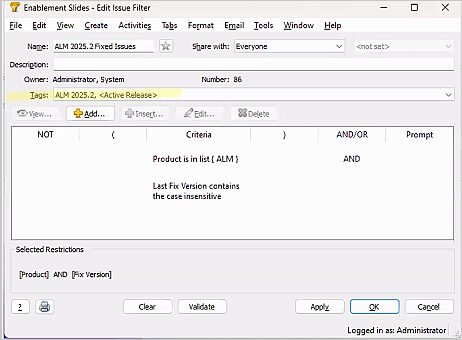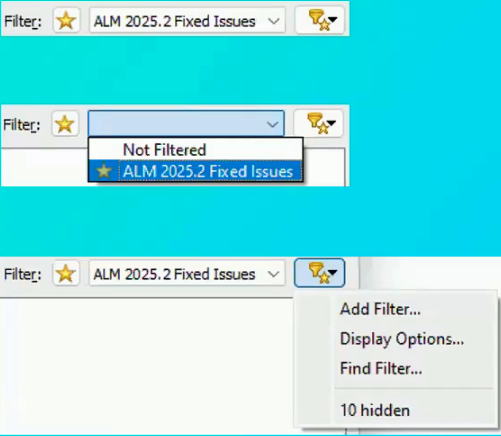Blog
November 6, 2025
The updates we make to Perforce ALM are deeply influenced by the real-world challenges our users face. We understand that those who work in highly regulated industries need trustworthy tools that deliver precision, traceability, and efficiency. That’s why we plan each round of ALM enhancements based directly on user comments and suggestions.
This quick guide will look at recent updates around tagging and filtering and how to leverage these features for a more intuitive and efficient user experience.
Summary of ALM Challenges and Solutions
Common pain points we’ve been tracking include difficulty managing large numbers of filters and reports, time spent searching for them, and the ability to group filters and reports. To alleviate these problems and foster a more efficient user experience, we've created a number of new Perforce ALM features:
- Tagging capabilities for filters and reports
- “Favorite” option for commonly used items
- New columns and filtering for filter and report lists
- Filter list added to web client
- Improved and standardized filter dropdown
We’ll go into detail around each below.
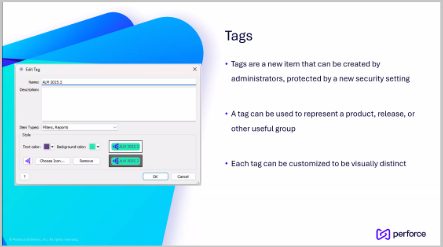 Back to top
Back to top
Creating Tags in Perforce ALM
Administrators can create tags in both the web and desktop versions of Perforce ALM and apply them to reports and filters.
Tags act as flexible, user-defined labels that make it easier to organize and retrieve information. For example, you could tag all reports related to a specific regulation, like "ISO 13485.” These tags are visible throughout the system and can be used to create highly specific views and reports. They enhance traceability and improve visibility in areas where teams need to focus.
When you create a report or filter, you will see a new field called “tags.” This allows you to link tags to these items. Use them for releases, automation rules, or other areas where you want to organize items further.
Additionally, tags can be customized visually with unique icons, colors, and version numbers. You’ll see this visualization applied to your objects and in list views.
Back to topDisplay Options Filtering
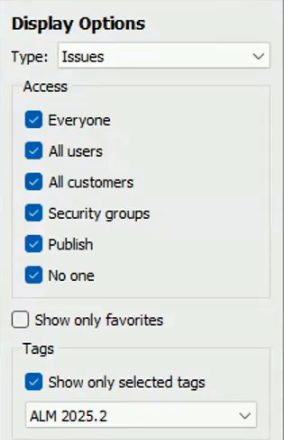 New display options allow you to decide which types of filters and tags you want to view. Display what you need and limit the rest, so you don’t end up with thousands of filters and tags clogging your workspace. Settings for display information are saved on each tab. By clicking the “Filter” box, you can see the limited display along with the number of hidden filters.
New display options allow you to decide which types of filters and tags you want to view. Display what you need and limit the rest, so you don’t end up with thousands of filters and tags clogging your workspace. Settings for display information are saved on each tab. By clicking the “Filter” box, you can see the limited display along with the number of hidden filters.
You can select your favorites or combine multiple options using “and.” For example, you can now filter for reports that are tagged as "High Priority" AND assigned to a specific user. This level of granularity expedites complex projects and makes compliance easier during regulatory audits.
Filter lists are now available on the web client. These lists will include any visual elements assigned to the items.
The net impact of these display upgrades is a more cohesive, unified workspace.
Back to topDesktop Filter Dropdown Improvements
For those who use the Perforce ALM desktop, there are several changes to the dropdown filter:
- View which filters are set as “favorites” and add or remove the selected filter from favorites.
- Add new filters (with the proper permissions).
- Reduce or change which filters you see by adjusting the display options.
- Search for a specific filter using “Find Filter.”
- Benefit from the same, standardized view in any window where you select filters. (more below)
 Back to top
Back to top
Standardized Filter Editor
No matter where you access it, the standardized filter editing window overlays any workspace where filters are used. It allows you to quickly edit, update, or favorite any filter in your project. Once saved, the changes take effect immediately.
Back to topWatch the Demo
To see these new features in action, watch the on-demand webinar. Senior Director of Sales Engineering Gerhard Kruger will walk you through a short demonstration of how to access and implement these new filtering and tagging capabilities (demo at 8:10).
Back to topConnect with a Perforce ALM Expert
To get specific questions answered or to get a personalized demo of Perforce ALM, connect with one of our experts. We’d love to show you how ALM speeds product development cycles and simplifies compliance for teams building complex products in highly regulated industries.