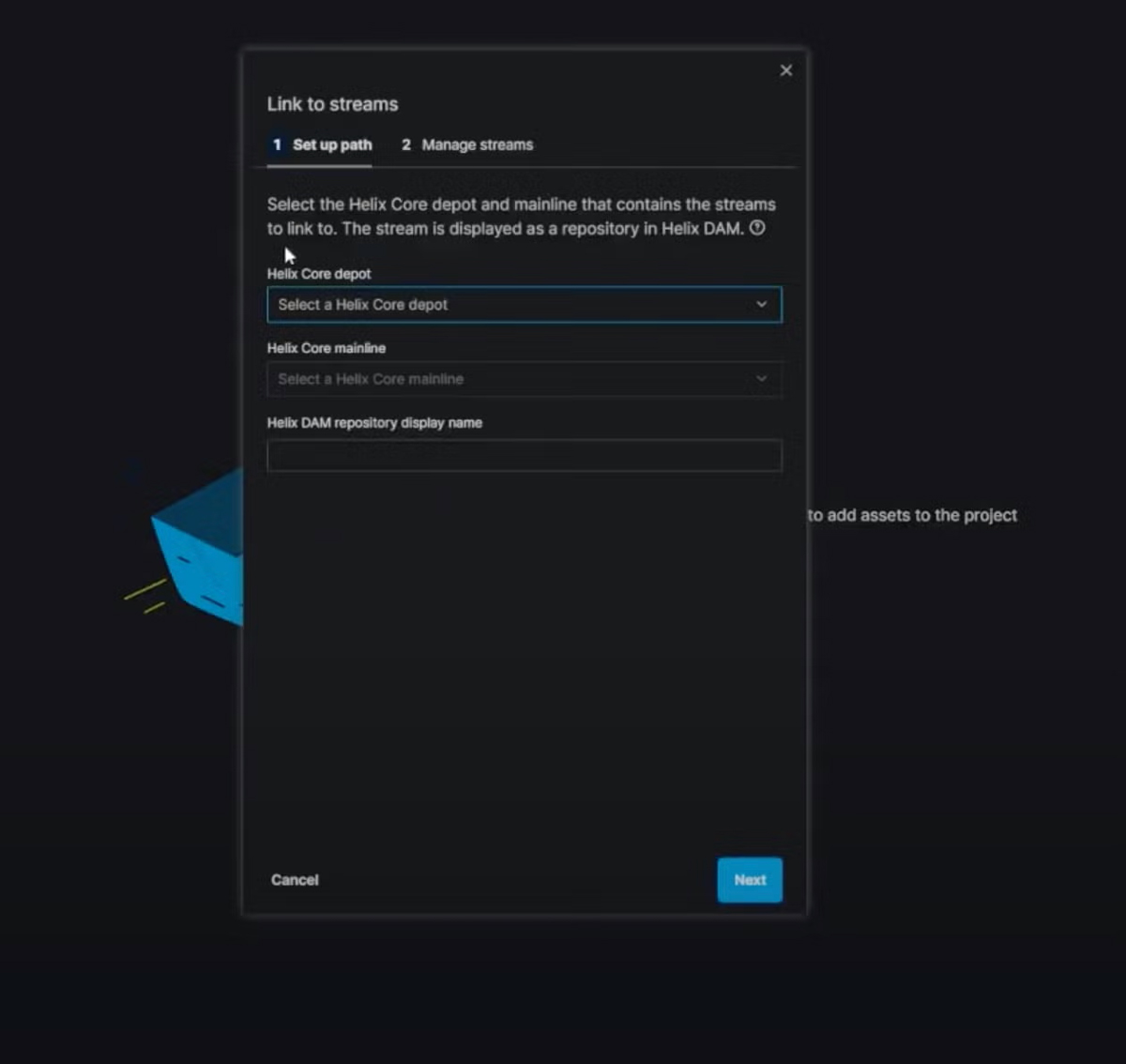How to Connect P4 DAM Projects to Existing P4 Streams
With the P4 DAM (formerly Helix DAM) and P4 (formerly Helix Core) integration, you can combine digital asset management with version control to fully sync your tool suite. You can also use P4 DAM with existing assets in P4, pulling in assets that are already stored in P4’s streams feature.
Note that in addition to connecting P4 DAM projects to stream-based depots in P4, you can now also connect classic depots (also called local depots in P4). That means P4 DAM supports every depot type, as well as the ability to mix and match, giving your team the ultimate flexibility for their assets and workflow.
Here’s how it works:
- First, when creating a new project, use the toggle button to disable the “Automatically create P4 depot” setting. You'll be able to select whether you want to link to a stream-based depot or a classic depot.
- Then, if you select a classic depot, you'll be able to name the branch display name and link a file path. To link stream-based depots and set up your P4 pathing, select the depot and mainline that contains the P4 streams you would like to view and manage in P4 DAM. (Note: You can also import the same streams for multiple projects.)
- Lastly, Select the streams that you would like to show in P4 DAM. You will be able to later toggle these streams on and off if something changes.
This process allows you to work directly in P4 DAM while versioning in the background.
If you have questions about P4 DAM, get in touch with your account representative or contact us.
Not using P4 DAM yet? Test it out in our free, 14-day sandbox access.