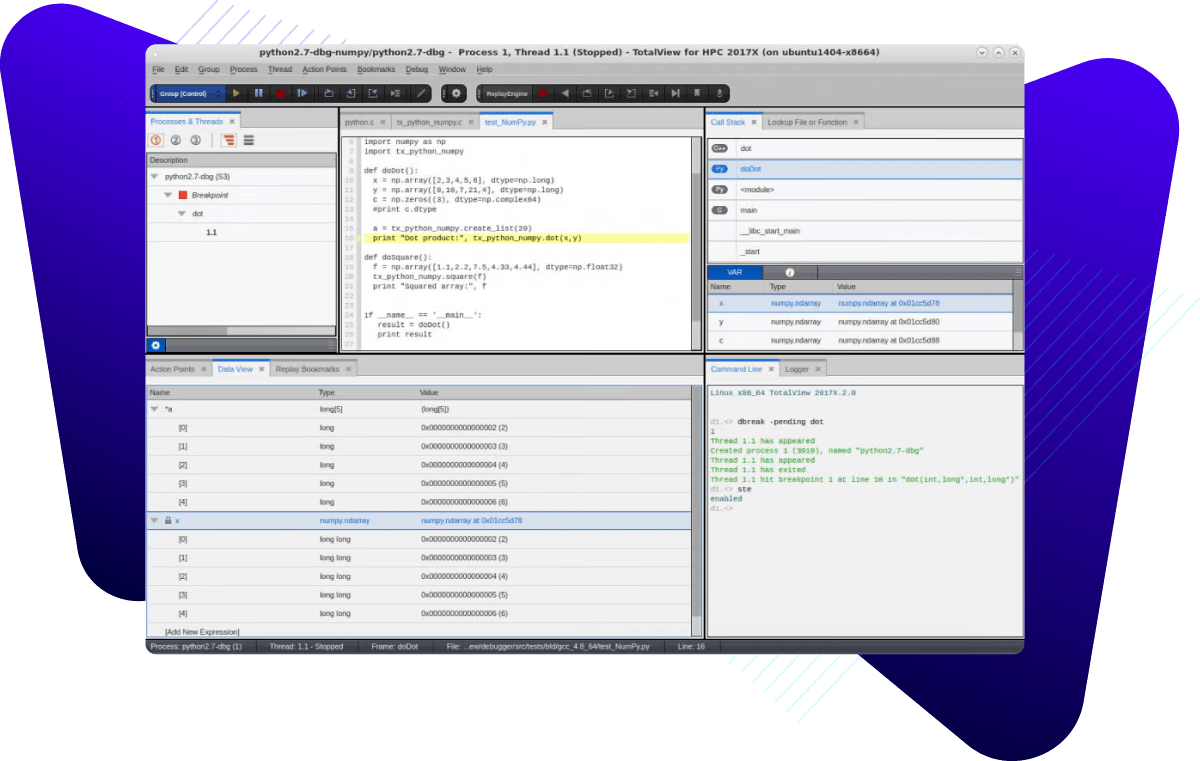What's New In Perforce TotalView?
TotalView 2025.4
TotalView 2025.4 builds on its powerful debugging capabilities with the following new features, platform updates, and enhancements:
- View Variable Expression Values Across Threads and Processes – TotalView 2025.4 adds the ability to view the value for a variable expression across either all threads within the current process in focus or all processes within the current group.
- Evaluate Variable Expressions within the Current Execution Scope – TotalView 2025.4 introduces support for “floating scope mode” enabling variable expressions to be evaluated within the current execution scope rather than always being fixed to a scope.
- AMD GPU Debugging Performance Improvements – TotalView 2025.4 delivers significantly improved performance when debugging large numbers of Wave Threads on AMD GPUs.
TotalView 2025.3
TotalView 2025.3 builds on its powerful debugging capabilities with the following new features, platform updates, and enhancements:
- Data View Lock Address
TotalView now allows users to lock an expression’s address in the Data View, preventing it from being re-evaluated as the program executes. This is especially useful when inspecting heap addresses or stale stack frames. Simply right-click an expression and select Lock Address to preserve its current state. To revert, use the Undive option or click the Undive icon in the toolbar. Learn more » - Python 3.13 Support for Mixed Language Debugging
TotalView expands its mixed-language debugging capabilities with support for Python 3.13, enabling seamless debugging of applications built with Python and C/C++. - Bug Fixes, Security Updates, and Performance Improvements
This release includes numerous fixes and enhancements, including updates to open-source third-party components, improved stability, and better overall performance.
TotalView 2025.2
TotalView is the industry leading software debugger for developers to quickly find and resolve bugs in their complex and parallel C, C++, Fortran, and Python applications. TotalView 2025.2 adds significant AMD GPU performance and stability improvements when utilizing Wave Thread debugging mode.
TotalView 2025.2 also adds new features, platform updates, and enhancements, including:
- Fortran Module View: During a Fortran program’s execution, TotalView will locate all Fortran modules and associated data in the program. TotalView 2025.2 adds a new Fortran Modules View to display all found Fortran modules and variables associated with the module.
- Data View Freeze Data: The ability to freeze data in the Data View has been added as part of the TotalView 2025.2 release. Freezing Data in the Data View prevents TotalView from re-evaluating and updating the selected expression in the view when program execution continues.
- Array View Data Table Format: As part of the TotalView 2025.2 release, the ability to change the data formatfor array data displayed in the Array View’s Data Table has been added to the Array View Options dialog.
- TotalView Parallel Environment Definitions Updates: TotalView supports the popular parallel execution models including MPI, OpenMP, and others. As part of the TotalView 2025.2 release, the parallel environment definitions available in the Parallel Session dialog have been fully updated.
- Non-Interactive Reprise License Manager Configuration: The Configure_License script is used for configuring the Reprise license server. The script has been enhanced to enable non-interactive configuration of the license server. This makes it easy to set up license servers as part of an automated process.
AMD GPU Performance Improvements
TotalView 2025.2 adds significant AMD GPU performance and stability improvements when utilizing Wave Thread debugging mode.
Fortran Module View
During a Fortran program’s execution, TotalView will locate all data associated with a Fortran module. TotalView 2025.2 adds a new Fortran Modules View to display all found Fortran modules. The Fortran Modules view can be opened f rom the Window > Views > Fortran Modules menu item.
Platform Updates
TotalView 2025.2 adds support for CentOS 10.
Bug Fixes and Performance Improvements
Numerous bug fixes, security fixes, and performance improvements have been addressed, including update of open-source third-party software packages used by TotalView.
View Full Release Notes
For more details, please refer to the TotalView release notes, where you can see more details and specs on how to enable various features, what to expect from updates, and info about any features on hold.
TotalView 2025.1 builds on its powerful debugging capabilities with the following new features, platform updates, and enhancements:
AMD GPU Agent and Wave Thread Debugging
TotalView 2025.1 adds the ability to debug in two different modes while debugging ROCm code on AMD GPUs, agent-thread mode and wave-thread mode. Prior to this release TotalView only provided agent-thread mode debugging. Developers can toggle a process between the two modes during the TotalView debugging session. By default, TotalView uses agent-thread mode since it is known to perform better in the debugger because it is handling far fewer debugger threads per process. However, wave-thread mode enables more granular execution control at the AMD GPU wavefront level by leveraging TotalView’s asynchronous thread control features.
Asynchronous thread control refers to a set of TotalView features that allow the debugger to individually control the execution of “threads” in a process. This granular thread execution control enables you to run and halt individual threads, single-step a group of threads in lockstep, hold and release the execution of individual threads, and create stop-thread and thread barrier breakpoints. When a ROCm process is in wave-thread mode, many of the asynchronous thread control features apply to the AMD GPU wave threads.
Benefits of using asynchronous wave thread debugging include the following:
- Wave-Level Execution Control
Increase execution-control precision by managing individual wavefronts. By controlling threads at the wave level, you can specify the execution of individual wavefronts for a finer level of control. You can set and clear stop-thread breakpoints, hold and release threads, and perform single-steps for specific waves, giving you more precise execution control than in agent-thread mode. - Enhanced GPU Breakpoint Functionality
Set breakpoints at the wave level to stop only the triggering wave threads while allowing other threads in the process to continue running. Stop-thread and thread- specific conditional breakpoints allow all waves to reach the same location. - Improved Data Visibility
Examining variables and data across wave threads within a process allows you to view variable values across the waves in a process.
For more information about using the new AMD GPU wave-thread debugging mode, see the AMD ROCm Wave Thread Debugging section in the TotalView Help at Using TotalView > GPU Debugging > Debugging AMD ROCm Programs.
TotalView Parallel Configuration Definitions Updates
When launching a parallel job from the TotalView user interface, developers select a parallel configuration from the Debug a Parallel Program session dialog. For the TotalView 2025.1 release, the available types of parallel configurations have been updated. Below is a summary of the changes:
- Various Open MPI definitions for versions up to Open MPI are combined into Open MPI. A separate Open MPI 5 parallel configuration has been created to optimize how TotalView acquires processes launched under Open MPI 5.
- Parallel configurations for different versions of MPICH, SLURM, MVAPICH and others have been cleaned up.
Obsolete and non-supported parallel configuration definitions have been removed.
See the Loading Programs from the Session Editor section in the TotalView Help for more information about launching parallel programs from TotalView’s user interface.
For information on customizing existing or adding your own parallel configuration definitions, see the MPI Startup Customizations section in the TotalView Help.
Multi-Dimensional Array Debugging Enhancements
The ability to debug multi-dimensional arrays has been enhanced in TotalView 2025.1 with the addition of the new Data Table panel in the Array View.
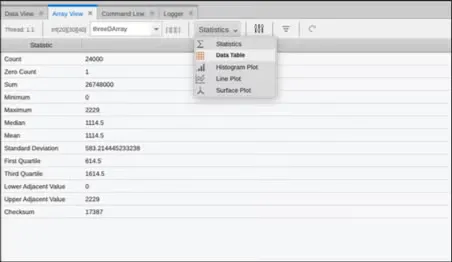
Figure 1 - New Array View Data Table Option
Once selected, the Data Table panel displays two dimensions of array data for the array expression added to the Array View.
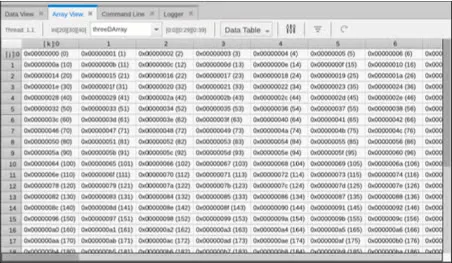
Figure 2 - Data Table Display of 3D Array Data
Which two dimensions of array data that are displayed is configured through the Array View Configuration Options dialog, selectable from the options icon in the Array View toolbar.
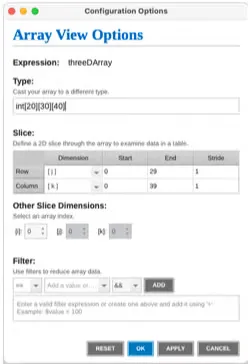
Figure 3 - Array View Configuration Options
In figure 3, dimensions j and k of a three-dimensional array are selected. Use the Slice area of the dialog and the drop-down options in the Dimension column to define which slice of the array to display in the Data Table. Slices begin with index i. The following screenshot shows data after selecting slices i and k to be displayed and the Start and End dimensions are adjusted for the dimensions of the array.
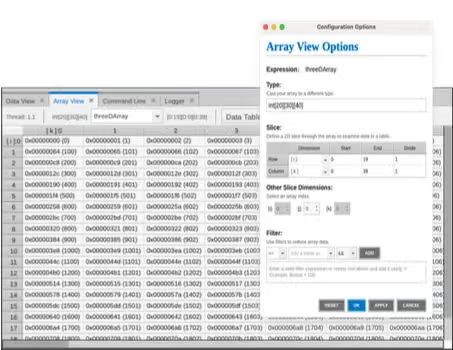
Figure 4 - Display Slices i and k
You can refine the displayed array data by adjusting the slice’s start and end indexes and setting a stride for the elements. Use the Other Slice Dimensions controls on the dialog to instruct TotalView which data indexes to traverse for the other slice dimensions not being displayed in the Data Table.
When the Array View display is changed to another view panel, such as the Line graph, the Configuration Options dialog provides a checkbox option to “Use Data Table Slice”. This will bring in the slice defined for the Data Table display and use the array data for the selected display panel. The follow diagram shows this option selected for the Line panel display.
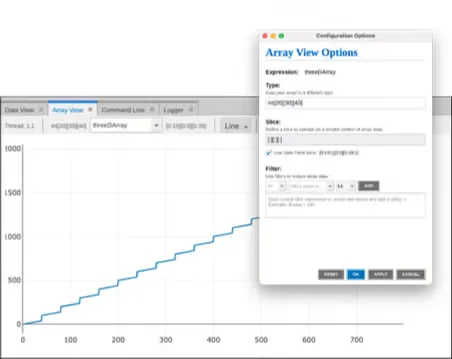
Figure 5 - Multi-Dimensional Array Data in Line Panel
Process and Group Hold
TotalView 2025.1 adds the ability to hold a process and the threads within it so they are not run when a TotalView command such as Group > Go is issued. This is useful when trying to synchronize the execution of a multi-process application. The following new menu items have been added to the Process menu:
- Process > Hold – Toggle menu item that tells TotalView to hold or release the current process. A held process will ignore all commands that would cause a thread to run.
- Process > Hold Threads – Tells TotalView to hold all threads in the current
process. Compared to Process > Hold, when you hold a process none of the threads will ever run; that is, a go has no effect. Whereas Process > Hold Threads will hold user threads and maintain their state, but manager threads will be run when a process is run with a Go command. - Process > Release Threads – Releases all threads that were held in the process.
Similarly, the ability to hold and release processes within a Control Group can be controlled with new menu items added to the Group menu.
- Group > Hold – Hold all the processes that are part of the same Control Group associated with the current thread in focus. Any commands to run processes within the group will be ignored.
Group > Release – Release all processes that were help in the Control Group.
The Group > Hold/Release menu items are a convenience. If some Processes were held and need to be released, it is more convenient to use the Group/Release rather than visiting each held process to release it from its held state. If a Control Group contains many processes and you want to execute only a small number of those processes, it is quicker to do Group/Hold and then release only those processes that you want to execute.
TotalView Documentation Changes
As part of the TotalView 2025.1 release, the system used to generate TotalView’s documentation was replaced. The new HTML documentation produced has improved formatting, navigation, and search capabilities. HTML documentation is distributed with TotalView and easily accessible through in product help through the Help menu and online. PDF documentation will no longer be produced or distributed with the product. Documentation for TotalView’s legacy user interface will not be converted to the new documentation system and will be minimally maintained. HTML and PDF versions of the Classic UI documentation will still be shipped with the product and available online.
Bug Fixes and Performance Improvements
Numerous bug fixes, security fixes, and performance improvements have been addressed, including update of open-source third-party software packages used by TotalView.
View Full Release Notes
For more details, please refer to the TotalView release notes, where you can see more details and specs on how to enable various features, what to expect from updates, and info about any features on hold.
TotalView 2024.4
TotalView 2024.4 builds on its powerful debugging capabilities with the following new features, platform updates, and enhancements:
Scalable Assembly View
TotalView 2024.4 further enhanced the Assembly View to properly handle very large amounts of assembly information by enabling incremental forwards and backwards scrolling. Numerous additional tweaks and enhancements elevate the Assembly View as a powerful tool for advanced debugging needs.
Array View Variable Rebinding Enhancement
TotalView 2024.4 enhances the Array View to rebind the array variable to the equivalent thread when the process is restarted. This improves the debugging workflow by making it easier to continue to examine variable data upon application restart. TotalView’s Data View already supported thread rebinding.
macOS Sequoia Support
TotalView 2024.4 adds support for the latest macOS release, Sequoia.
Bug Fixes and Performance Improvements
Numerous bug fixes, security fixes, and performance improvements have been addressed, including update of open-source third-party software packages used by TotalView.
View Full Release Notes
For more details, please refer to the TotalView release notes, where you can see more details and specs on how to enable various features, what to expect from updates, and info about any features on hold.
TotalView 2024.3
TotalView 2024.3 builds on its powerful debugging capabilities with the following new features, platform updates, and enhancements:
Process and Thread Navigation Improvements
TotalView 2024.3 adds the ability to cycle through processes with a group of processes and threads within a process with new Next Process/Thread, Previous Process/Thread options in the Process and Thread menu.
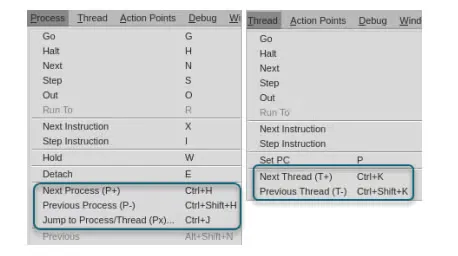
The Next Process action will cycle to the next process in the control group and Previous Process will cycle to the previous process in the group. Next and Previous Thread work similarly but within the process in focus.
To focus on a specific process or thread use the new Jump to Process/Thread (Px)… menu
option to bring up the Jump To Process/Thread dialog. Enter a debugger ID or rank of a
process and thread you wish to focus on and press OK to have TotalView change your
process/thread focus.
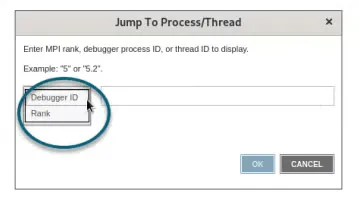
Process and thread cycling and Jump to Process/Thread can be conveniently triggered using the P+, P-, Px, T+, and T- buttons in the Process and Thread view’s toolbar and also through keyboard accelerators.
Array View Filtering
TotalView 2024.3 adds the ability to filter array contents within the Array View using new Filter options in Array Configuration Options dialog. Simply select a filter operation from the first drop down (such as '==', '<', or '<=', etc.). Then add a value to filter by or choose a special IEEE floating point value from the dropdown. If you are adding multiple filter expressions, you can also choose to && or || the expressions. Click OK or Apply to use the filter on the selected array data.
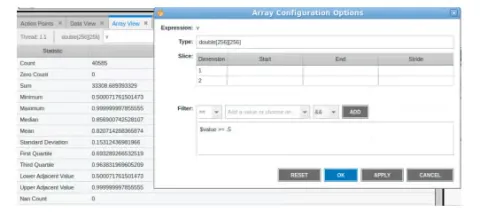
TotalView Downloads SHA256 Checksums
Beginning with the TotalView 2024.3 release TotalView file releases will use SHA256 instead of MD5 checksums to verify the downloaded files are the same as the files prepared for release.
Bug Fixes and Performance Improvements
Numerous bug fixes and performance improvements have been addressed with TotalView 2024.3.
View Full Release Notes
For more details, please refer to the TotalView release notes, where you can see more details and specs on how to enable various features, what to expect from updates, and info about any features on hold.
TotalView 2024.2
TotalView 2024.2 builds on its powerful debugging capabilities with the following new features, platform updates, and enhancements:
Signal Handling Control
TotalView 2024.2 adds support for customizing the actions the debugger performs for operating system signals sent to the target application. Being able to control the handling of signals is critical for the functionality of some applications, such as the Java Virtual Machine which uses signals to trigger JIT’ing of code and memory management operations. For any signal, specify the action that should be performed by TotalView:
· Error – Halt the application and put it in error state.
· Stop – Stop the application.
· Resend – Resend the signal to the application to handle.
· Ignore – Ignore the signal and do not send it to the application.
Bring up the Signal Action Settings panel by opening the TotalView Preferences dialog using the “gear” icon in the toolbar. Select the Signals panel to display all the configurable signals, and use the Search field to quickly narrow the set of signals. Signal handling actions are performed globally for any process being debugging by TotalView.

NVIDIA Grace / Hopper Support
TotalView 2024.2 adds support for NVIDIA Grace Arm based CPUs. This combined with the added Hopper support from the 2024.1 release enables TotalView to fully support debugging the NVIDIA Grace/Hopper computing environments.
OpenMP Debugging Improvements
TotalView 2024.2 improves its OpenMP debugging support with updates and additions to compiler support, the ability to display OpenMP Internal Control Variables (ICVs), added the ability to easily step in and out of parallel regions, improved OMP outlined function name demangling, improved OMP thread information added to the UI and CLI output, and other various OMPD bug fixes and performance improvements.
Note: Some OpenMP programs may require passing the "-compiler_vars" option to TotalView to enable displaying compiler-generated variables. Some compilers, especially Clang-based compilers, mark all variables inside a region as "artificial", which means the debugger should hide them from the user.
HDPI Improvements
Further HDPI improvements were made TotalView 2024.2 to improve scaling and font adjustments when running within differently scaled displays.
Bug Fixes and Performance Improvements
Numerous bug fixes and performance improvements have been addressed with TotalView 2024.2.
View Full Release Notes
For more details, please refer to the TotalView release notes, where you can see more details and specs on how to enable various features, what to expect from updates, and info about any features on hold.
TotalView 2024.1
TotalView 2024.1 builds on its powerful debugging capabilities with the following new features, platform updates, and enhancements:
TotalView Remote Client Support for Windows
TotalView 2024.1 adds support to perform remote debugging from Windows based systems
to backend systems supported by TotalView for debugging. This builds on our existing
macOS and Linux x86-64 based support for conducting remote debugging. With this new
functionality users can run the full TotalView user interface on Windows and connect over SSH to debug programs on a remote system.
Windows users should ensure their SSH connection to the server is properly configured. For password protected SSH access, enter your password in the command prompt associated with the TotalView remote connection. To bypass password prompts, ensure SSH authorized keys are properly established. Detailed setup instructions can be found in the TotalView Remote Connections documentation in the TotalView User Guide.
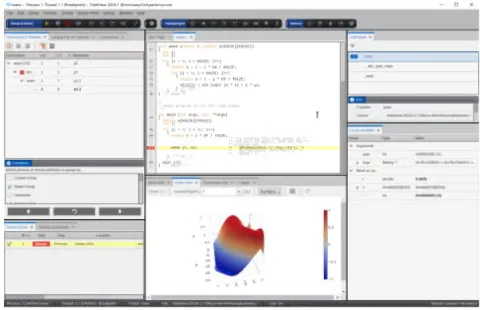
Reprise License Technology Change
Beginning with the TotalView 2024.1 release, TotalView is changing to use the Reprise
License Manager (RLM) technology instead of Flexera based technology. All new and
renewed TotalView licenses will be issued as RLM licenses. Flexnet Publisher (FNP) and
FlexNet Embedded (FNE) license technology is still part of TotalView and existing installation of FNP and FNE licenses will work with TotalView. Eventually, support for FNP / FNE license technology will be removed from TotalView but adequate notice will be provided before they are removed. See the updated TotalView Installation and Licensing Guide for full details about RLM and how to transition from FNP / FNE to RLM.
macOS Sonoma Support
TotalView 2024.1 adds support for macOS Sonoma.
FlexNet Embedded License Server Upgrade
TotalView 2024.1 adds support for FlexNet Embedded (FNE) version 2022.12 licensing.
TotalView’s FNE 2022.12 based license server implementation is version 2022.12.0-0.
Recent past releases supported FNE version 2020.12. The well-known log4j security
vulnerability was present in the FlexNet License Server Manager (FLSM) component in FNE 2020.12. To our knowledge, no users were using the FLSM, and its use was not mentioned in TotalView’s documentation. It was nevertheless present in past TotalView FNE license server distributions, and some users were picking up the log4j vulnerability in security scans. The FLSM is not present in FNE version 2022.12. TotalView’s 2022.12.0-0 FNE based license server distribution therefore remediates the log4j vulnerability. See Licensing in Known Issues for further information on the FNE upgrade.
Assembly View Updates
The TotalView Assembly View continues to advance in its capabilities and features. The
TotalView 2024.1 release adds better support for inline functions, improved support for GPU level assembly display, display of function labels, and other various fixes.
Enhanced High DPI Display Support
TotalView 2024.1 improves support for high DPI displays. Our application now automatically adjusts its scaling based on your monitor’s pixel density, aiming to provide optimal readability and interface usability across a wide range of display settings. See the High DPI Display Known Limitations and Recommendations section in Known Issues for tuning TotalView’s display on HDPI displays.
Bug Fixes and Performance Improvements
Numerous bug fixes and performance improvements have been addressed with TotalView 2024.1.
View Full Release Notes
For more details, please refer to the TotalView release notes, where you can see more details and specs on how to enable various features, what to expect from updates, and info about any features on hold.