Strong Microsoft Integrations From Perforce
Microsoft developer tools are more popular today than ever, with support for cloud, containers, cross-platform development (i.e., Linux and Macintosh), and web applications.
Perforce provides key integrations with many Microsoft products to help teams scale their agile and DevOps initiatives. Now you can increase developer productivity and support your team’s entire development lifecycle.
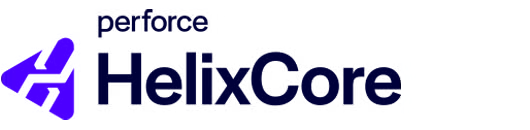
What Helix Core Does
Helix Core is the lightning-fast, high-performance version control software that Perforce customers rely on to securely manage all digital content — even large files — in a single repository and quickly deliver files to large, global teams.
What Helix Visual Client Does
Helix Visual Client is the Windows desktop application that gives you access to all your versioned files in Helix Core. Key features include: an intuitive graphical user interface, quick access to code reviews and CI workflows, and robust merge and diff.
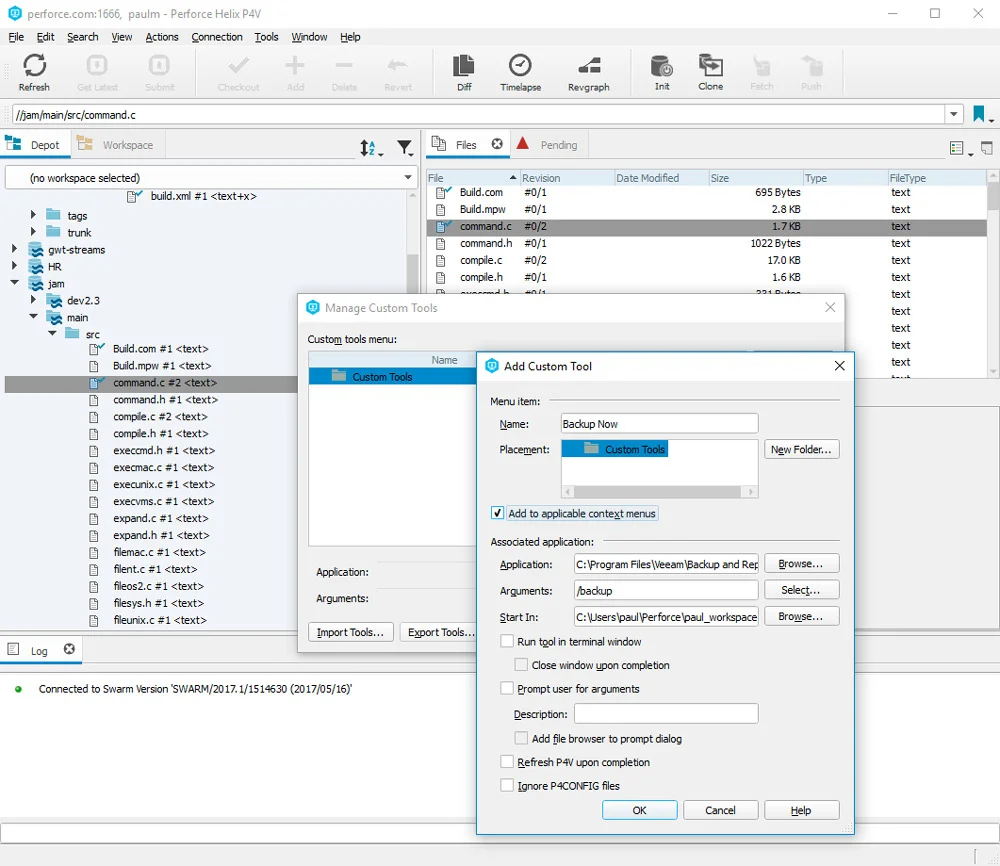
Helix Core Plugins and APIs for Microsoft
Microsoft Visual Studio
Helix Plugin for Visual Studio (P4VS) seamlessly embeds Helix Core enterprise-class version control features. Without ever having to leave the Visual Studio IDE, developers can login/logout, add, edit, revert, and diff.
API for Version Control
For developers who want to extend the functionality of Helix Core to integrate with additional tools, the Helix Core API for .NET (P4API.NET) is ready. Control your connection to the Helix Core server and enhance your build automation by running multiple commands through a single connection. Plus, this plugin delivers C# sample code to get you started in the Microsoft .NET world.
Windows File Explorer
Helix Plugin for File Explorer (P4EXP) gives users transparent access to Helix Core functions from the standard Windows 10 File Explorer context (right-click) menu. This makes functions like check-in/check-out a breeze for both novice and expert users. It is ideal for users who don’t need full access to some of the more developer-oriented features of Helix Core.
Graphic Tools Plugin for Windows
Version control is vital to better manage and facilitate collaboration between designers and developers. The Helix Plugin for Graphical Tools (P4GT) brings Helix Core version control integration to artists and designers. They can streamline their work from within the Windows tools they use the most, such as Adobe Photoshop, Autodesk, 3ds Max, Maya, and more.
Microsoft Visual Studio Code Plugin
Created by game developer Stef Levesque, Perforce for VS Code has been installed almost 50,000 times. With this tool you can access major Helix Core functions such as login/logout, add, edit, revert and diff, right from within the Microsoft Visual Studio Code interface.

What Helix Teamhub Does
Perforce Helix TeamHub is a Git management tool that scales for larger teams, supports multi-repository projects, and empowers enterprise DevOps. This solution improves Git build performance by up to 80 percent and also supports Docker, Maven, and Ivy for built-in artifact management.
How the Microsoft Integration Works
You can access Helix TeamHub within the Windows platform via Git command line tools, Visual Studio, or Microsoft VS Code. Built in Visual Studio Git functionality allows you to push, pull, and clone from Helix TeamHub using the easy Visual Studio SCM integration.
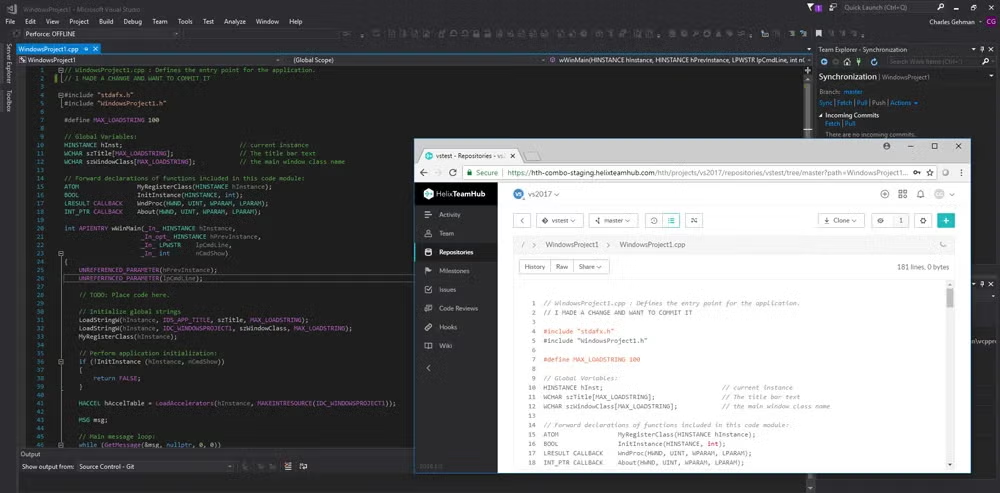

What Helix ALM Does
Perforce Helix ALM is an end-to-end ALM tool. Development and QA teams use Helix ALM to get traceability across the development lifecycle — from requirements to tests to issues.
How the Microsoft Integration Works
Helix ALM integrates with Microsoft Outlook, Word, and Excel to help manage development requirements, issues, and tests. You can also collaborate over email using Outlook, import your and export existing documents ALM requirements using Word, and export and view your defects from ALM in Excel.
Microsoft Visual Studio supports Helix ALM so you can manage issues, view your assigned items, and add tasks without leaving the Visual Studio IDE.
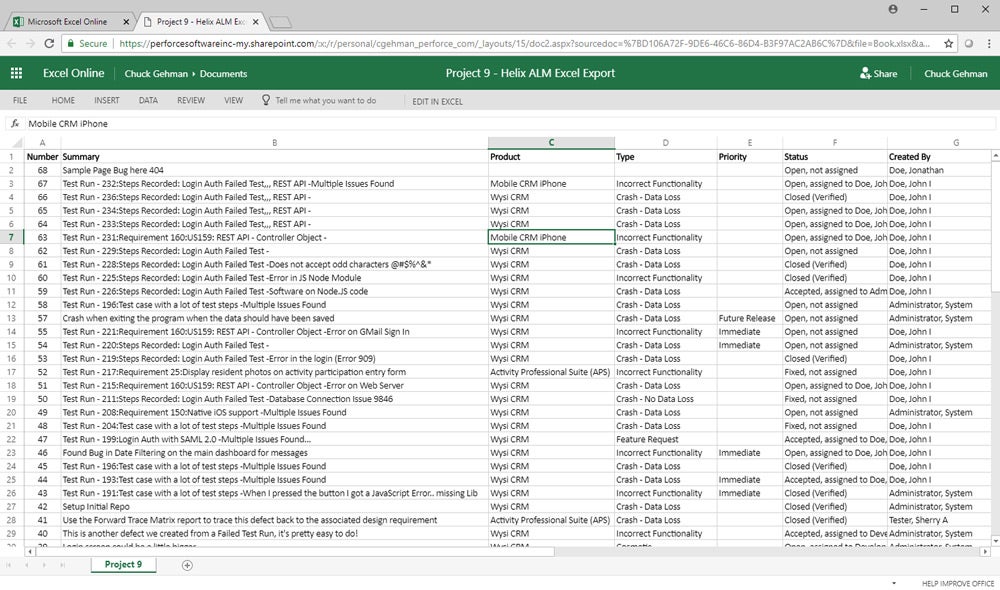
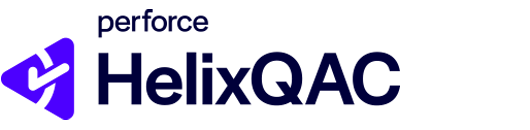
What Helix QAC Does
Perforce Helix QAC is a static code analyzer for C/C++. It analyzes code, automatically enforces coding rules, and ensures compliance. Developers use Helix QAC to prevent, detect, and eliminate defects.
How the Microsoft Integration Works
Helix QAC integrates with Microsoft Visual Studio. This integration allows you to kick off an analysis and view the results within a window pane in Visual Studio.
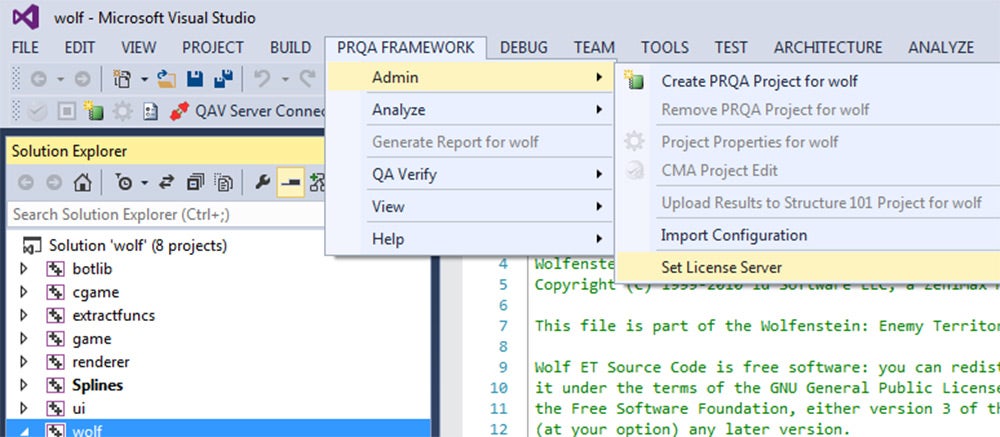
Have Questions About Perforce and Microsoft Integrations?
All you have to do is ask. Contact us for more details on how Perforce integrates with your Microsoft solutions to improve your performance and enhance team collaboration.
