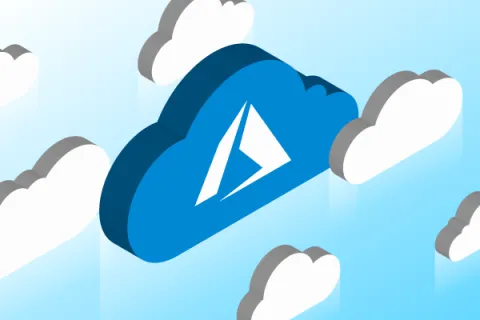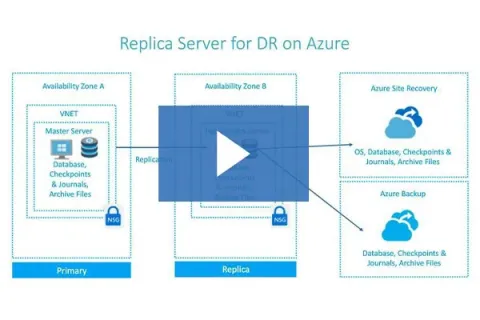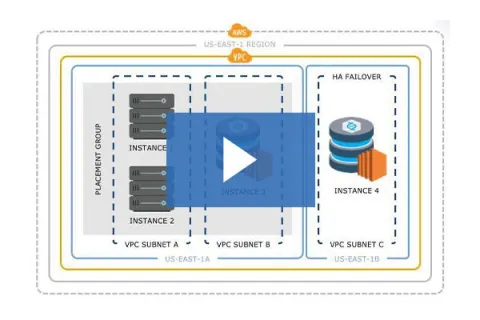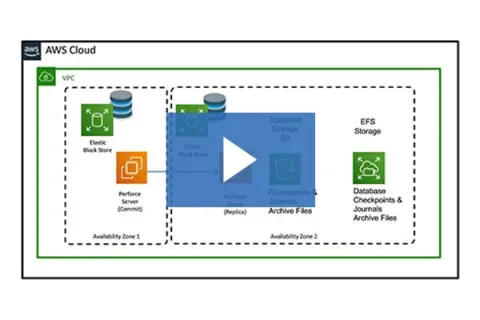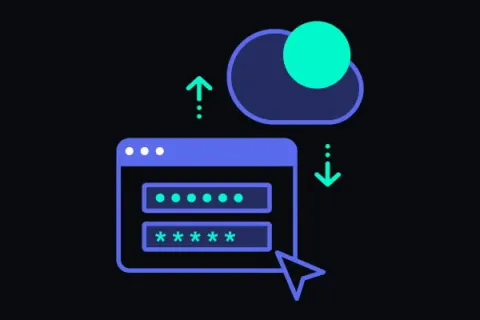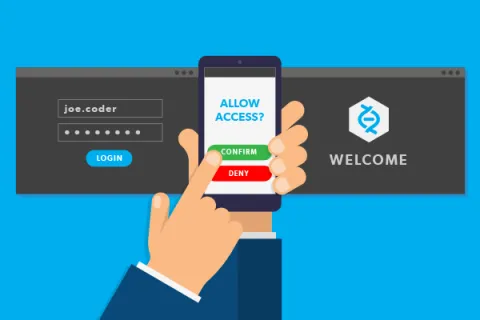What Is Cloud Version Control?
Version control is your foundation for development. It stores and manages digital assets and their changes. Cloud version control eliminates the need for costly hardware. You can scale your needs to match the demand. And your teams can access their files anywhere, enhancing global collaboration. Check out our complete guide to Enterprise Cloud if you want even more information.
Already deploying Perforce in the Cloud?
Azure Cloud Version Control
Microsoft Azure is the cloud version control provider trusted by 95% of the top Fortune 500 companies. Whether you are building the next hit game or looking to start small and scale, check out Azure.
Looking at Azure? Learn from Game Studio
Learn how Game Studio moved their P4 development environment to Azure to improve build speeds and simplify workflows.
AWS Cloud Version Control
Amazon Web Services (AWS) is a leader in cloud solutions. It offers flexile and affordable options to get you started, and scales to meet the demands for some of the most innovative teams.
Google Cloud Version Control
GCP was initially used to support Google Search and YouTube, but now it offers a range of resources and services for teams.
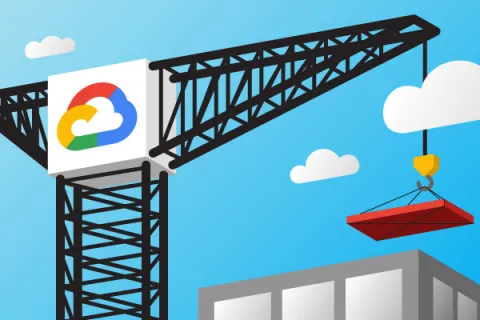
Google Cloud 101
DigitalOcean
DigitalOcean is Known for pricing and scalability. Teams can deploy to DigitalOcean in seconds with plans start at just $5 a month.

DigitalOcean Server
Secure Your Cloud
One of the main reasons people look to the cloud is for more teams to gain quicker access. But moving to the cloud does come with risks. To secure your cloud, you need to build up your defenses.
Free Cloud Version Control
Cloud options allow you to scale. But you need a cloud version control tool that can meet demands. Perforce P4 version control is the industry standard, and for good reason.
P4 tracks and manages everything at massive scale. 19/20 top game development studios and 9/10 top semiconductor companies trust us because we handle…
- 10s of thousands of developers and creatives.
- 10s of millions of daily transactions.
- 100s of terabytes of data.
- 10,000+ concurrent commits.
You get a single source of truth across teams, faster builds, and integrations with all industry-leading tools. Plus, you can try it free & deploy your way.
Ready to Set Up?
Get instructions for your cloud deployment.
AWS Instructions
Azure Instructions
More on Cloud Version Control
What should you consider when moving to the cloud? It can be tough to navigate. Check out our best practice guide to get started.
Cloud Version Control Hosting Solutions
Cloud version control can be difficult to set up and maintain. But you’ve got options.
You Host, We Manage
Our experts are here to help with your cloud version control deployment. With P4 Remote Admin, you can stay focused on development, while our experts optimize your environment.
Hands Off Cloud Version Control
For those who just want to code and not worry about the rest, there is an option for you too. Our cloud partner Assembla can host + manage your cloud version control deployment.
Frequently Asked Questions
Deployment
The Enhanced Studio Pack contains everything you need to get started in a simple, pre-configured environment. It includes three Perforce products.
- P4 version control — This is deployed with SDP built-in best practices.
- P4 Plan for project management.
- P4 Code Review.
You also can deploy the Windows Workstation that have clients pre-configured to connect to your new instance.
The Enhanced Studio Pack also has a “production-ready” deployment with:
- Networking.
- User roles and groups.
- Sensible defaults.
It is recommended that you already have an Azure (Microsoft Azure) account before launching these products.
The SDP is the Server Deployment Package, recommended by Perforce consultants. This helps provide you with a production-level quality installation of P4 Server (P4D). For more information:
AWS
If your AWS deployment fails, it is usually caused by a G series type instance limit in your AWS quota.
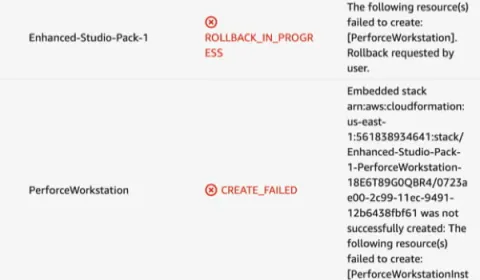
To fix this, go into the AWS console. Navigate to Service Quotas > AWS services > and search for “Running On-Demand G and VT instances.” Select the Applied Quota value line item and then click “Request quota increase.”
Azure
If you see an error message like the following:
“QuotaExceeded: Operation could not be completed as it results in exceeding approved Total Regional Cores quota. Additional details - Deployment Model: Resource Manager, Location: eastus, Current Limit: 10,...Current Usage: 8, Additional Required: 6, (Minimum) New Limit Required: 14. Submit a request for Quota increase”
Follow the link in the error message to submit a limit increase.
Yes, that is an option, but consider the following:
- How much available storage do you have?
- Do you have enough storage to scale?
- How will network connectivity work?
- Does anybody work from home?
- If you are going to port forward at your router is your ISP upload/download sufficient to support remote workers?
- How are you going to handle backups?
- When you get out of startup mode how will you handle the migration to a proper P4 server?
Connecting
To SSH into your instance via the command-line:
ssh -i .ssh/your-cloud-key rocky@Your-IP-Address
Your-IP-Address will be replaced with the output of:
- AWS - P4CommitPublicIP
- Azure - P4CommitInstanceID
For more information:
To access the administrative tools, you can:
- Download P4 Admin.
- Via the command-line, SSH to your P4 instance and use the p4 CLI that is pre-installed and configured.
To switch to the perforce user, use these commands:
ssh -i .ssh/your-cloud-key rocky@your IP address
sudo su - perforce
p4login -v 1
At this point, you will be the perforce user and be logged into P4. You will have all the p4 administrative binaries in your $PATH.
There is no password set for the perforce user. To gain access to the perforce user see section “After I SSH into the P4 instance, how do I log in to P4?”
The "server" field is the combination of ssl:<<IP address of P4 (Helix Core) server>>:<< P4 (Helix Core) Port >>
For example, "ssl:54.23.45.67:1666"
Review your outputs here:
- AWS Output
- Azure Output
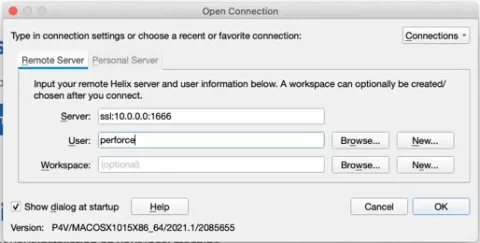
Open firewall rules to allow your IP.
- AWS: https://www.perforce.com/products/helix-core/install-enhanced-studio-pack-aws#tab-panel-61566
- Azure: https://www.perforce.com/products/helix-core/install-enhanced-studio-pack-azure#tab-panel-61546
Ensure p4 service has started.
- sudo systemctl start p4d_1
Ensure logs are not showing errors.
- sudo systemctl status p4d_1
- Logs live in: /p4/1/logs
- You can tail the logs like so: tail -f -n 1000 /p4/1/logs/log
If you see the following message in P4V while trying to log into P4, you are getting a connection timeout:
WSAETIMEOUT, A connection attempt failed because the connected party did not properly respond after a period of time, or established connection failed because connected host has failed to respond.
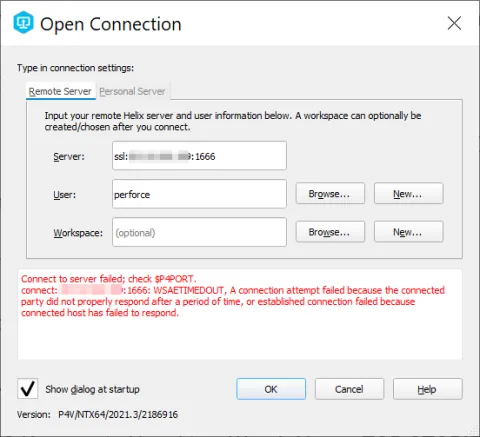
Start by double checking the firewall rules of the P4 instance.
AWS Instructions
- Log into the AWS Console.
- Search for “EC2” in the top search bar.
- Find your P4 (Helix Core) EC2 in the list and select it.
- Click the “Security” tab.
- Go to whatismyipaddress.com to verify your current public IPv4 address.
- Compare the IPv4 address from step #5 to the IPv4 address found the “Source” column.
If the IP4v addresses are different, click on the Security Group link to edit your rules.
Azure Instructions
- Log into the Azure portal.
- Search for “Virtual Machines” in the top search bar.
- Find your P4 (Helix Core) virtual machine in the list and select it.
- Click on “Networking” in the left hand menu bar.
- Go to whatismyipaddress.com to verify your current public IPv4 address.
- Compare the IPv4 address from step #5 to the IPv4 address found in the “Source” column.
If the IPv4 addresses are different, click on each rule to update the source address.
Licensing
Nope! The Enhanced Studio Pack is free. But there are limits for each product:
- P4
- Unlimited number of files for 5 users and 20 client workspaces, or
- Unlimited number of users and workspaces for up to 1,000 files.
- P4 Code Review is free with P4.
- P4 Plan
- 5 free users for 1 year.
No. P4 and P4 Plan licenses cannot be included in your cloud billing.
Install the license.txt into the P4ROOT directory, by default it is /p4/1/root/
For more information, check out our documentation.
Adding Content
There are two types of depots available in P4. A streams depot allows your team to leverage Perforce Streams to guide development changes.
- Create a streams depot.
- Create a regular depot.